Table of Contents
Manager Panel | Rewards Budget
 Updated
by The Cooleaf Success Team
Updated
by The Cooleaf Success Team
The Rewards Budget in the Manager Panel gives you access to insights on your organization's week-by-week spending, points-to-currency ratio, all users' points balance, and MORE!
Organization's Reward Budget
- Log in to Cooleaf and navigate to the Manger Panel by using the small circle icon at the bottom corner of your Cooleaf left navigation.
- Click the Rewards Budget Tab at the top of the page.
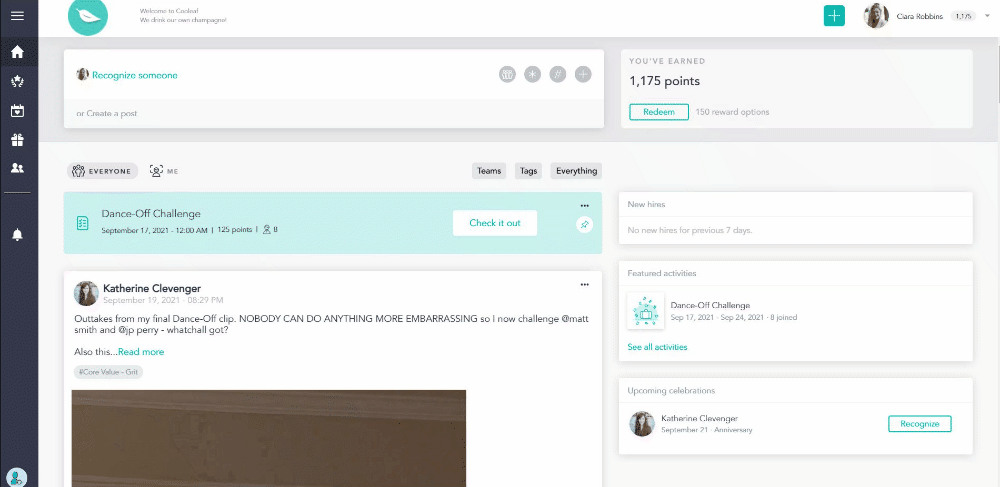
Budget - Monitor Redemptions and Spending
- This first graph will give you a quick high-level view of your organization's spending, or redemption in dollar value, for the current and the prior two months.
- You can navigate a time frame you'd like to view in the top right-hand corner of the graph if you need to see the purchase amount for a specific month.
- View the week-by-week spending and see the total budget amount purchased in the selected date range.
Spending and Purchases refer to the amount of funds that were needed to cover the redemptions by your users. In the case of a 10:1 Points to currency ratio, when a user redeems 100 points for a $10 Gift Card, your total remaining budget will be reduced by $10 and the Purchases this Month will increase by $10.
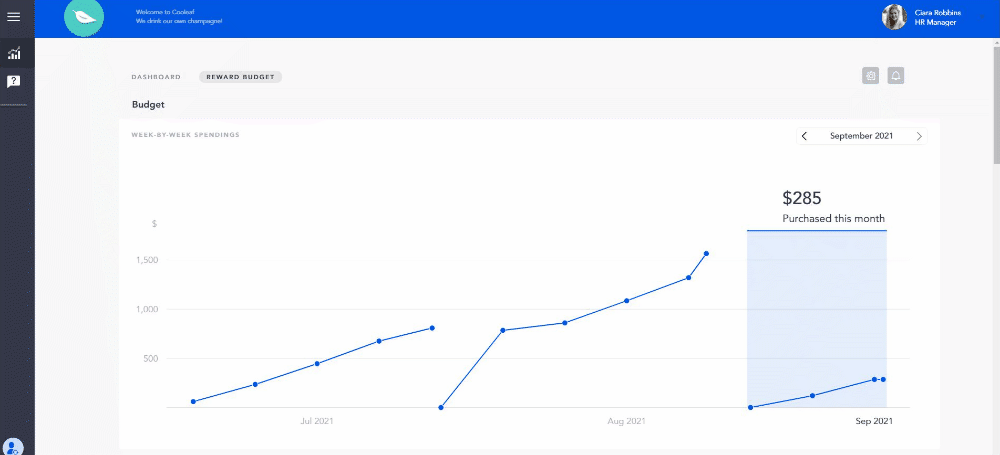
Points to Currency Ratio
Just below the "Week-by-Week Spendings" graph, you will find your organization's Points to Currency Ratio. Most Cooleaf accounts run on a 10:1, point-to-currency ratio. However, this can vary based on currency conversion.
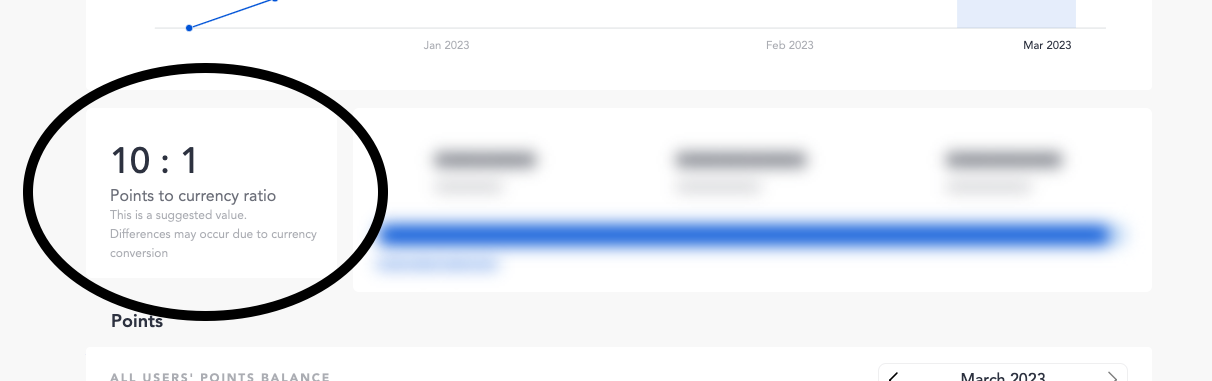
Total & Remaining Budget
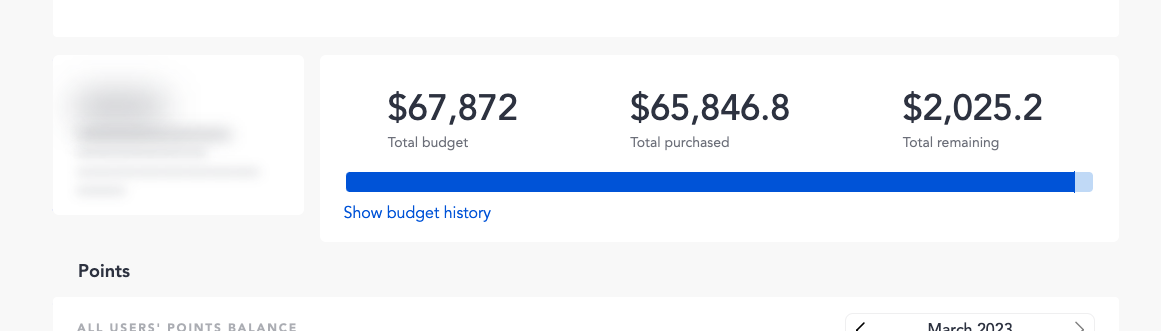
- Total Budget
- The Total Budget shows the total amount of funds that have been deposited into your Cooleaf platform over the lifetime of your account, to cover your organization's reward redemptions. This number will increase as you continue to fund your quarterly rewards budget through the Cooleaf invoicing process.
- Total Purchased
- Total Purchases refer to the total amount of funds that were deducted from your Total Budget to cover redemptions, that have already taken place, by users in your platform.
- Total Remaining
- The Total Remaining value will show you the total amount of available funds you have to cover any potential redemptions by your users. The Total Remaining is the difference between the Total Budget and Total Purchase.
Example: In a 10:1 Points to currency ratio; $2,025.20 would cover 20,252 points to be redeemed today. If this number drops too low, individuals may not be able to redeem their points because there are no funds to cover the redemption/purchase.
- The Total Remaining value will show you the total amount of available funds you have to cover any potential redemptions by your users. The Total Remaining is the difference between the Total Budget and Total Purchase.
Budget History
Curious to see what payments have been processed, or view your entire budget history?
- Click the "Show Budget History", just below the blue budget status bar, to expand your history.
- Access the total budget, purchases made, and total remaining budget by the month. You will also find budget increases when replenishing your rewards budget via your quarterly rewards invoice.
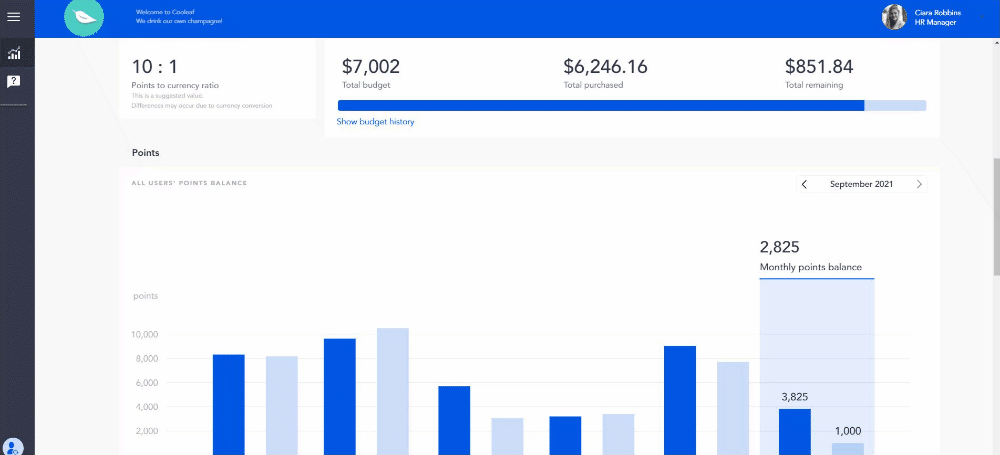
Points - the All User Points Balance Graph
The "All Users' Points Balance" bar graph gives you a quick 6-month overview of all of the users' spendings, earnings, and remaining points balances by the month. Spending is often referred to as redemptions.
- In the top right side of the graph, you can select a month you'd like to compare.
- View the total monthly points balance for each month. This is the difference between earned and spent.
- View the monthly points earnings (dark blue).
- View the monthly points spending or redemptions (light blue).
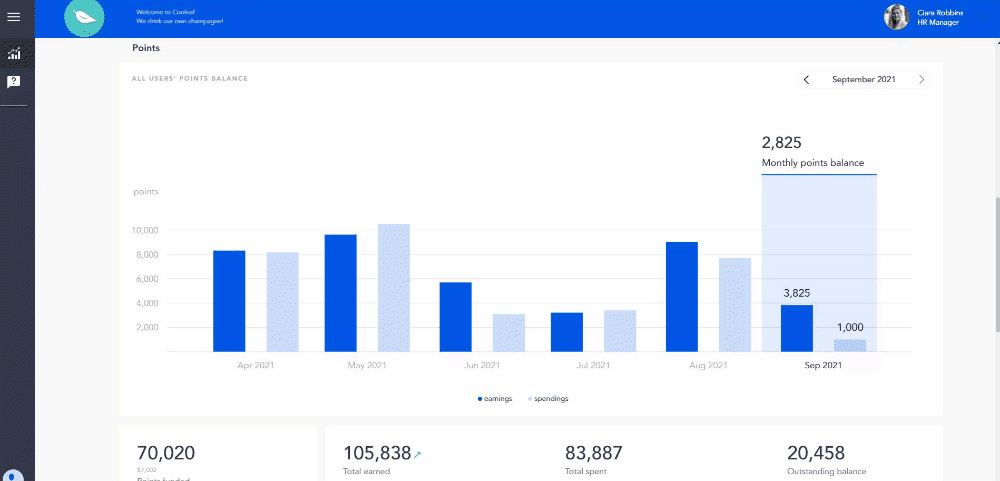
Strategize with the Points Funded Summary
The Points Funded Summary shows you the number of points your organization funds, for each user per month. In addition, it also highlights the total points earned, the amount total spent, and the outstanding balance for all users for all time.
- Points Funded
- The Points Funded is the total amount of funds that have been deposited into your Cooleaf platform over the lifetime of your account, to cover your reward redemptions. This number will increase as you continue to fund your quarterly rewards budget through the Cooleaf invoicing process. This number will match your Total Budget in the graphs above.
- Total Earned
- Total Earned refers to the total number of points that have been issued to all users in the platform, over the lifetime of your account.
- Total Spent
- The Total Spent is the total number of points that have been spent or redeemed by your users in the platform, over the lifetime of your account. This number may not always match your Total Purchased value in the graphs due to currency conversion in some accounts.
- Outstanding Balance
- This is the total outstanding balance of points for all users, for all time, in your platform. This number is inclusive of both active and inactive users in your account. Reminder, points do not have any true value until they are redeemed by a user.
Looking for a total Outstanding Balance for just your current active users?
If you are looking for a total outstanding points balance for just your current active users, we recommend navigating back to the main Manager Dashboard and looking at your "Points Balance" in the Team Engagement graph. Learn more about the Manager Dashboard here!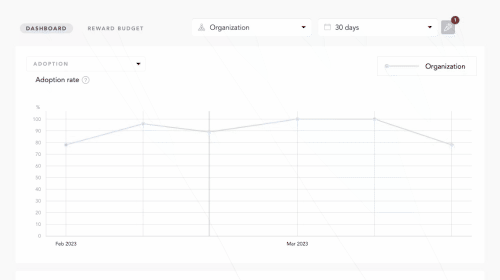
Awards Usage
You can evaluate how your organization's awards are performing with the Awards Usage table!
- View the points budget, points spent, and points balance for each of the Awards that are set up in your organization's account.
- Filter the data by selecting a time frame of your choosing on the top right corner of the graph.
- Sort any of the columns by clicking on the header titles like Award, Owner, Points budget, etc.
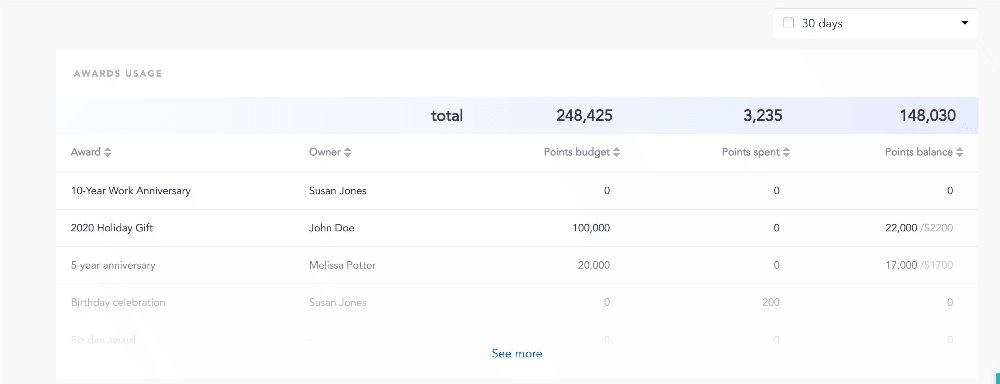
Review Recent Rewards Redeemed
The Redemption Report table will give you a quick view of the most recent items being redeemed by your user, as well as some additional data!
- You will find the following in the Redemption Report table :
- Date and time the reward was redeemed
- Reward name
- Name of the User who redeemed the reward
- Total points paid for the reward by the User
- Total amount the reward was listed for in your reward catalog
- Price in your default currency
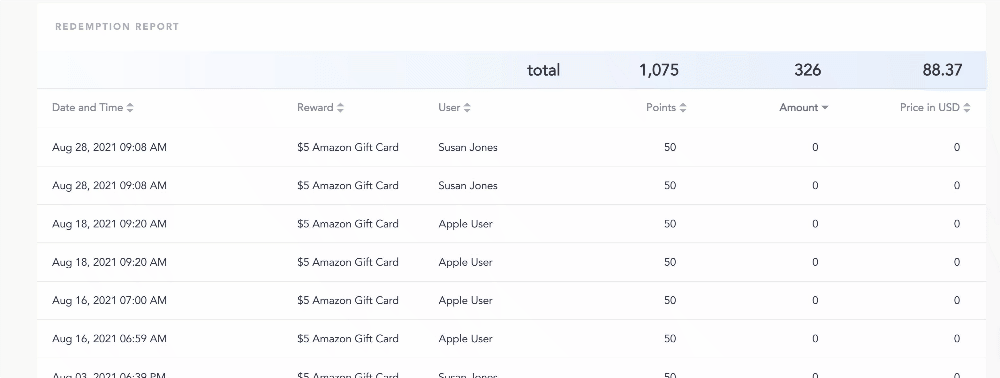
If you are looking to learn more about the Manager Panel, looking for additional data, export data, or budget reports, check out some of these Support Articles below!
