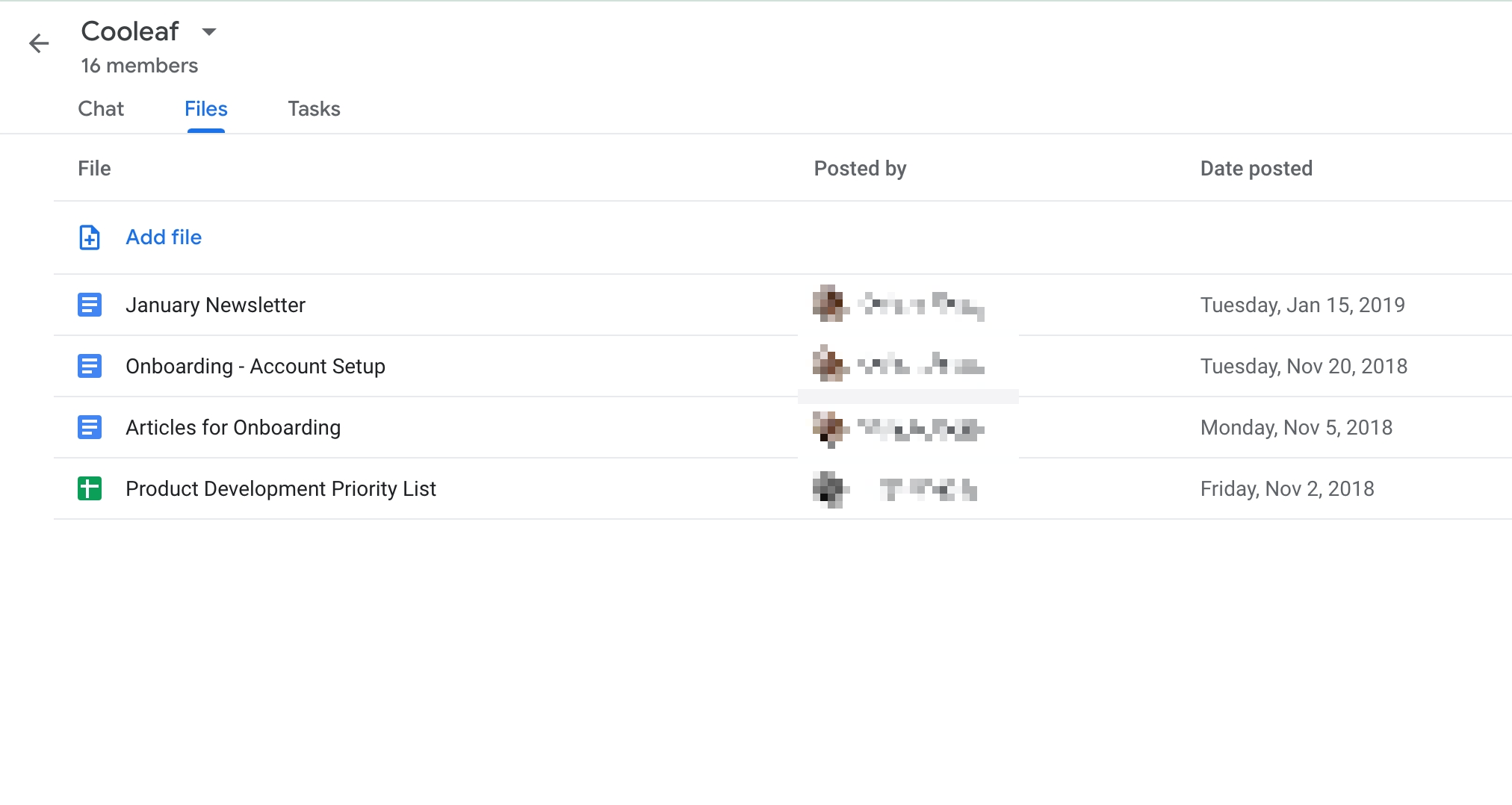Getting Started
Intro to Cooleaf
Getting Connected to Cooleaf
Get Started with Recognition, Rewards, & Team Engagement!
Navigating Cooleaf: Your Quick Start Guide!
Password and Login Support
User Dashboard
Recognitions and Posts
Content Formatting & Attachment Options
Discovering Discussion Groups
How To Take a Survey
Elevate Your Engagement: Cooleaf Slack Integration
Microsoft Teams Cooleaf App
Community Page
Activities
Intro to Challenges
Joining Challenges
Joining Events
Your Guide to Step Challenges
Adding Events to Your Calendar
Syncing my Steps
Uploading Images to a Challenge
Earning Points for Challenges
Editing Challenge Responses
Awards
Rewards
Intro to Rewards
Redeem Rewards
Sending a Gift with Cooleaf Points
Virtual & Physical Visa Gift Cards - My Digital Wallet
Making a Difference: Donating with Cooleaf - Your Guide to Giving Back
Virtual Visa® Reward
Profile & Preferences
Tips & More
Manage Cooleaf (Admin Only)
Getting Started for Admins
Manager Panel
Get Started with Manager Panel
Manager Panel | Activities | Manage Challenges for Admins
Manager Panel | Scheduling Tool
Manager Panel | Rewards Budget
Get Started with Pulse Surveys
How to Utilize the NPS Survey Template in Cooleaf
Manage Discussion Groups
Cooleaf Slack App Integration Set Up (Admin)
Redesigned Awards Panel (Awards Panel v3) and New Features
Recognition Certificates (Admin)
HR Panel
Platform User Roles & Permission Levels
Admin Dashboard - Reports (Admin)
Manage Employees (Admin)
Manage Events (Admin)
Manage Awards (Admin)
Manage Tags (Admin)
Cooleaf Gifting Guide (Admin)
Setting Up a Gifting Pool (Admin)
Manager Training for Local Admins
Basic Training for HR Admins
Culture Champion Awards
Engaging Users through Main Feed Challenges
Cooleaf Monthly Snapshot
FAQs & Troubleshooting
- All Categories
- Tips & More
- Google Chat User Guide
Google Chat User Guide
 Updated
by Sydney Davis
Updated
by Sydney Davis
How does the Google Chat work?
Your Cooleaf Google Chat channel will be set up by your administrator and will be located on the bottom left corner under 'Spaces'.
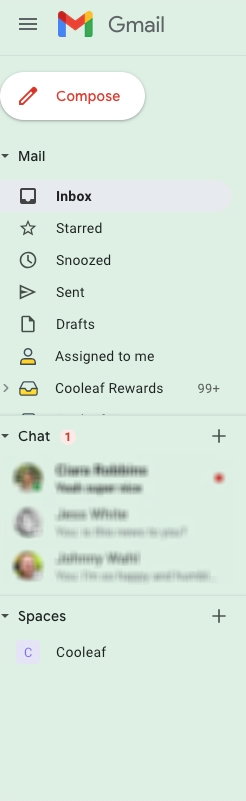
When you hover over the Cooleaf channel, you can click on the ellipsis to mark the notifications as 'unread', pin the channel, change notification settings, leave the channel, or block the channel.
All notifications will posts and notifications made within Cooleaf will flow through to the Google Chat channel. From there, you can 'Open in Cooleaf App'.
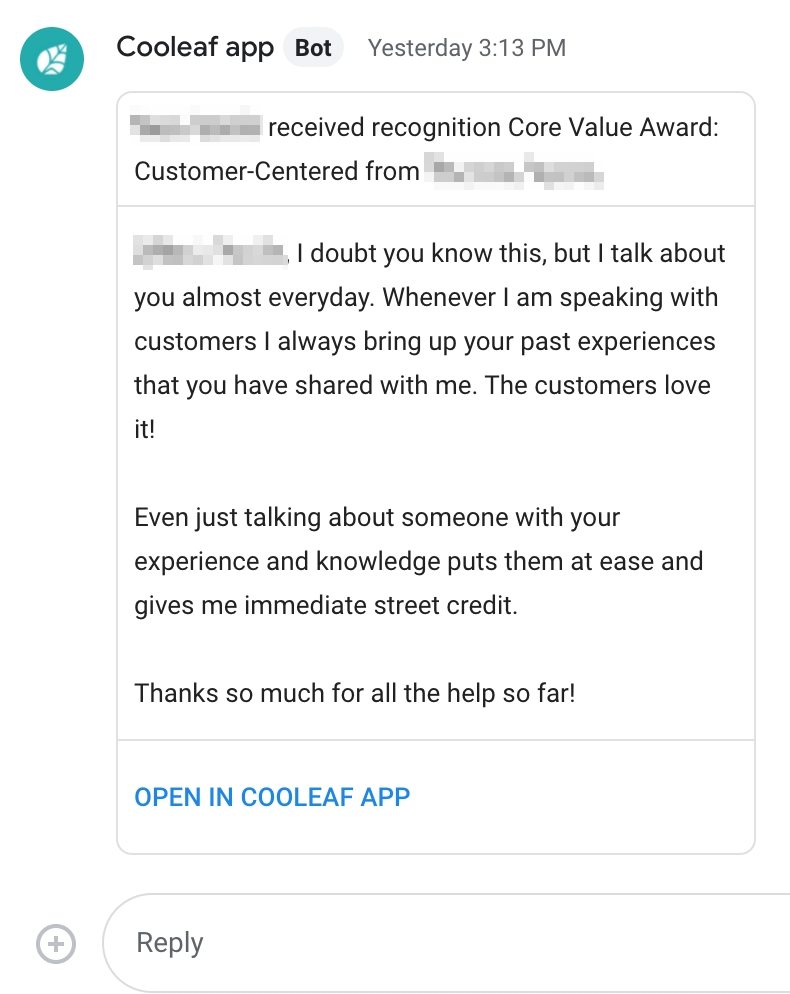
You can also access all the files that have been included in a post or recognition by clicking on the 'Files' tab.