Setting Up a Gifting Pool (Admin)
 Updated
by The Cooleaf Success Team
Updated
by The Cooleaf Success Team
Gifting pools can be set up for various needs. Some examples include: setting up a point pool to allow your sales team to gift prospects or for your HR team to send a coffee gift card to a new hire before their start date.
A Gifting Pool can only be accessed by Admins in our platform from the HR Panel. If you do not have access to the HR Panel, please reach out to your Customer Success Manager and they would be happy to assist you.
How to set up a gifting pool 🎁
- Navigate to the HR panel, then select the 'Rewards' tab.
- Select 'New' in the top right corner.
- Choose your picture, or keep as-is (This will not be a user/front-end facing award)
- Title your gifting pool and add/provide a short description (example below)
- Set the category label as 'Gifting'.
- Choose a point value for the category.
- Check 'Available for gifting as points pool'
- Optional: Set 'Maximum rewards points allowed for this category'. If this is your first gifting pool, we recommend you cap this at 1000 points. You can always adjust this amount to a higher value, or removed the cap, at a later time if needed.
- Set recognition category owner. This helps identify who created this gifting pool or shows who the gift will be coming from.
- Choose who should have access to this pool by choosing your Targeted For: Everyone, Group, Team, or Role
YOU MUST SELECT A "TARGETED FOR". If no target is assigned, this gifting pool will default to be available to Everyone. 💸
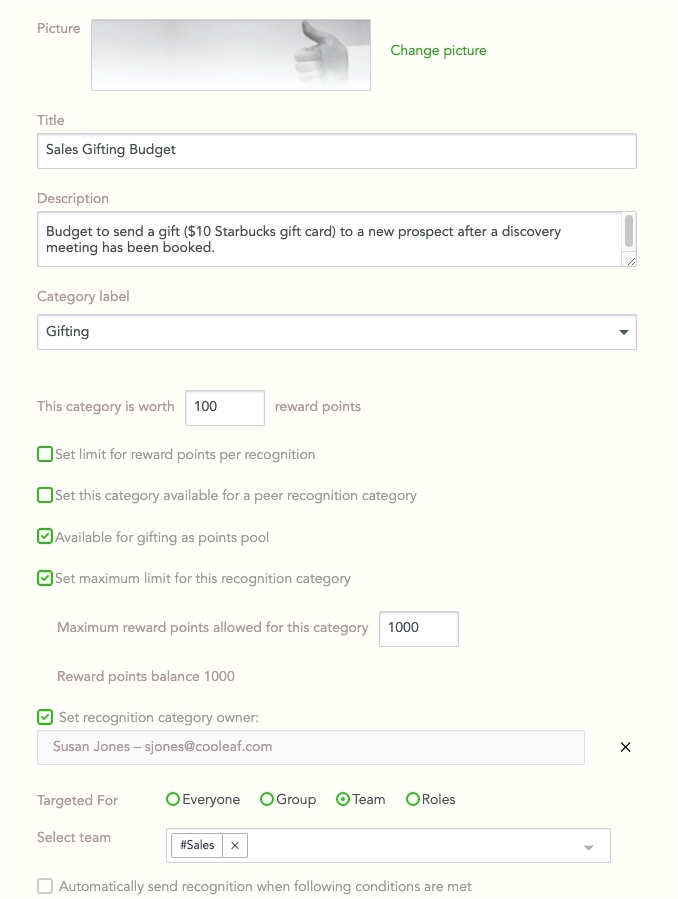
- Once you click save, uncheck the following boxes: 🔲 Show in weekly digest and 🔲 Create new post
- Show in rewards page must be checked ✅ to be used as a Gifting Pool in the Rewards page
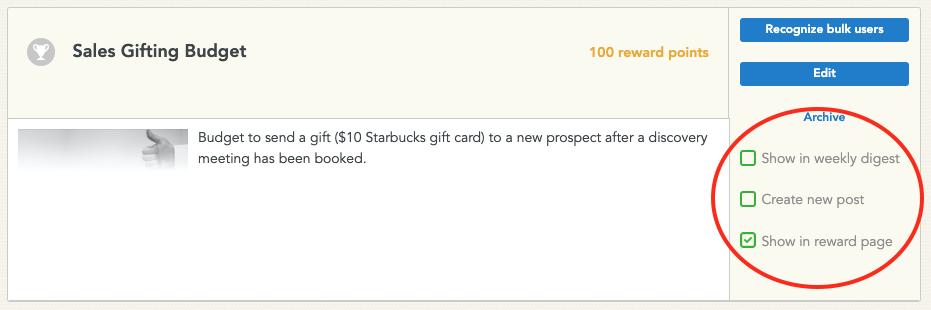
To use the gifting pool, see this HelpDoc.
Didn't get the answer you were looking for or still have questions after reviewing this article? Rate this article below with a 😐 or 🙁 and provide us detailed written feedback on how we can improve this article to better answer your questions in the future! 🙂
