Table of Contents
Reporting and Addressing Content Concerns
 Updated
by The Cooleaf Success Team
Updated
by The Cooleaf Success Team
If you come across any content that violates our community guidelines, any instances of abuse, inappropriate content, insufficient responses in Events and Challenges, or encounter any issues within the community, you can anonymously report them to your platform administrators using the designated reporting mechanisms tool below or to support@cooleaf.com
Report a Recognition or Post
Once you've identified the Recognition or Post on the User Dashboard Main Feed you wish to report, follow the steps below:
- In the top right corner of the post, select the three dots
- Select Report Post
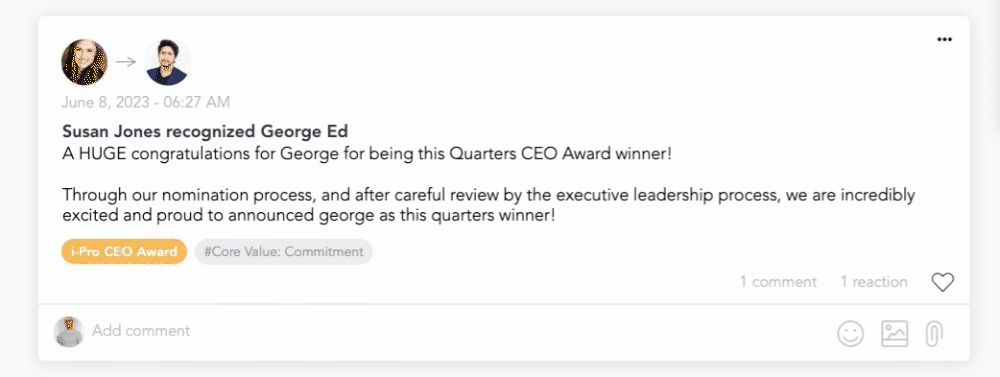
- Complete the Reason for reporting
- Provide detailed information and evidence when reporting an issue or abuse, ensuring that the administrators can adequately address the concern.
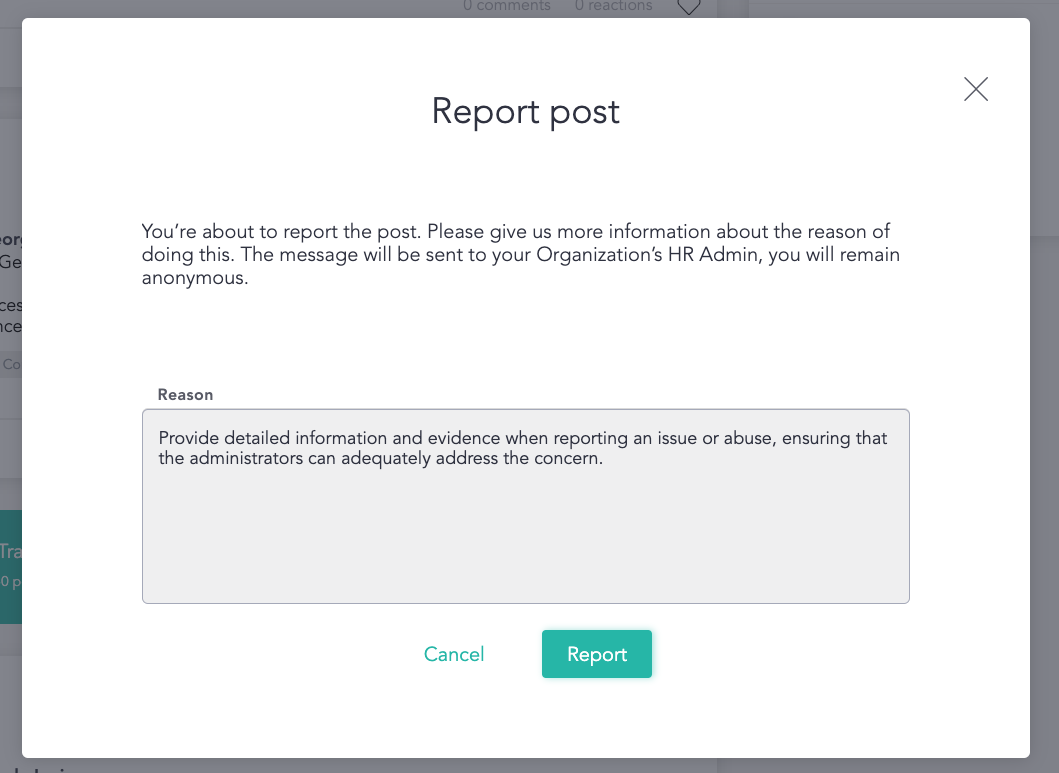
- Select Report. You will receive a confirmation notification and your organization's platform administrators will be notified.
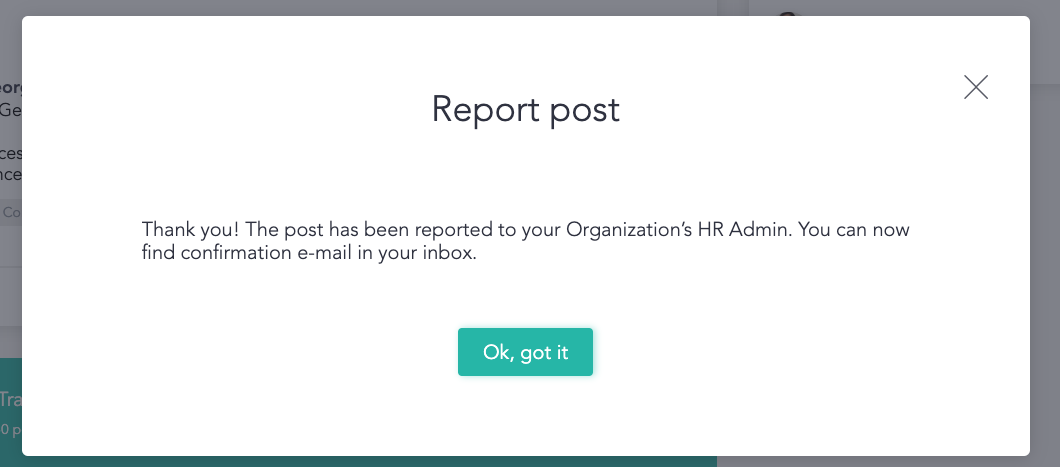
- Your platform administrators will receive a notification via email for them to review and take action.
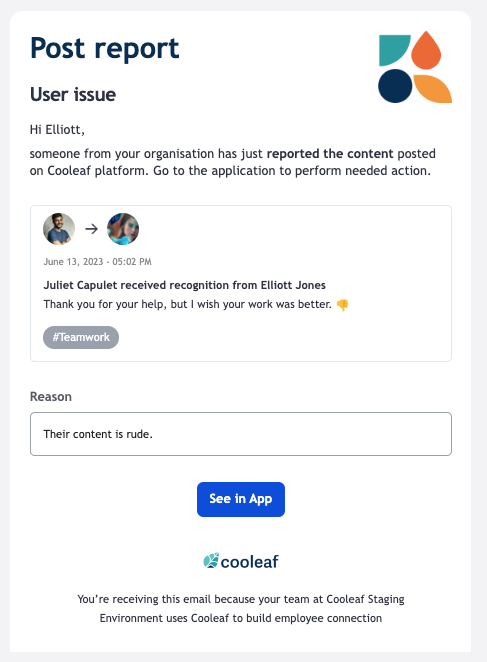
Each organization will address each report and investigate differently. Some may wish to reach out to the content creator, address their concerns, and request the creator make an edit or remove their own post. Platform administrators could take action by removing the post themselves, by selecting the three dots and selecting delete. Some Platform administrators may choose to take no action. You can follow up with the status of your report with your HR team or Platform Administrators.
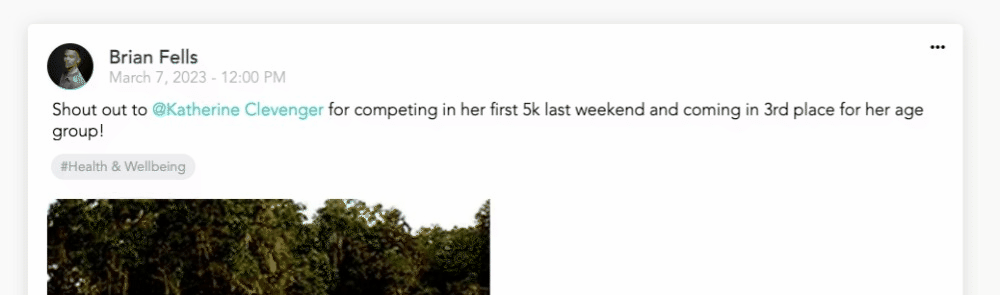
Report a Comment
Once you've identified a comment you wish to report, follow the steps below:
- In the top right corner of the comment, select the three dots
- Select Report
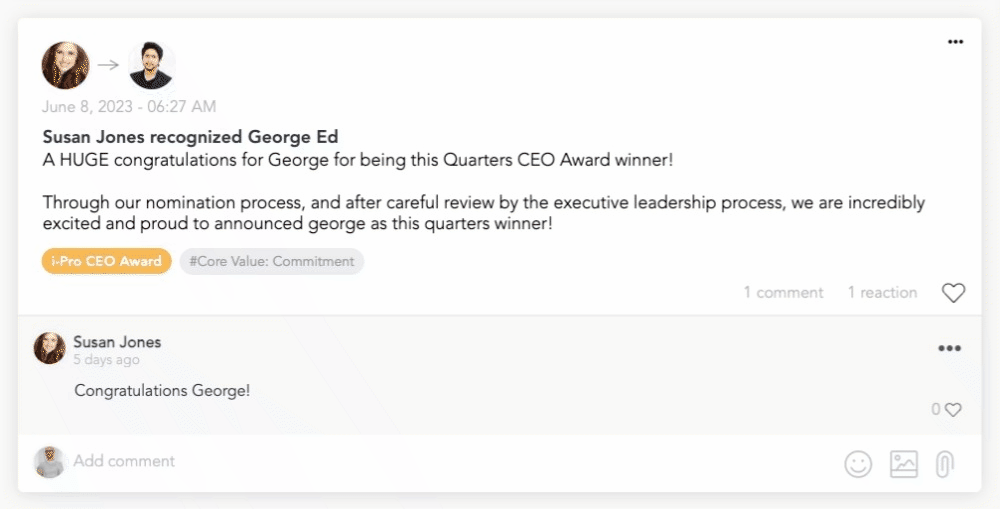
- Complete the Reason for reporting
- Provide detailed information and evidence when reporting an issue or abuse, ensuring that the administrators can adequately address the concern.
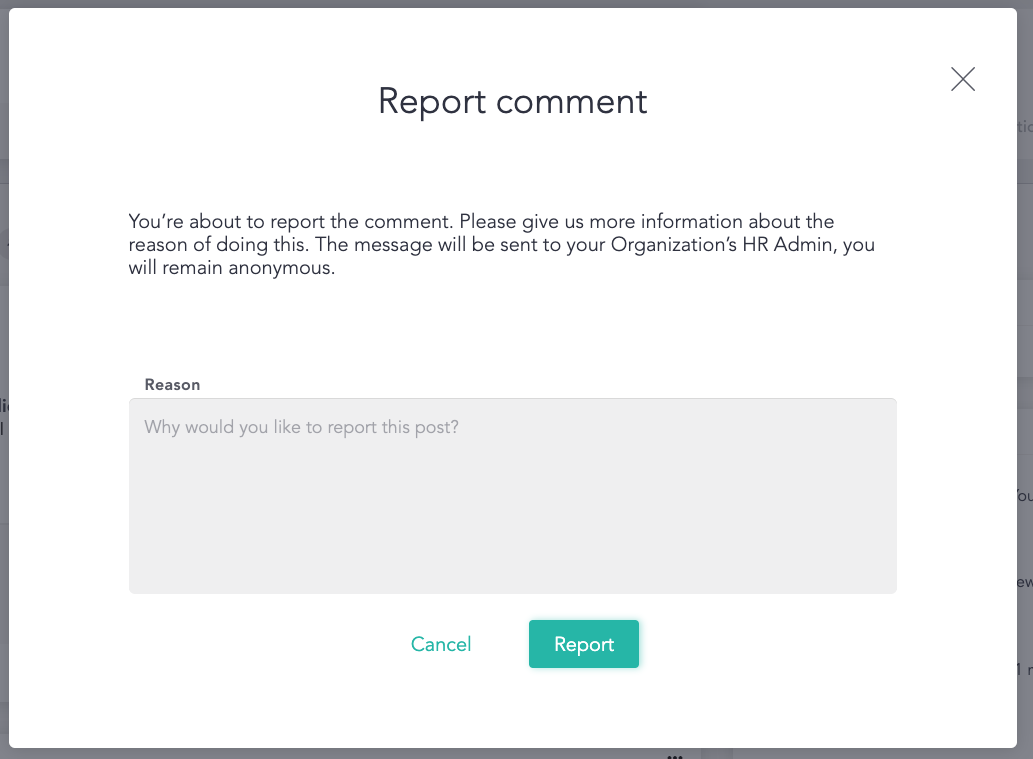
- Select Report. You will receive a confirmation notification and your organization's platform administrators will be notified.
- Your platform administrators will receive a notification via email for them to review and take action.
Each organization will address each report and investigate differently. Some may wish to reach out to the content creator, address their concerns, and request the creator make an edit or remove their own comment. Platform administrators could take action by hiding the comment themselves, by selecting the three dots and selecting hide. If hidden by accident, select the three dots again and select Reveal. If hidden, no one will be able to see the contents besides the creator.
Some Platform administrators may choose to take no action. You can follow up with the status of your report with your HR team or Platform Administrators.
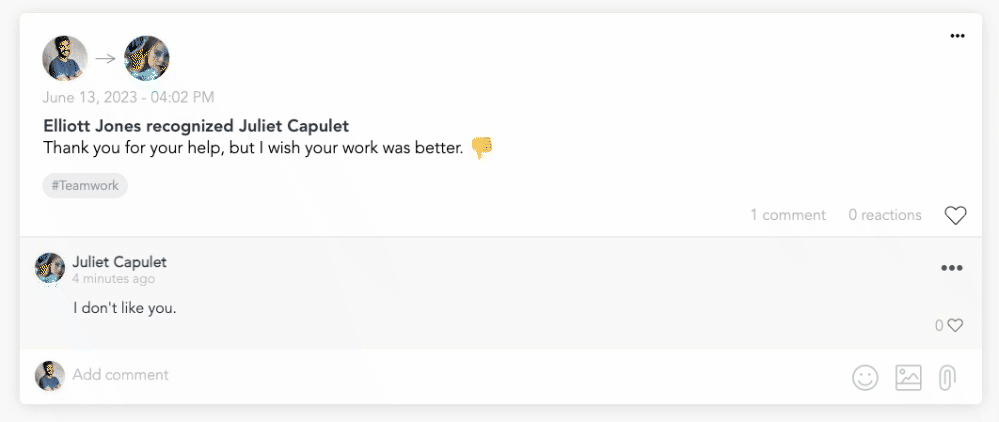
Reporting a Challenge To-Do
Once you've identified the To-Do response you wish to report, follow the steps below:
- In the top right corner of the To-Do, select the three dots
- Select Report
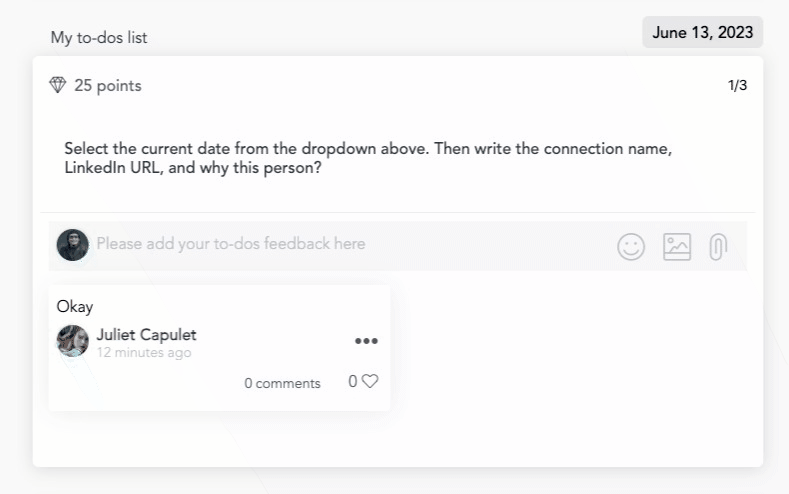
- Complete the Reason for reporting
- Provide detailed information and evidence when reporting an issue or abuse, ensuring that the administrators can adequately address the concern.
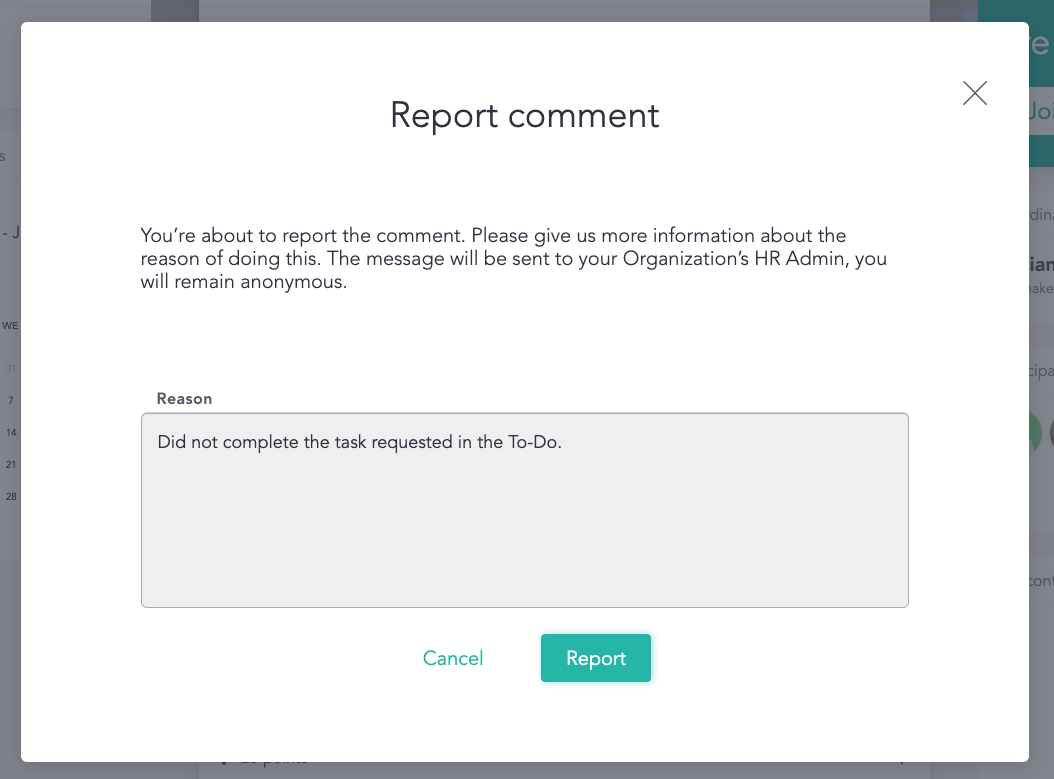
- Select Report. You will receive a confirmation notification and your organization's platform administrators will be notified.
- Your platform administrators will receive a notification via email for them to review and take action.
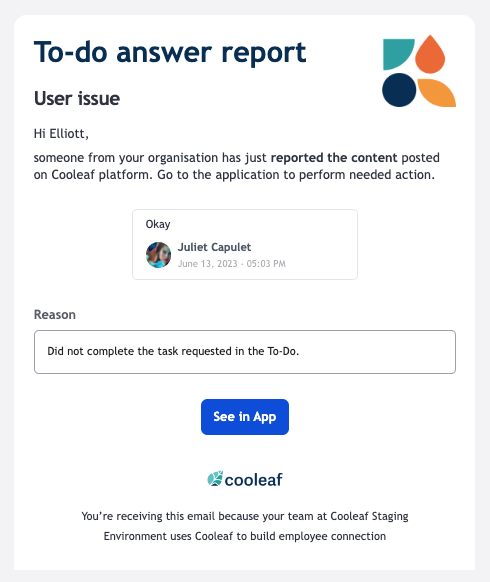
Each organization will address each report and investigate differently. Some may wish to reach out to the content creator, address their concerns, and request the creator make an edit or remove their own To-Do. Platform administrators could take action by hiding the To-Do response themselves, by selecting the three dots and selecting hide. If hidden by accident, select the three dots again and select Reveal. If hidden, no one will be able to see the contents besides the creator.
Some Platform administrators may choose to take no action. You can follow up with the status of your report with your HR team or Platform Administrators.
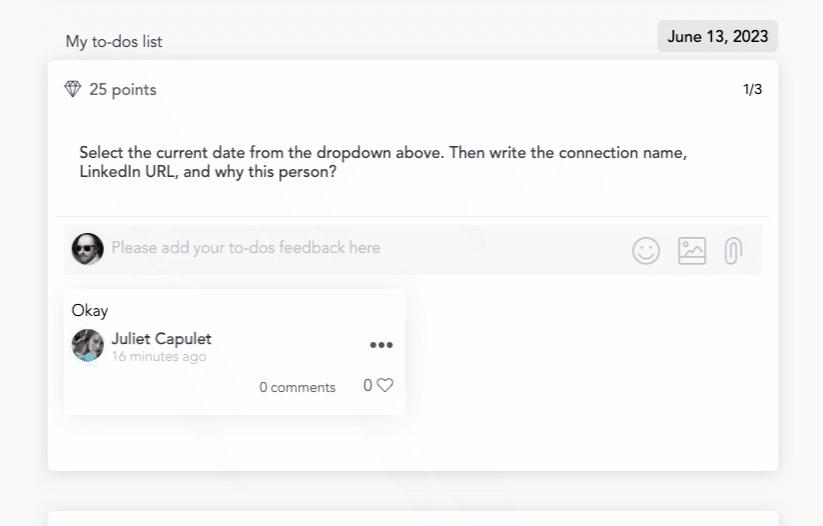
Reporting a User or Profile
Once you've identified the User you wish to report, follow the steps below:
- Navigate to the User's profile, you can do this via the community page or by selecting their name/image when seen in the platform.
- In the top right corner of their Profile, select the three dots
- Select Report User
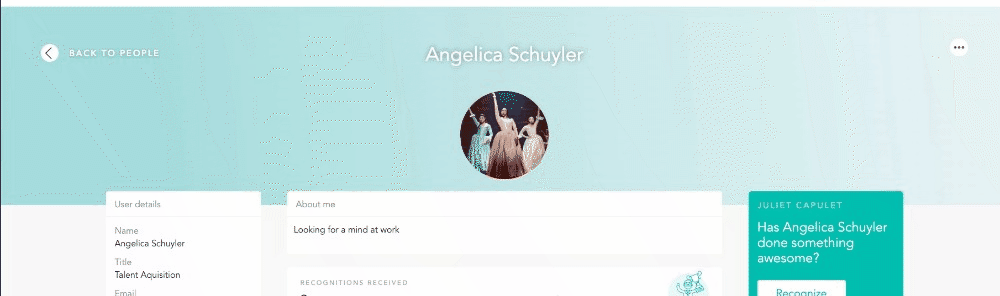
- Complete the Reason for reporting
- Provide detailed information and evidence when reporting an issue or abuse, ensuring that the administrators can adequately address the concern.
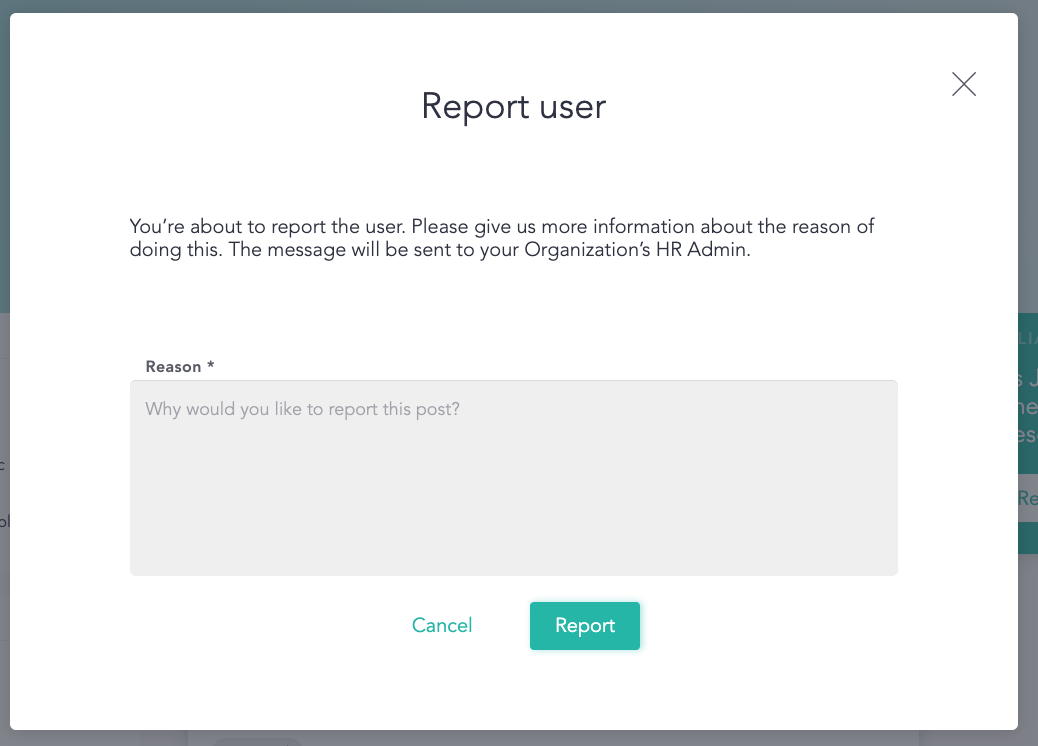
- Select Report. You will receive a confirmation notification and your organization's platform administrators will be notified.
- Your platform administrators will receive a notification via email for them to review and take action.
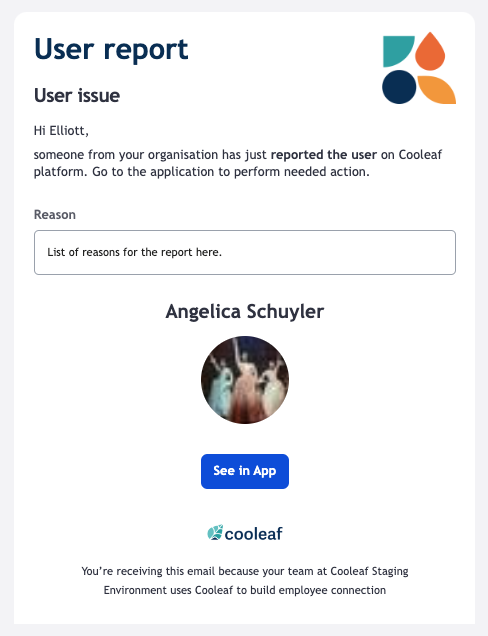
Each organization will address each report and investigate differently. Some may wish to reach out to the user, address their concerns, and request the user take any corrective action. Some Admins may remove the User from the platform completely via the Census File. Some Platform administrators may choose to take no action. You can follow up with the status of your report with your HR team or Platform Administrators.
