Table of Contents
Troubles Logging In?
 Updated
by The Cooleaf Success Team
Updated
by The Cooleaf Success Team
Are you having a difficult experience logging in?
If you are having a difficult experience logging in, accessing your Cooleaf sign-in page in a web browser or mobile device, or need to change your password, try these few troubleshooting steps below based on your type of login: Cooleaf Login or Single Sign-On (SSO)
Cooleaf Login
When you navigate to your Cooleaf account and see the Welcome Cooleaf login page to enter your email and password, use these troubleshooting options below:
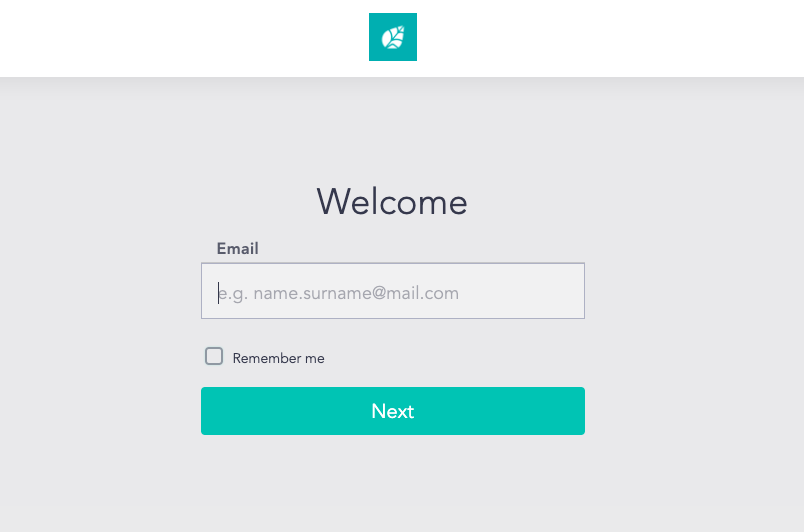
- Double-check all the spelling in your email and password to confirm it is correct. It might be that you've accidentally entered the wrong email address or you've left in additional characters. (Ex. email@Cooleaf.com and not email@Coollleaf.com)
- Make sure you are using the email address/account that is tied to your Cooleaf Account and not an alias email address (Ex. Email: John.cooleaf.123@cooleaf.com Alias: John@cooleaf.com)
- Try logging in from an incognito web browser window or another web browser
- Attempt to log into Cooleaf from your mobile device browser
- Clear your web browser cookies and cache and attempt to log in again
Single Sign On (SSO)
If you have direct Single Sign On, the page will redirect you to your organization's traditional log in method when you attempt to log in to Cooleaf. This may redirect you to something like a Google or Microsoft login page, but it could direct you to something more familiar to your organization. If your organization offers dual-login, you will see the option to type in an email address or select the "Log in with SSO" button.
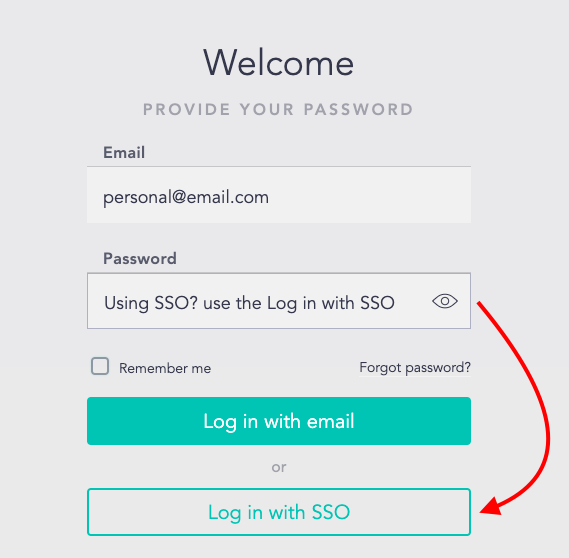
If you can't access Cooleaf from these log-in windows, try these troubleshooting options below:
- Try logging in from an incognito web browser window or another web browser
- Attempt to log into Cooleaf from your mobile device browser
- Confirm you can log into another software or system your organization may be using with your SSO login. This could be something like a process system or your email account. If you can not access those pages via your SSO login, please contact your IT team.
- Make sure you are using the email address/account that is tied to your SSO and not an alias email address (Ex. Email: John.cooleaf.123@cooleaf.com vs. Alias: John@cooleaf.com)
- Clear your web browser cookies and cache and attempt to log in again
Logging into the Cooleaf App
To sign in via mobile, go to your Cooleaf mobile app, enter your email, then click Next. This will take you to your mobile browser, and you will enter your credentials on that page. Finally, head back to the Cooleaf mobile app to access your Cooleaf profile.
How to reset your password
If you forgot your Cooleaf password, you can reset it easily by going to the log-in page.
Hit 'Forgot password?' and it will redirect you to a page 'Forgotten password?' page. Type in your email associated with your account and we will automatically send an email to that inbox to reset your password.
Update or Change password? (Web App)
If you are asking, How can I change my password? Look no more! If you are currently logged into Cooleaf, navigate to the Personal Details page in a desktop browser window. You will see a section on the left-hand side with User Details. Scroll down to see the 'Password' section and click the greyed-out area that reads 'Click to Change Password'.
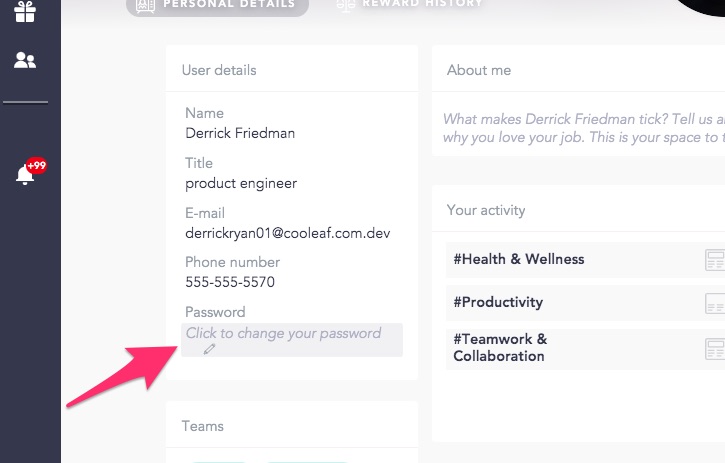
A new window will open up. Update your password, then click ‘Change Password’:
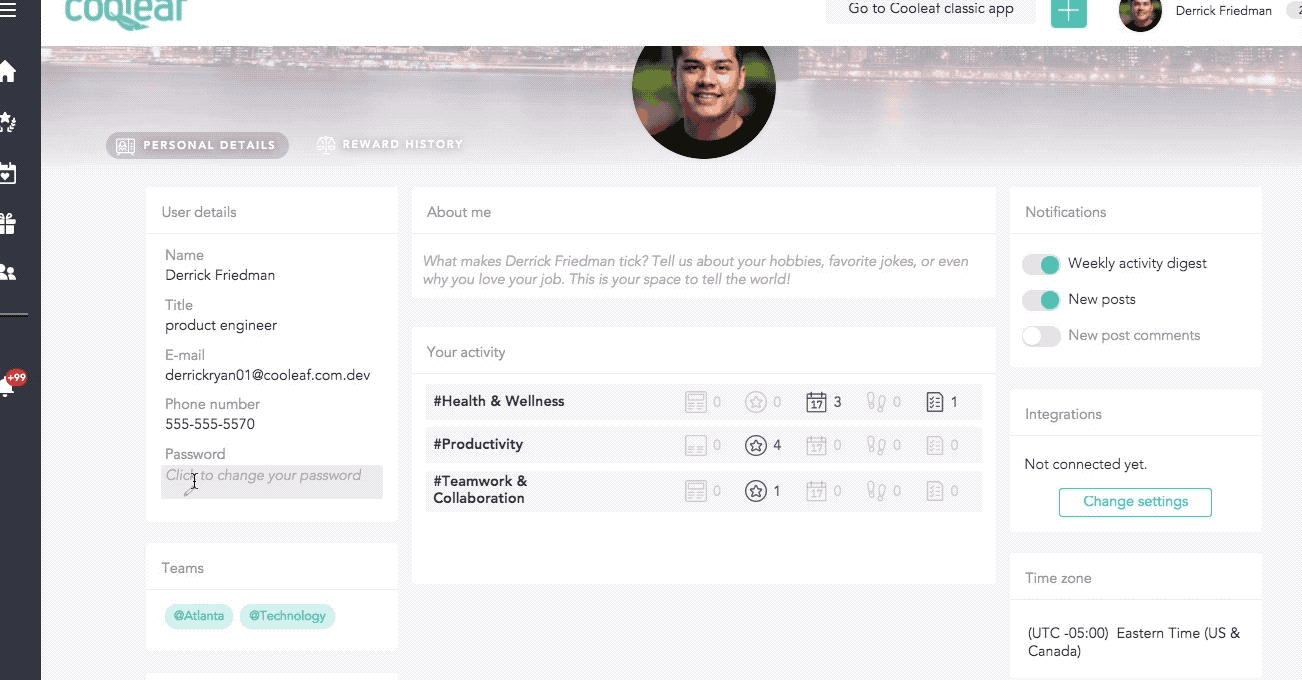
Update or Change password? (Mobile App)
Click 'View Profile' on the left navigation page, then under personal details, scroll down to 'Password'. There you can click to update password.
Still having difficulty logging in?
Our Support Team is ready and available to help! You can contact the Support Team by emailing support@cooleaf.com and they can help you with the next steps. Please let them know the email you are using to attempt to use as your login, as this will help them better troubleshoot your experience.
