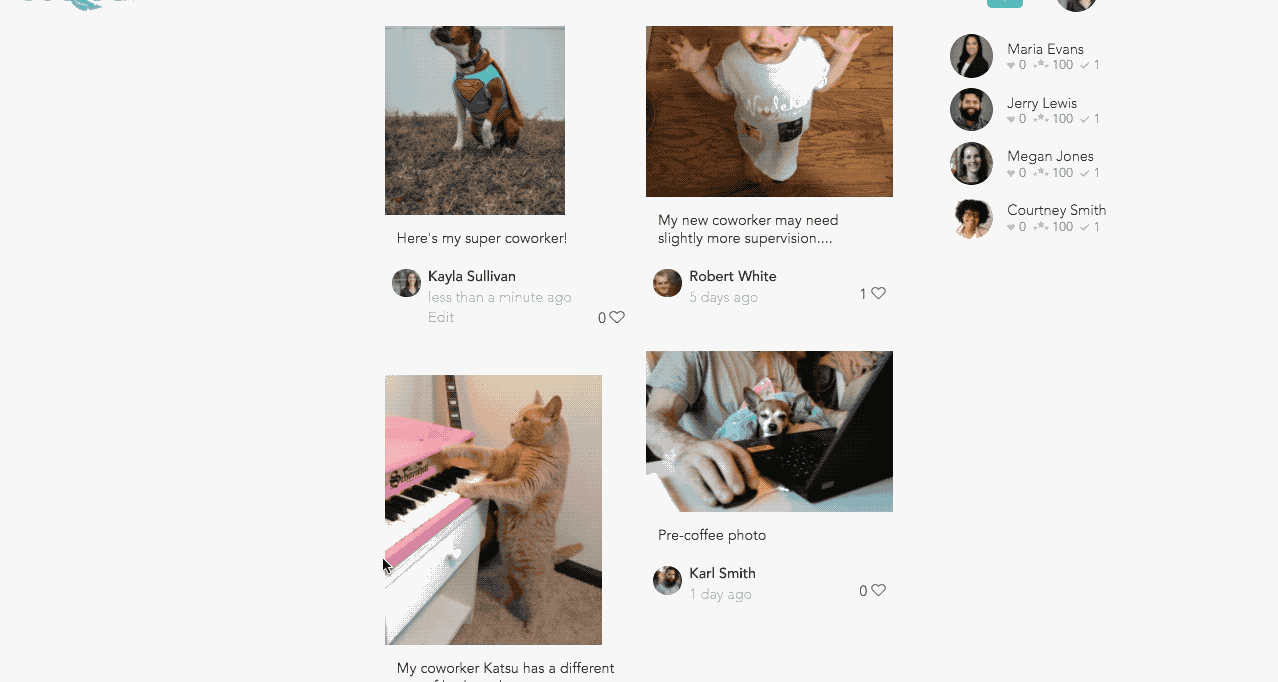Getting Started
Intro to Cooleaf
Getting Connected to Cooleaf
Get Started with Recognition, Rewards, & Team Engagement!
Navigating Cooleaf: Your Quick Start Guide!
Password and Login Support
User Dashboard
Recognitions and Posts
Content Formatting & Attachment Options
Discovering Discussion Groups
How To Take a Survey
Elevate Your Engagement: Cooleaf Slack Integration
Microsoft Teams Cooleaf App
Community Page
Activities
Intro to Challenges
Joining Challenges
Joining Events
Your Guide to Step Challenges
Adding Events to Your Calendar
Syncing my Steps
Uploading Images to a Challenge
Earning Points for Challenges
Editing Challenge Responses
Awards
Rewards
Intro to Rewards
Redeem Rewards
Sending a Gift with Cooleaf Points
Virtual & Physical Visa Gift Cards - My Digital Wallet
Making a Difference: Donating with Cooleaf - Your Guide to Giving Back
Virtual Visa® Reward
Profile & Preferences
Tips & More
Manage Cooleaf (Admin Only)
Getting Started for Admins
Manager Panel
Get Started with Manager Panel
Manager Panel | Activities | Manage Challenges for Admins
Manager Panel | Scheduling Tool
Manager Panel | Rewards Budget
Get Started with Pulse Surveys
How to Utilize the NPS Survey Template in Cooleaf
Manage Discussion Groups
Cooleaf Slack App Integration Set Up (Admin)
Redesigned Awards Panel (Awards Panel v3) and New Features
Recognition Certificates (Admin)
HR Panel
Platform User Roles & Permission Levels
Admin Dashboard - Reports (Admin)
Manage Employees (Admin)
Manage Events (Admin)
Manage Awards (Admin)
Manage Tags (Admin)
Cooleaf Gifting Guide (Admin)
Setting Up a Gifting Pool (Admin)
Manager Training for Local Admins
Basic Training for HR Admins
Culture Champion Awards
Engaging Users through Main Feed Challenges
Cooleaf Monthly Snapshot
FAQs & Troubleshooting
- All Categories
- Activities
- Uploading Images to a Challenge
Uploading Images to a Challenge
A challenge might ask you to use the photo icon to upload an image in the To-Do section. To upload a photo you would select the square photo icon:
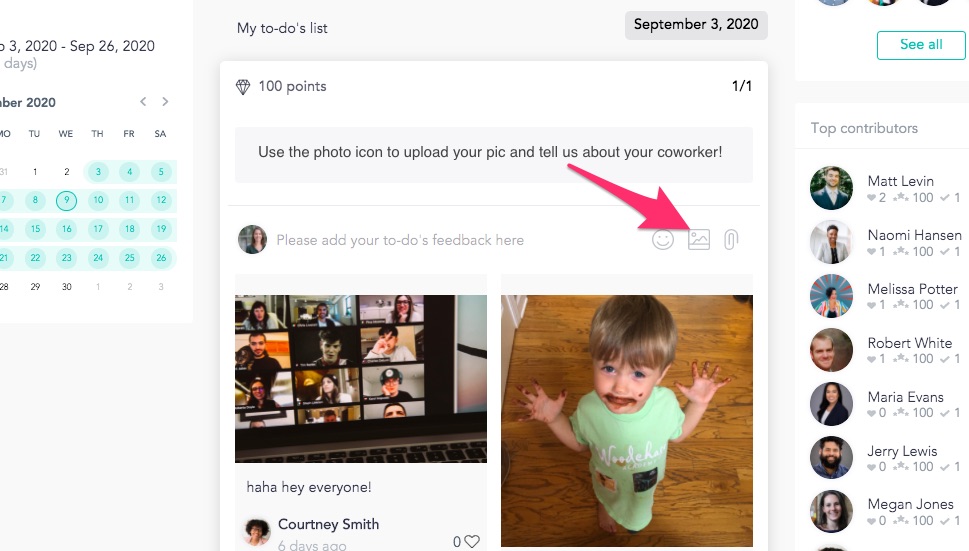
Once you select the photo icon, you'll be able to upload a photo directly from your computer.
Select an image, type a response if you need, and then hit the green Send button to post:
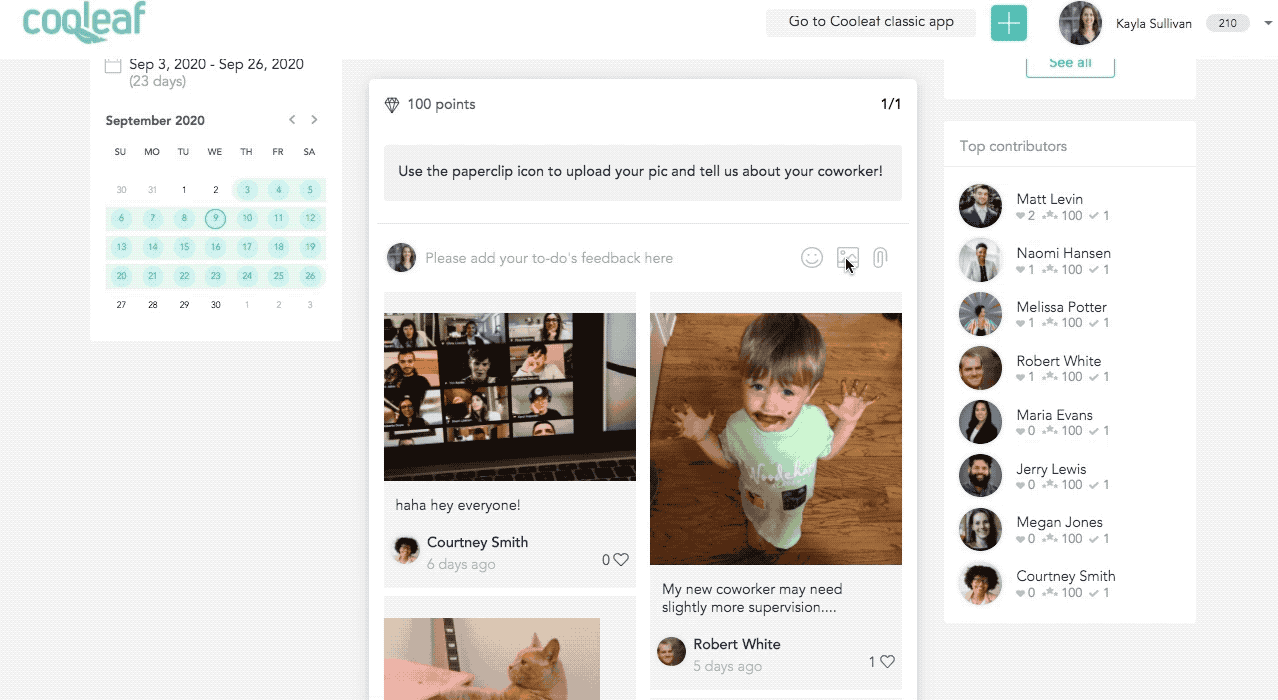
Can I see all images posted?
Yes, you can check out all of the images posted by scrolling to the bottom of the challenge page and clicking "See All".
You will be able to scroll through all of your teammates' posts on one page: