Table of Contents
Get Started with Pulse Surveys
Employee engagement surveys enable teams to collect employee feedback at scale, empowering them with the right data. Feedback at scale is key, because it represents the collective voices of your employee base, rather than the loudest voices of a few people.
Cooleaf offers a unique way to listen and act with anonymous pulse surveying by:
- Meeting your team where they're already engaging, minimizing multi-platform fatigue and re-invigorating existing company initiatives within your account
- Utilizing existing team structures with the ability to directly act upon those same team efforts and goals within the account, creating a closed loop for driving success
- Offering the ability to incentivize data collection with rewards points
How to Create a Survey
Creating surveys requires admin level account status.
- Navigate to the blue icon in the bottom left hand corner of your screen, and select “Manager Panel”
- To access the Surveys portion of the Manager Panel, click the survey icon on the upper left-hand side of your screen,
- Click on "Create New" to create your survey
- Question types include Single Choice, Checkboxes, or Short Answer
- Mark any required answers
- Easily add answer options or additional questions
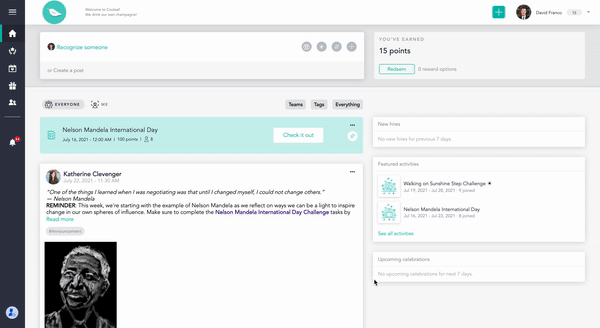
- Target your survey to your entire organization, a specific team within your account, or select individuals within your account.
- Select your date range (start and end date of survey)
- Opt to incentivize participation by adding points for survey completion
- Add any instructions (will be included in the invitation email)
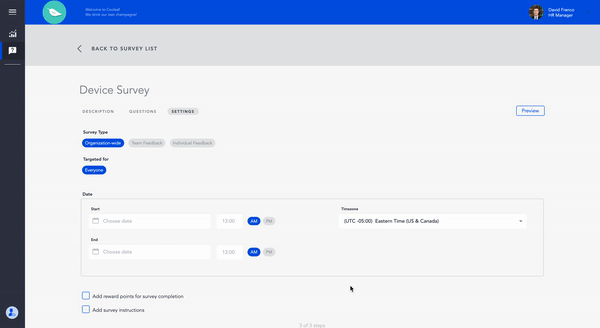
Survey Completion
Survey recipients will receive a notification by email, as well as see a survey icon on the left navigation bar in their web platform.
The survey easily pops up within the main page of the account.
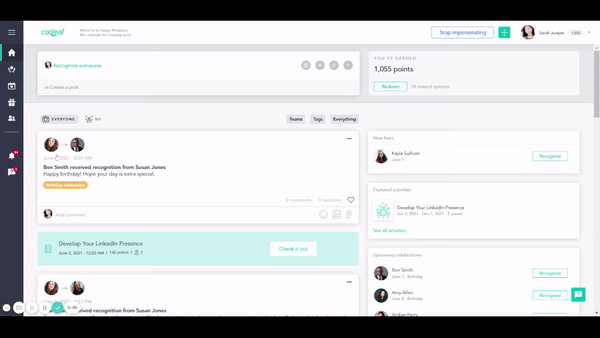
Once completed, any points are immediately issued to the participant.
Survey Analysis
Track responses in the survey dashboard
Filter responses by Teams and/or dates
Easily download reports
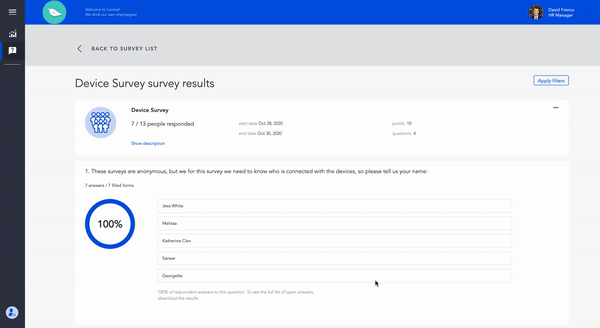
Survey Action
Establish a post-survey communications plan and action timeline.
Next steps: evaluate performance metrics, adoption of core values, and your engagement plan to build upon feedback results.
Marketing Your Survey
Engaging your employees in surveys is essential for gathering valuable insights and enhancing your workplace. To boost participation and make sure your surveys reach every corner of your organization, consider the following marketing strategies:
- Announcement Post on the Main Feed
Create a buzz around your survey by crafting a compelling announcement post on your main feed. Make it informative, engaging, and friendly to encourage employees to participate. Here's how:
- Catchy Headline: Start with an attention-grabbing headline that piques curiosity.
- Clear Call to Action: Clearly state the purpose of the survey and what you want employees to do.
- Survey Link: Include a direct link to the survey to make it easy for employees to access.
- Benefits Highlight: Mention any rewards, incentives, or benefits of taking the survey.
- Visual Appeal: Incorporate eye-catching graphics or images to make the post visually appealing.
Example: "🌟 Share Your Voice, Shape Our Future! 🌟 Take our Employee Survey now and help us create an even better workplace! Your feedback matters. [Survey Link]"
- Email Reminders via the Manager Panel
Leverage the manager panel features to send out email reminders to your employees.
