Table of Contents
Elevate Your Engagement: Cooleaf Slack Integration
We recognize that engaging in real time is critical to producing meaningful employee experiences. So, whether you're in a channel or on the Cooleaf app, you can stay connected with our platform and your coworkers!
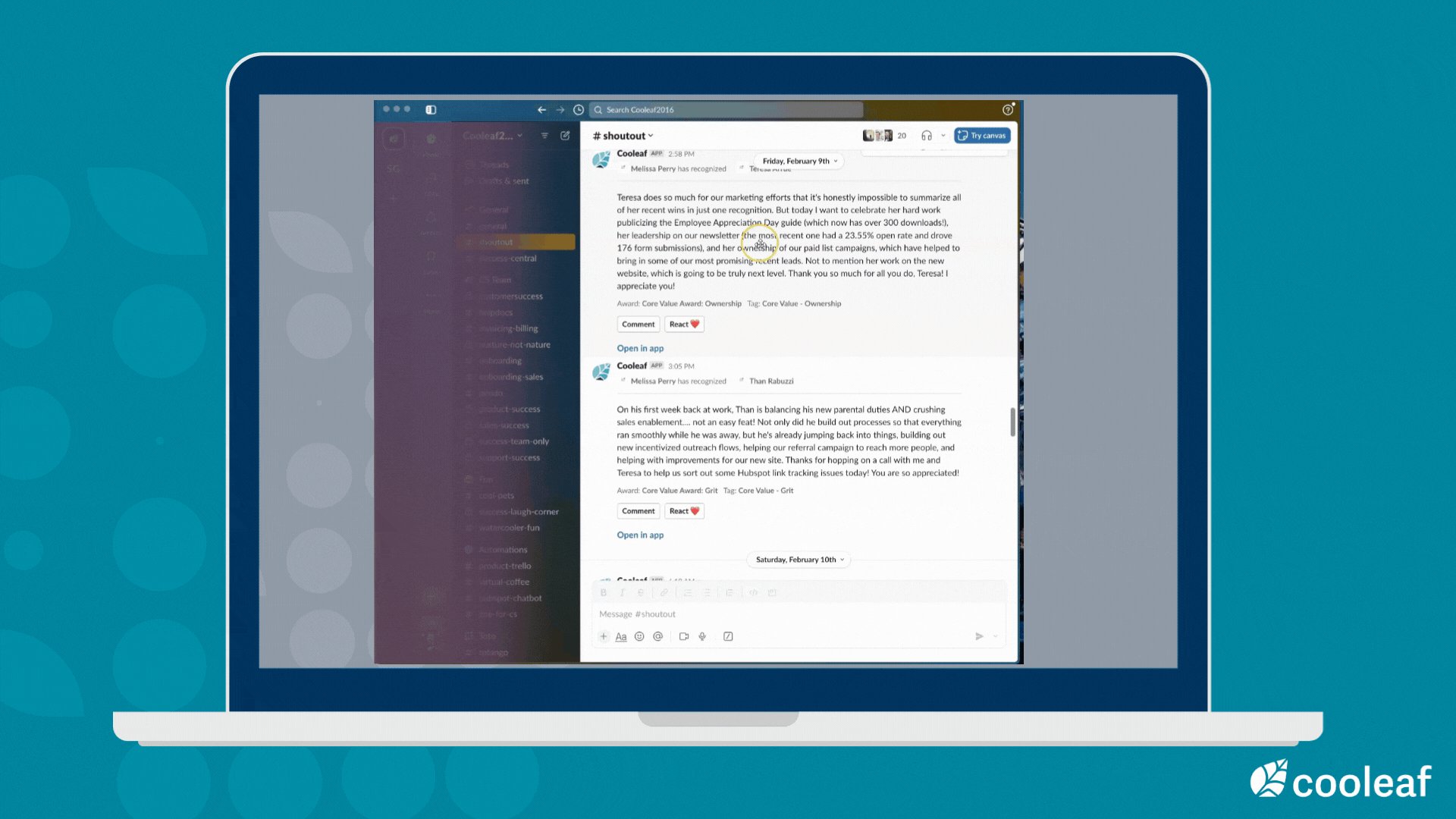
Users Configuration
When Cooleaf posts are published to a Slack channel, users can easily view them in Slack. So, users are not required to connect their Slack accounts to Cooleaf.
However, if users don’t have their Cooleaf account integrated with Slack, they won’t be able to interact with them such as proving a Comment or to React (Like) to Cooleaf posts or recognitions; or Join an activity like a challenge or event right from Slack.
Here’s how to connect you Slack accounts to Cooleaf
- Go to your Personal details page from the top right of Cooleaf web app and scroll down to the Integrations menu
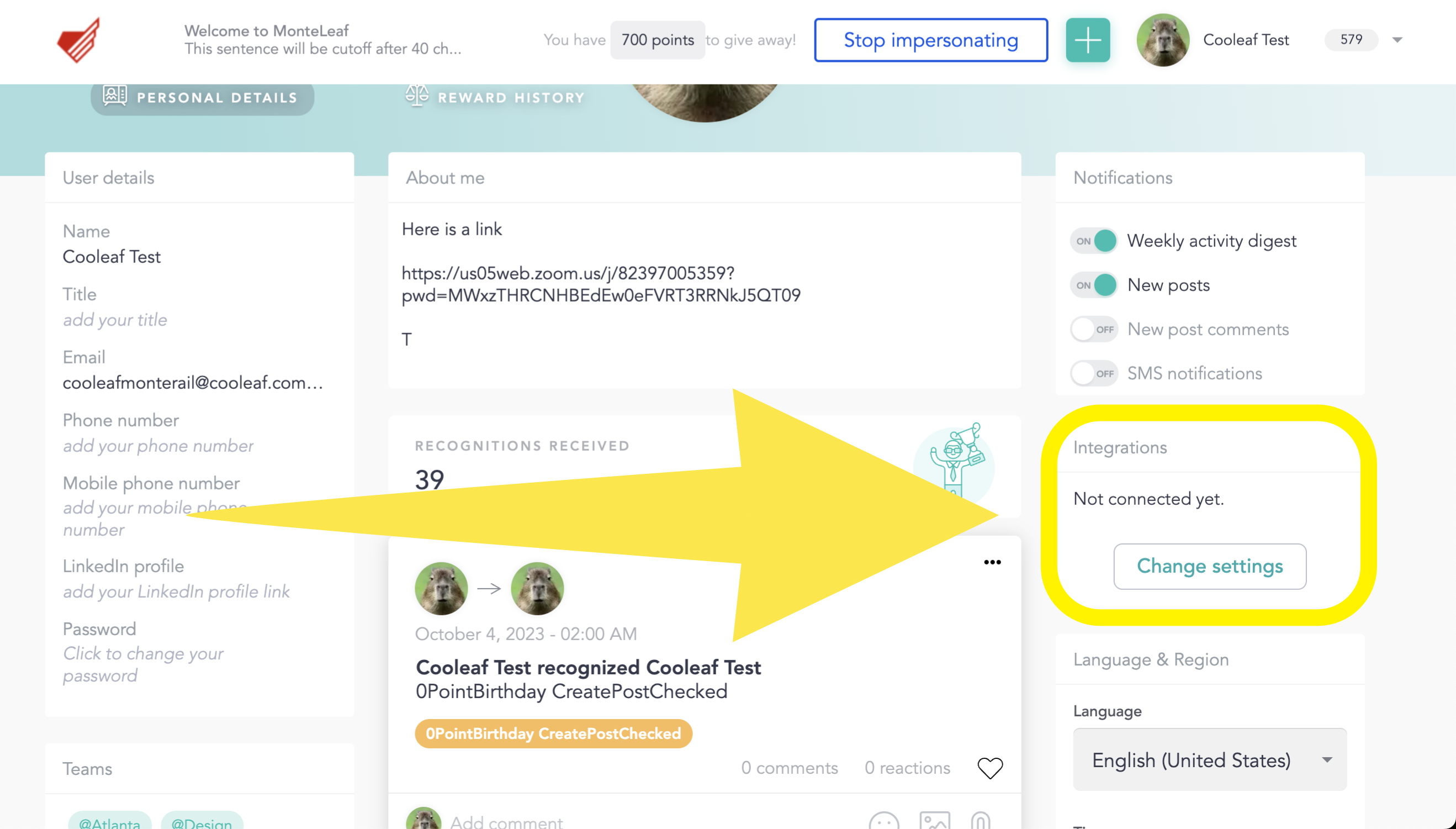
- Click Change settings
- Click Connect to Slack (This will take you to a separate window)
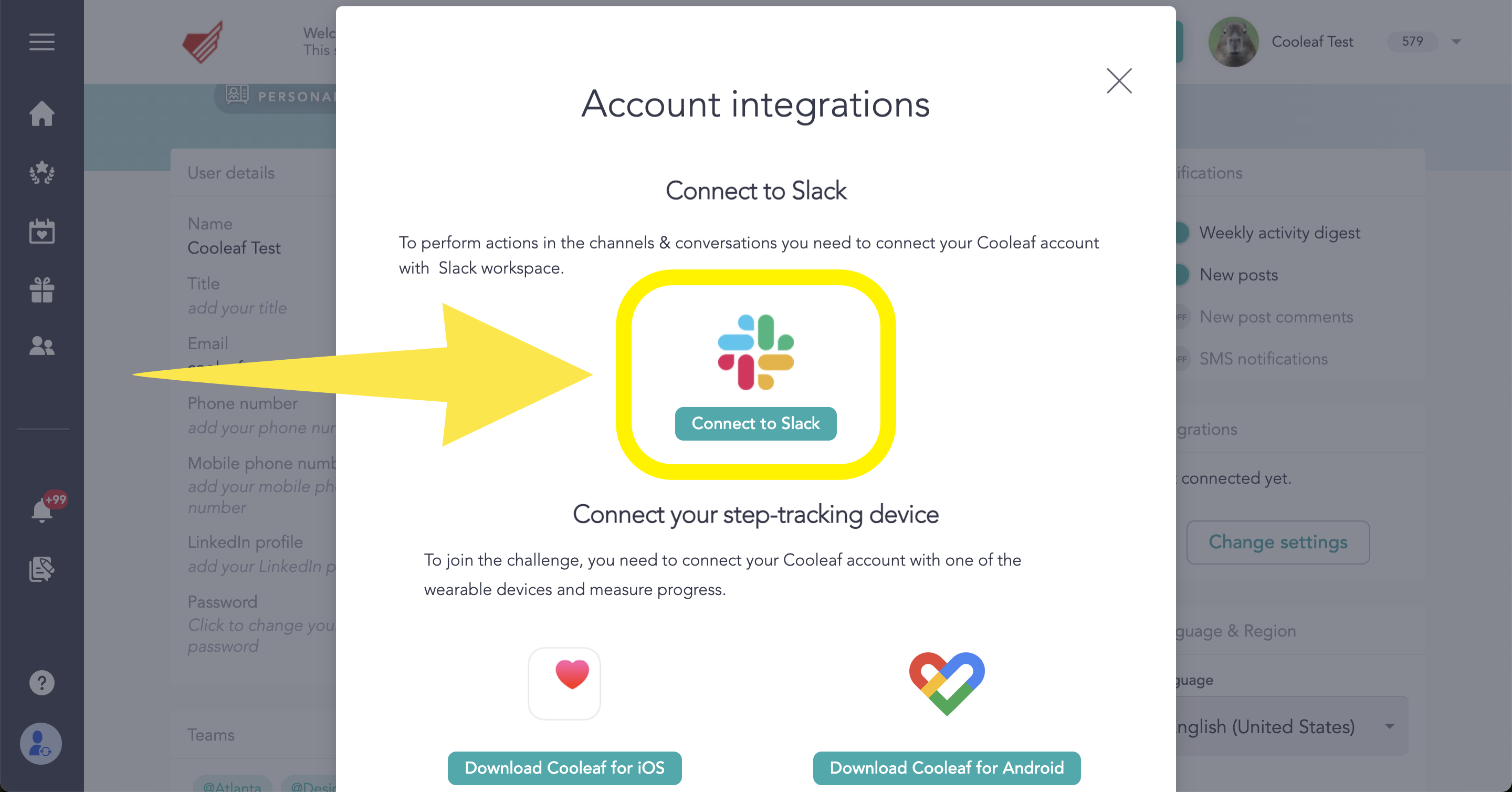
- Sign in to your workspace. You will need to sign into the Slack account that you have associated with the workspace.
- Click Allow
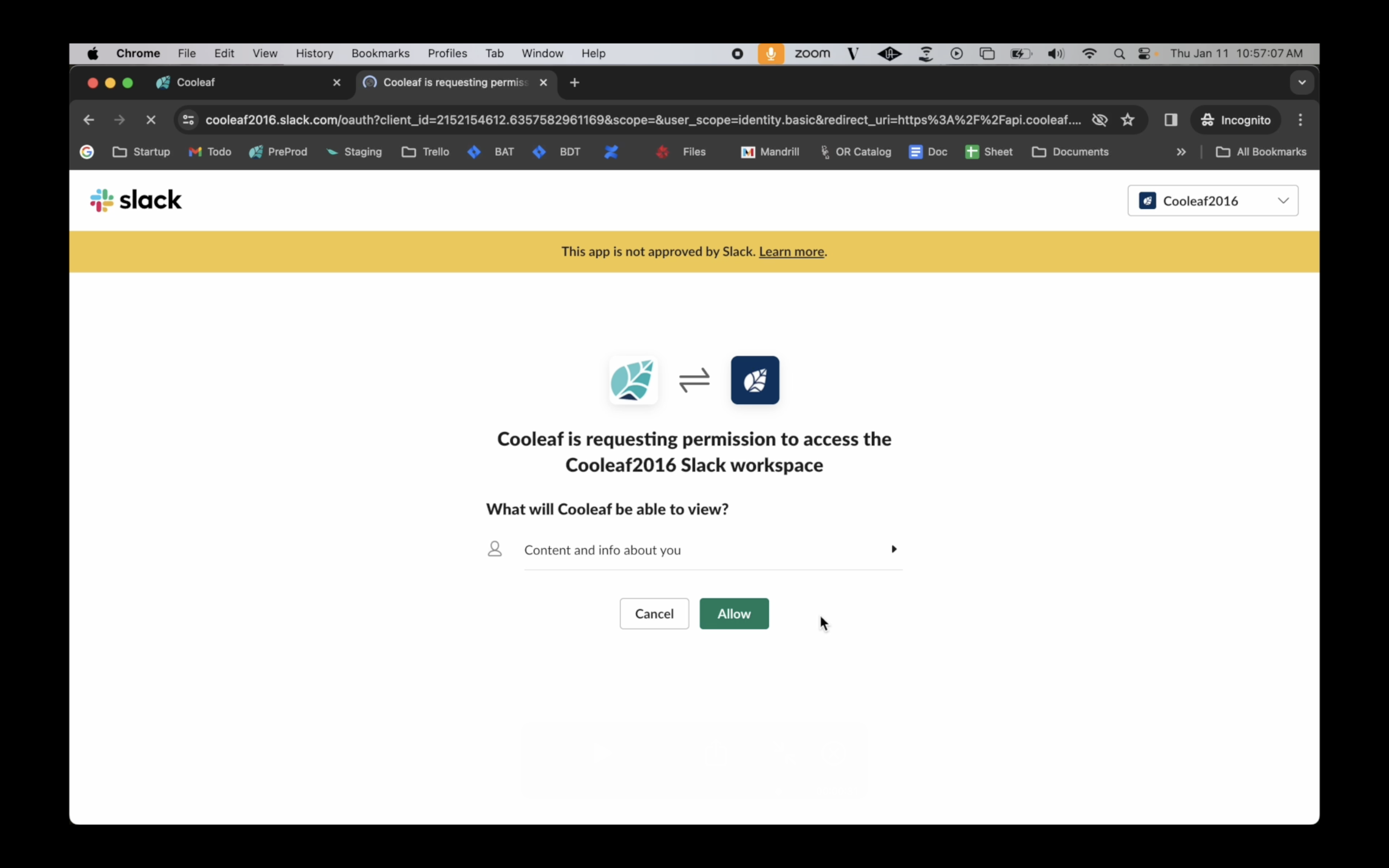
- Done! Once connected, you will see the following message: Your account has been successfully connected to Slack. You can now start interacting with Cooleaf posts directly from Slack!
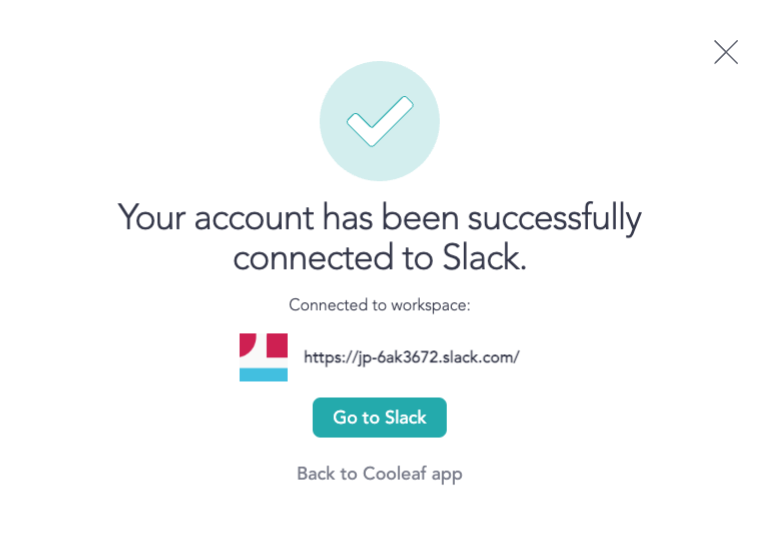
Engaging with Cooleaf on Slack
Engaging with Cooleaf is effortless! Whether you're celebrating successes, brainstorming ideas, or simply showing appreciation, the Cooleaf Slack App ensures seamless communication, keeping everyone in the loop.
- Channel: Start by joining your organization's specific Cooleaf Slack channel. Each organization may name their channel differently, so if you need assistance finding it, reach out to your admin. It could be named Cooleaf, Shoutouts, or something more personalized.
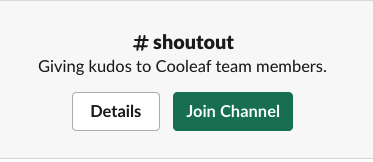
- Comment: When you come across a post or recognition you'd like to engage with, simply click the Comment box to add your thoughts! Your comment will seamlessly flow into the Cooleaf application. See what others are saying by visiting the Cooleaf App!
- React: Want to show a little extra love to a recognition or post? Click the Reach button! It's like selecting the heart icon in the Cooleaf app. ❤️
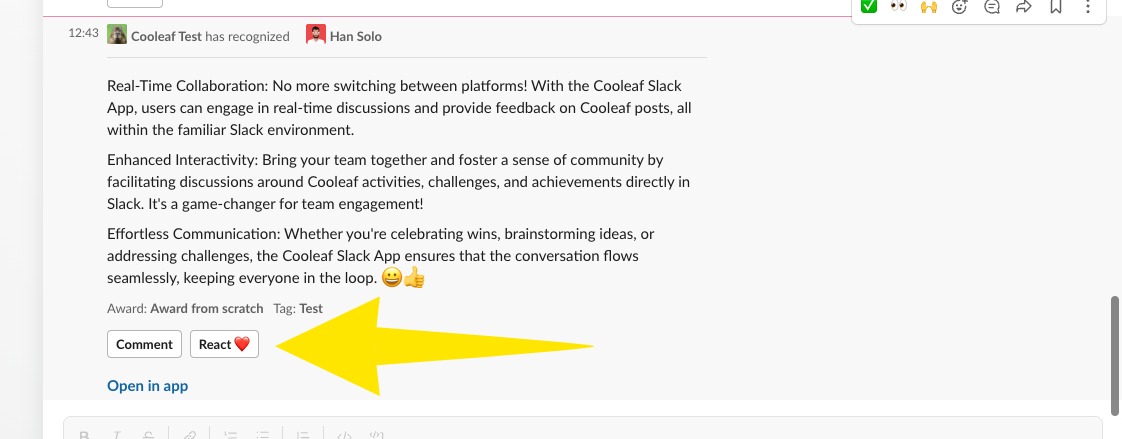
- Join: Challenges and Events add an extra layer of fun to engaging with the Cooleaf app! When new Challenges and Events are shared on Slack, simply click the Join button to participate!
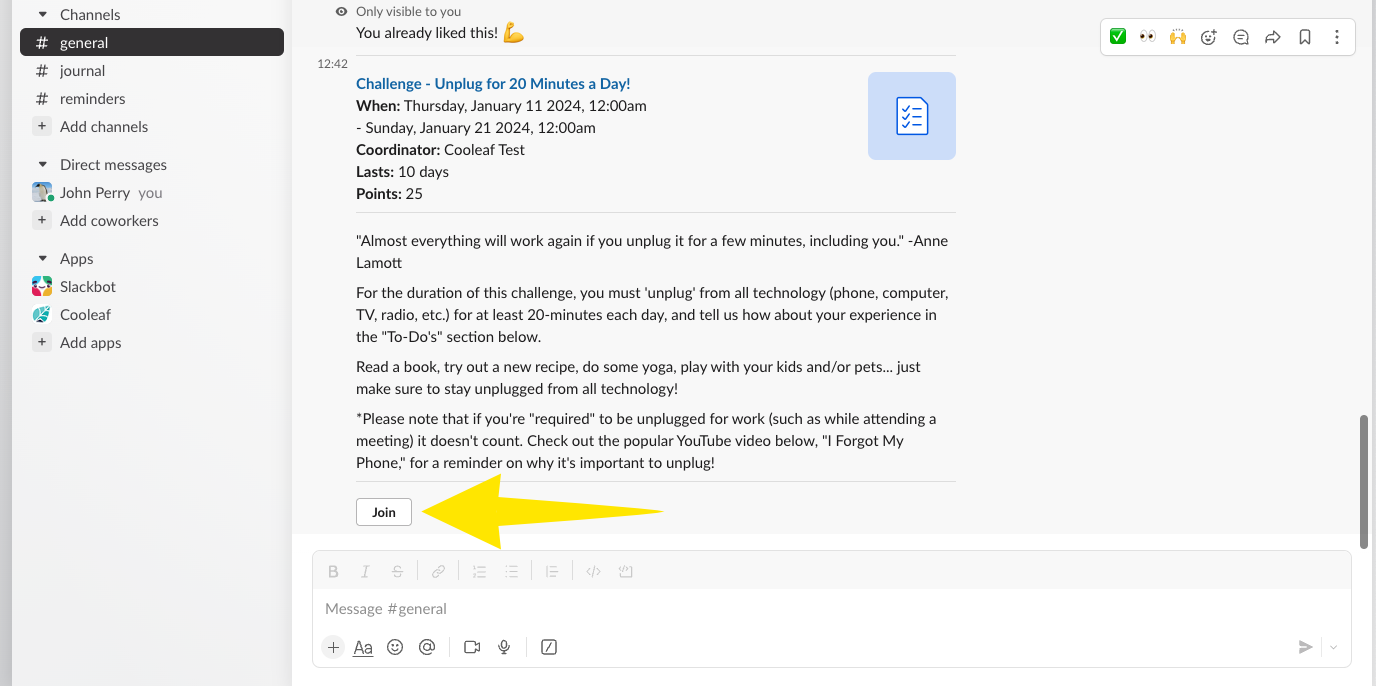
Having Trouble with Slack?
If you're unable to locate the Cooleaf Slack channel or encountering issues, don't worry! Simply reach out to your dedicated Cooleaf Admin within your organization. They can assist you in verifying that the integration has been properly set up and ensure you have access.
For Cooleaf Admins
Are you a Cooleaf Admin interested in setting up the Cooleaf Slack Integration? Visit our dedicated support article on Cooleaf Slack integration for step-by-step guidance!
