Table of Contents
Cooleaf Slack App Integration Set Up (Admin)
 Updated
by John Perry
Updated
by John Perry

Cooleaf Slack App 2.0
Our Slack integration serves as a seamless bridge between Cooleaf and Slack, enabling your users to effortlessly engage with recognitions, posts, events, and challenges from Cooleaf directly into your preferred Slack channel. This integration empowers your users to engage with Cooleaf content conveniently within Slack.
Admin Configuration
Before users can begin using this exciting new app, a Cooleaf HR admin (with Slack admin privileges) must integrate Cooleaf with a Slack Workspace. This process is very intuitive and can be done in a few minutes. [video walkthrough]
- Go to the Manager Panel → Integrations dashboard (Puzzle-piece icon)
- Click Add Integration
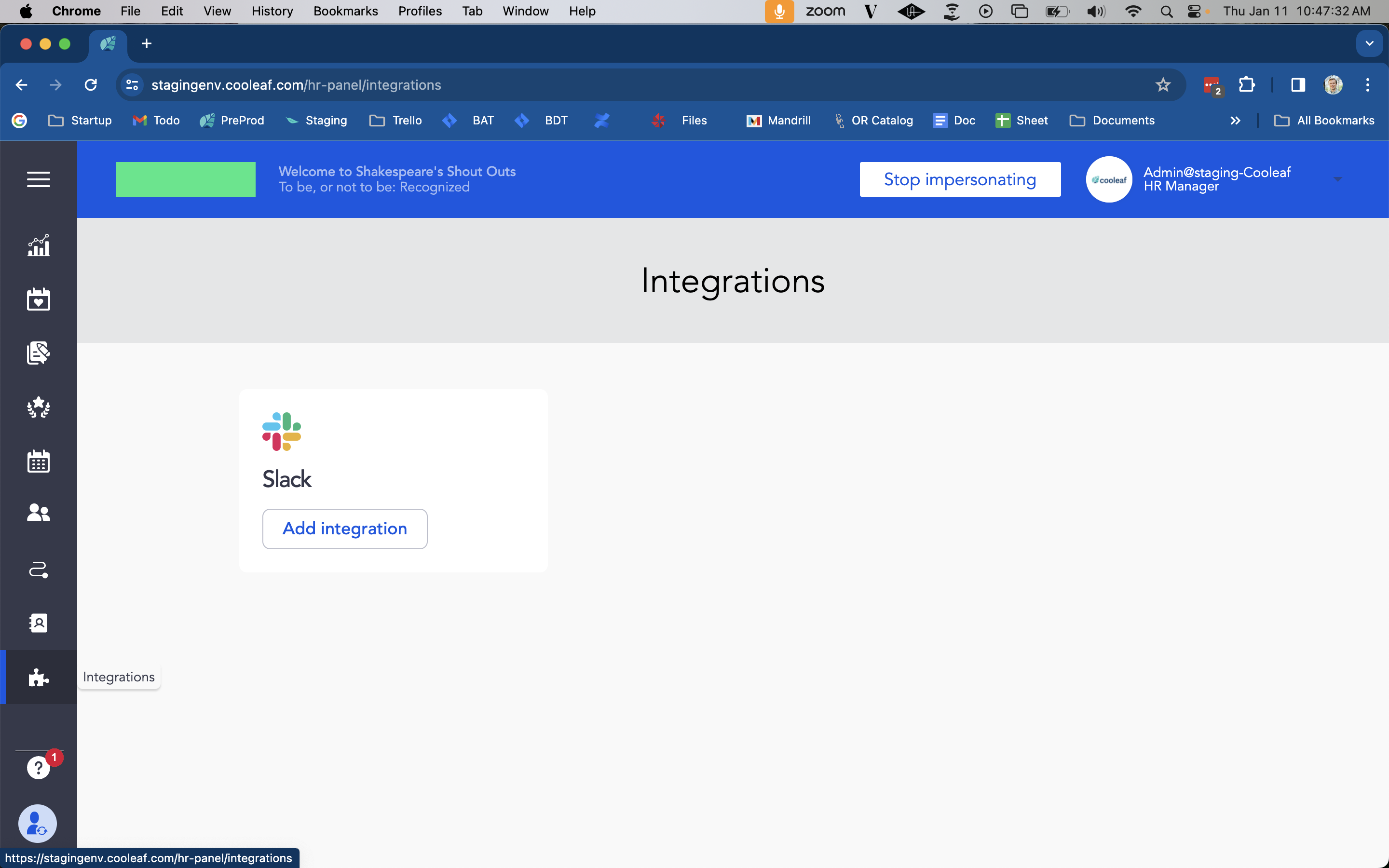
- Click Proceed with the integration
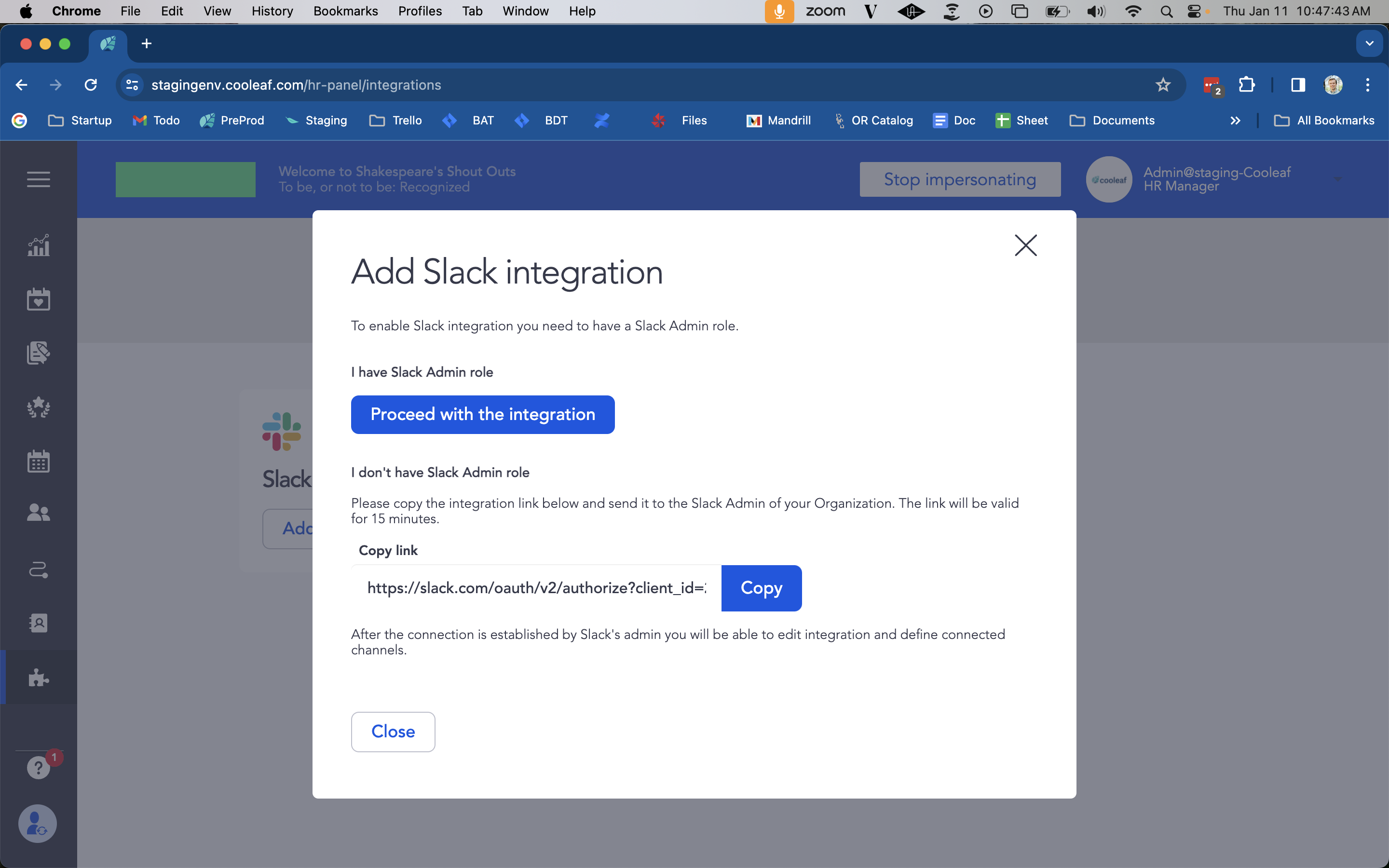
- Sign in to Slack, and click Allow
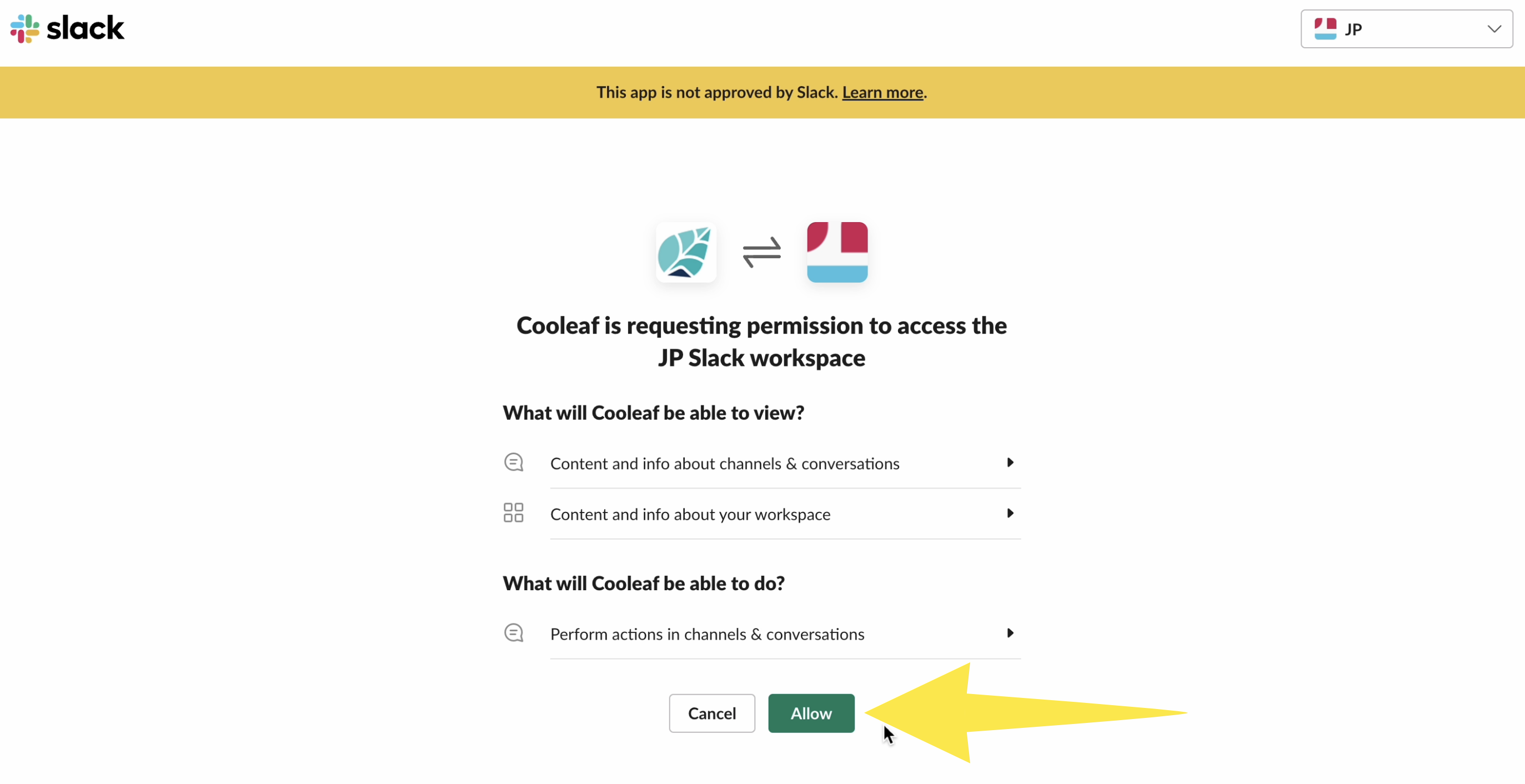
- You will see the following message: Slack integration enabled successfully, and you will then be directed to the Slack integration Details and settings page. On this page, you can select which channels in your Slack Workspace should be available in Cooleaf. You can add and remove channels at any time.
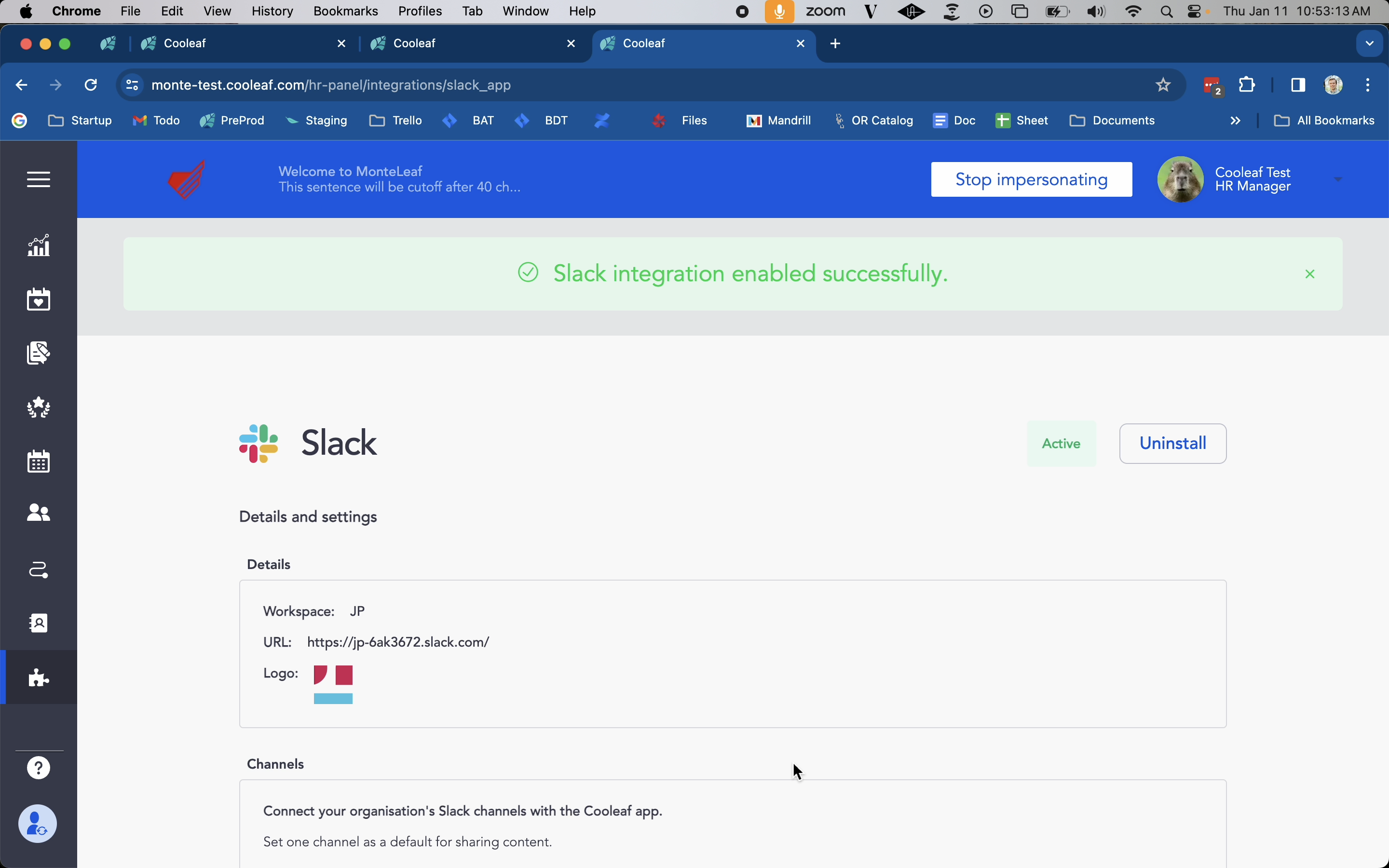
The Default channel is the Slack channel that will populate for users when they fill out the Recognize someone and Create a post forms.
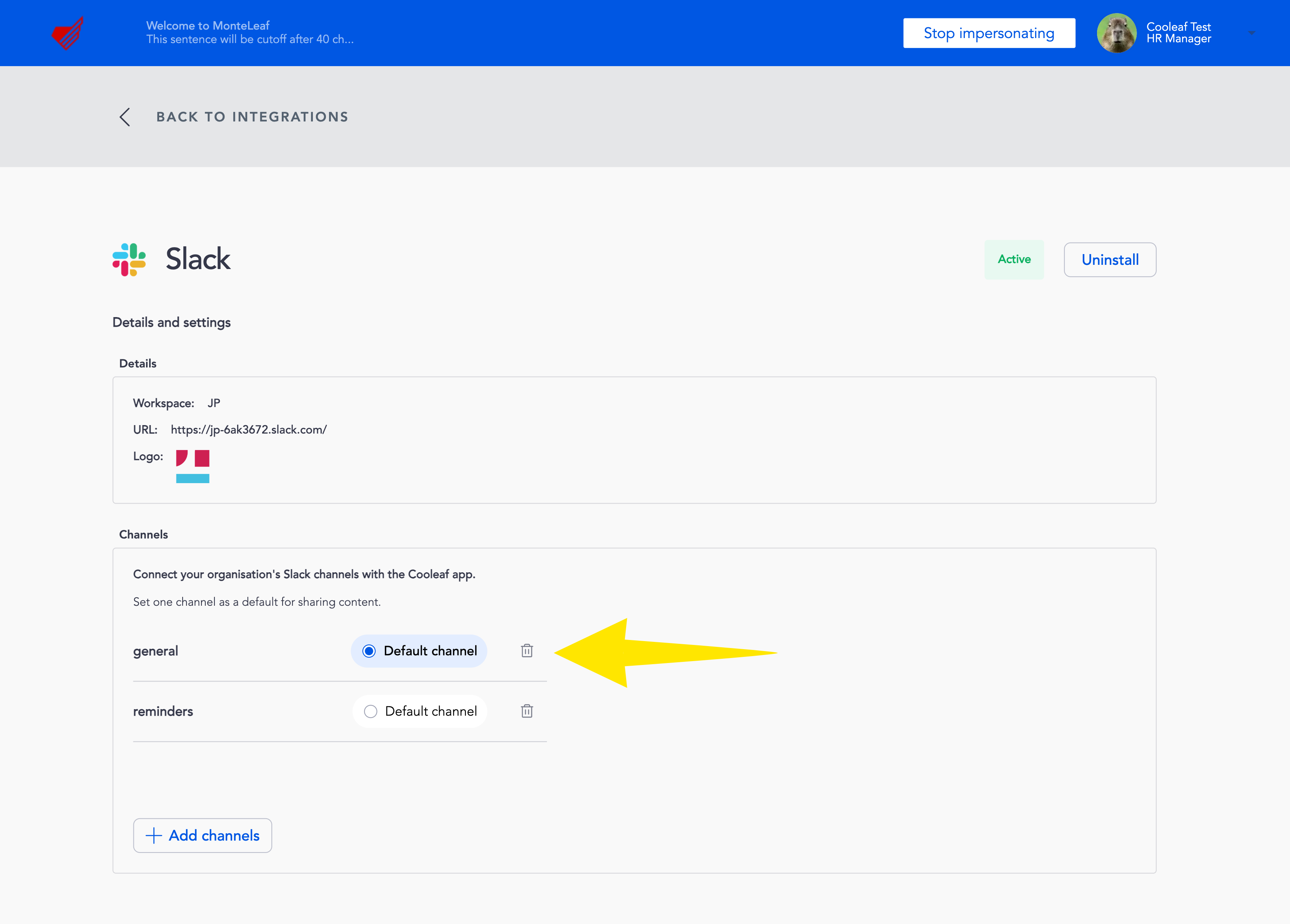
Users can deselect the Default channel in the Notify by: section of the Recognize someone and Create a post forms, and then select a different channel if they choose to.
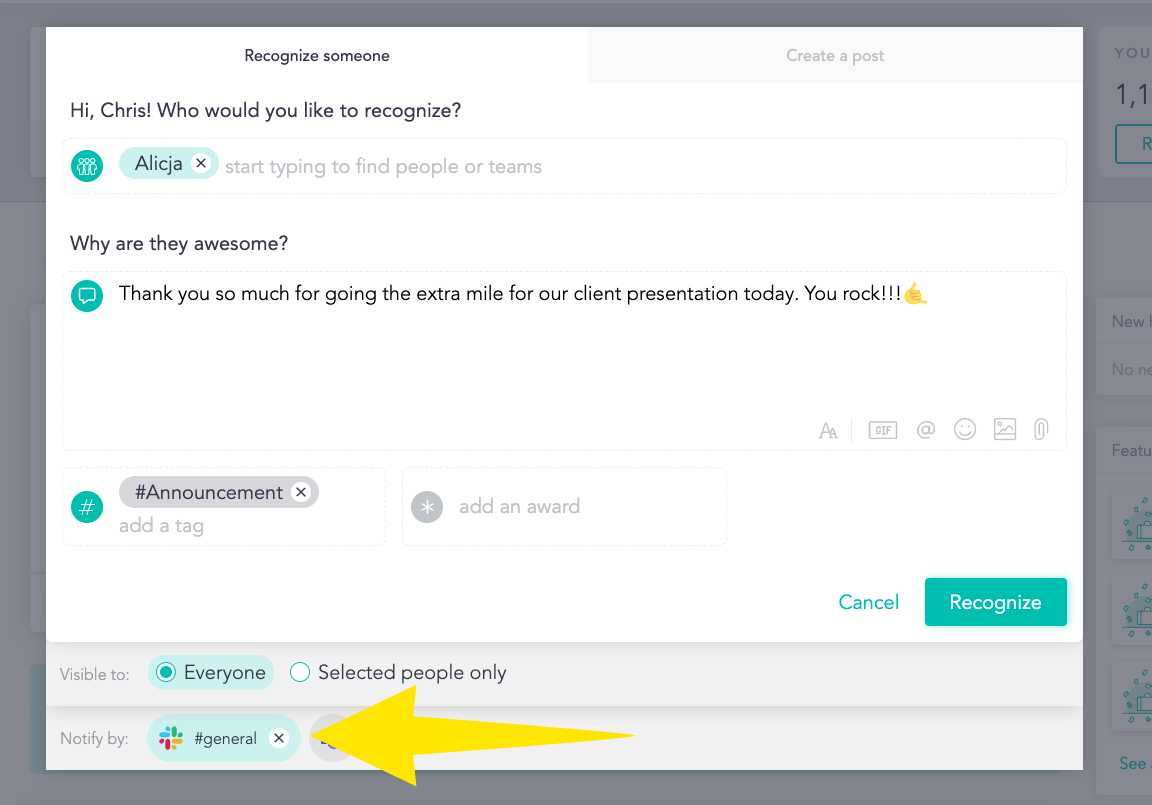
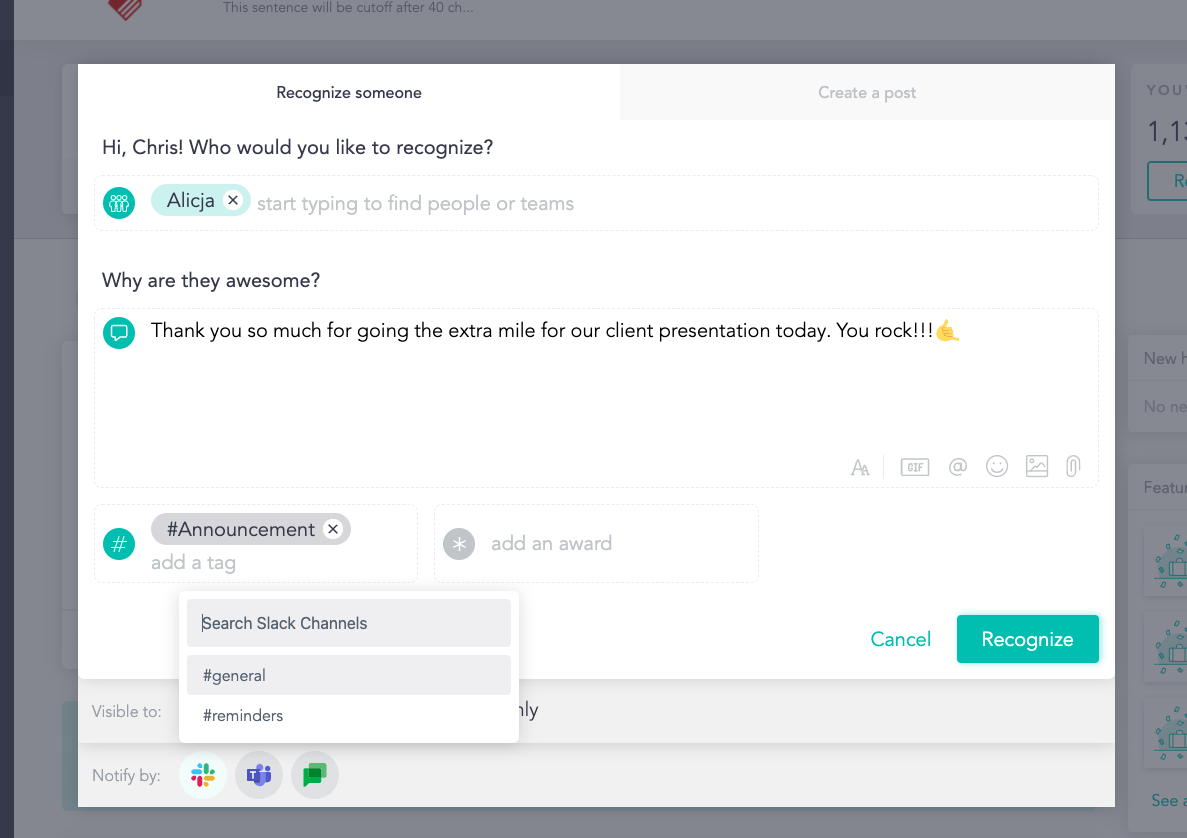
You can revisit the Slack integration Details and settings page by going to the Manager Panel → Integrations dashboard (Puzzle-piece icon) and clicking  then Edit integration
then Edit integration
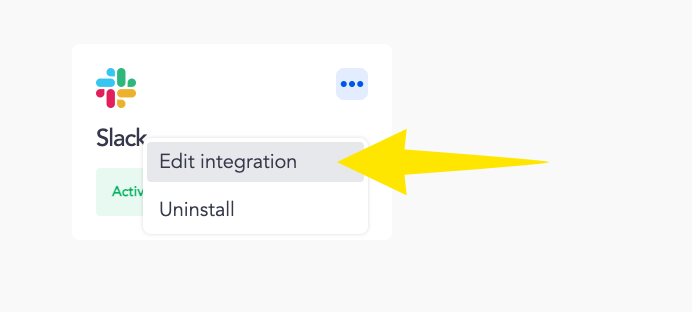
User Configuration
Once the Cooleaf Slack integration has been configured by your Cooleaf and Slack Admins, users can easily connect their own Slack accounts to Cooleaf to start engaging! To learn more about user configuration, please visit our guide for user configuration here!
Sample Slack Enhancement Announcement to Share with Your Employees
>> How to activate the Slack enhancements in your account <<
With this upgraded integration, we're empowering our team to foster even more meaningful interactions, share ideas seamlessly, and stay connected effortlessly. From boosting team morale with recognition and rewards to facilitating dynamic discussions and feedback loops, Cooleaf's enhanced Slack integration makes it even easier for us to connect and collaborate.
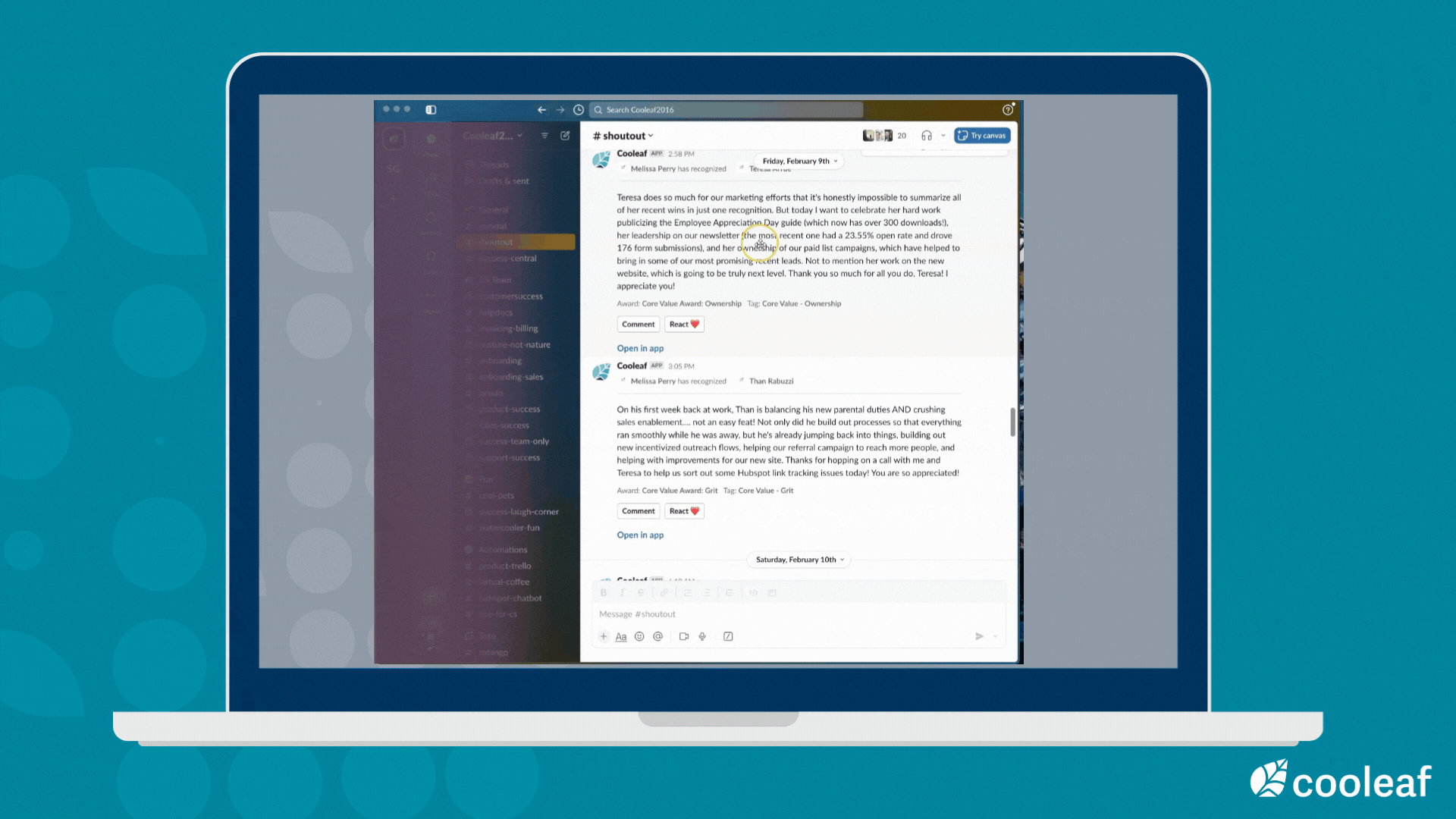
Engaging with Cooleaf on Slack as a User!
If you're eager to discover the various ways to engage with the Cooleaf Slack integration, be sure to explore our comprehensive guide: "Elevate Your Engagement: Cooleaf Slack Integration." This article provides valuable insights into maximizing your interaction with Cooleaf directly within Slack.
Don't miss out on the opportunity to enhance your engagement!
