Table of Contents
- Where to pull reports
- Types of reports
Admin Dashboard - Reports (Admin)
 Updated
by Sydney Davis
Updated
by Sydney Davis
- Where to pull reports
- Types of reports
The Admin Dashboard can be used to download various reports based on your needs.
To access the Admin Dashboard, click the ‘HR Panel’ button on the navigation bar.
Where to pull reports
The Reports page allows you to download a variety of Cooleaf activity reports.
From the Dashboard, click 'Reports'.
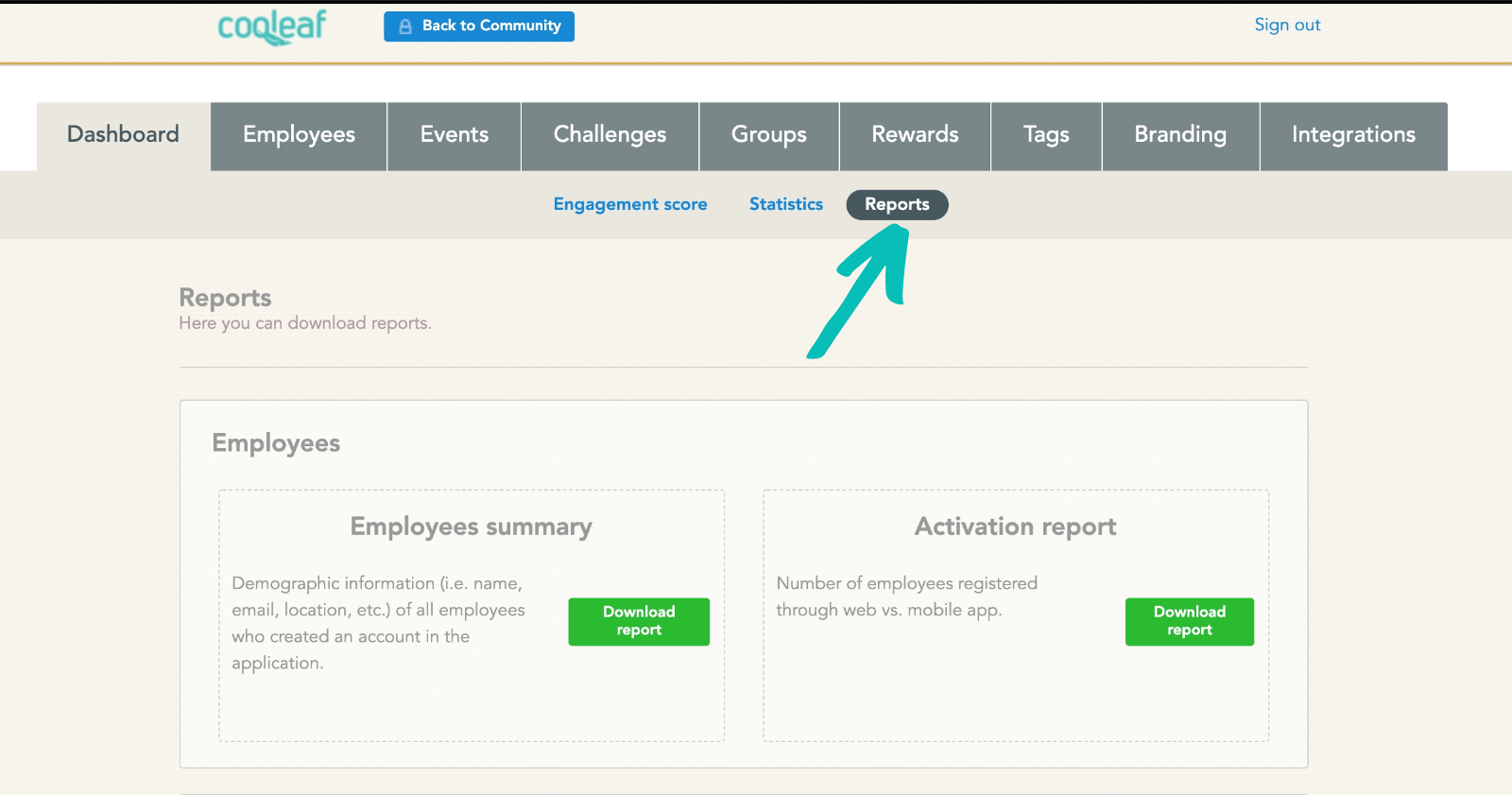
Click ‘Download report’ next to the report that you would like to pull and a CSV file will be sent to the email address associated with your account.
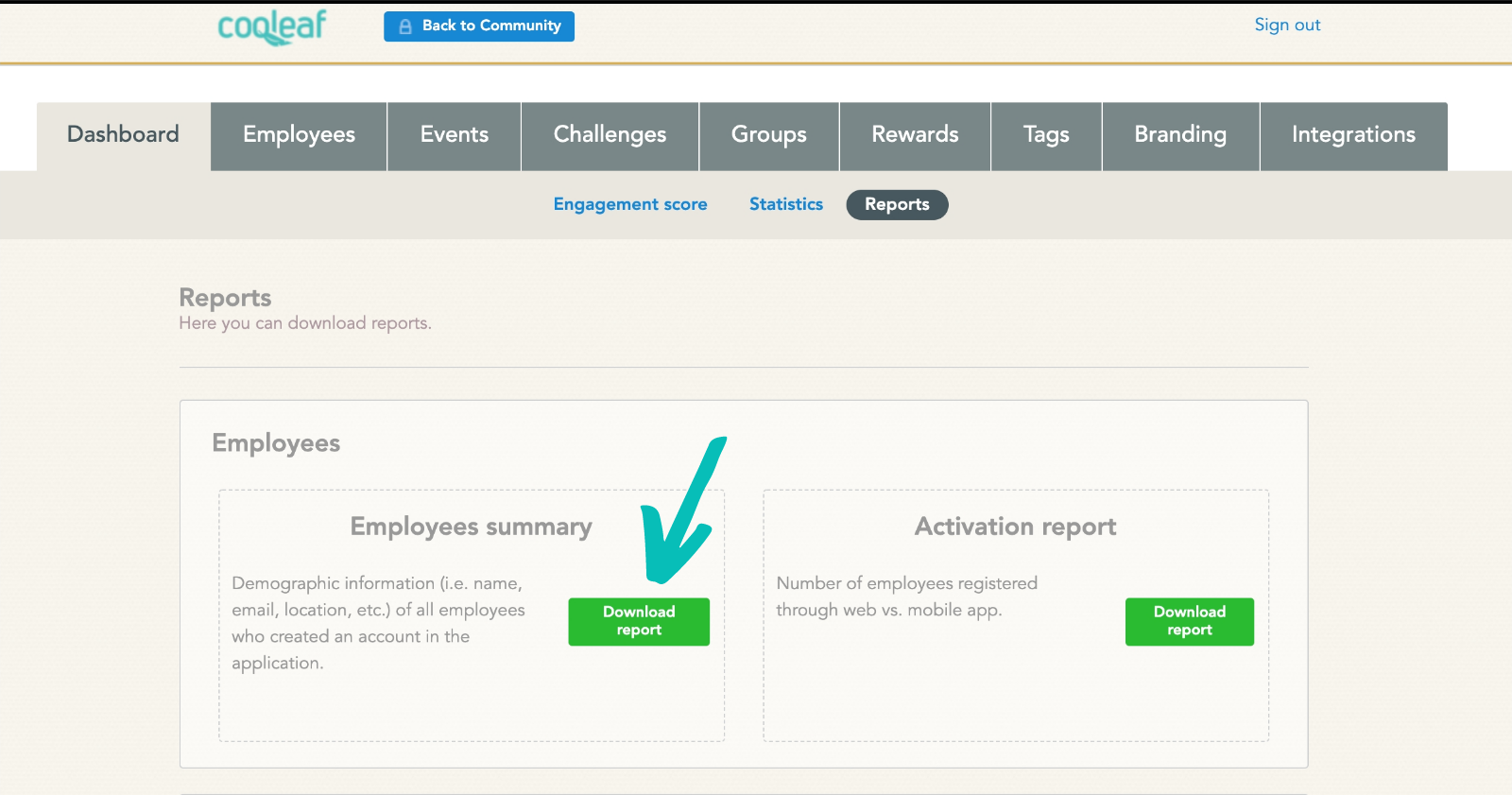
Types of reports
Employee Reports
Employees Summary
This report will show all demographic information of all employees.
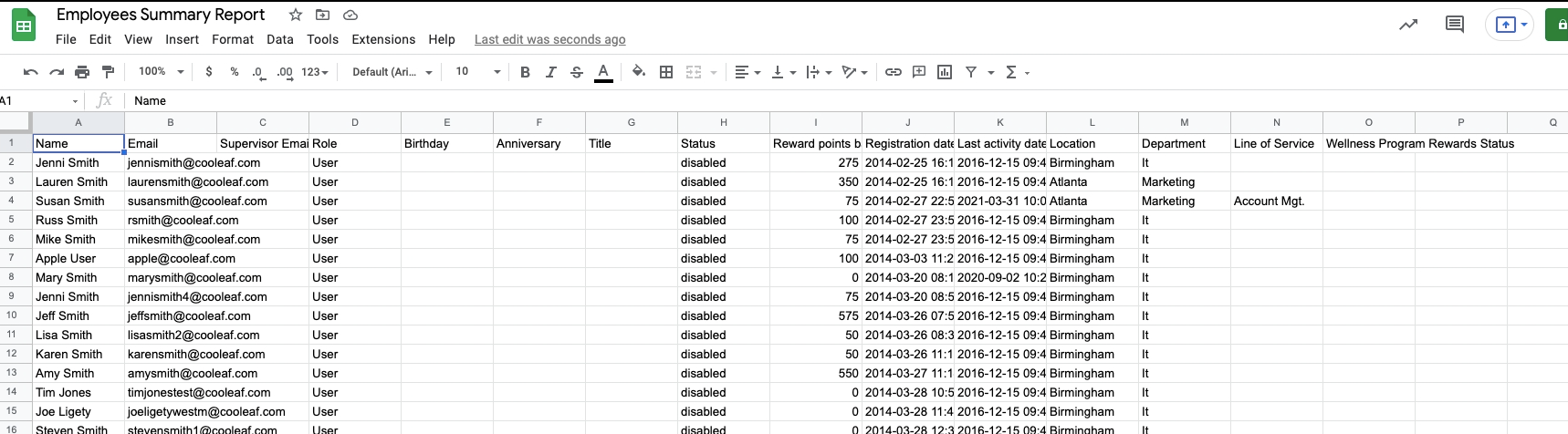
Engagement Report
This report is all encompassing and shows various different data points per each user including: challenge participation, event participation, recognitions given and received, sum of points received from challenges, events, surveys, and total. This report also breaks down the location, department, etc. of each specific user.

Events Reports
Events Summary
This report lists each unique event and the participation count by location, department, etc. This report can be pulled for a specific time range, or all time.
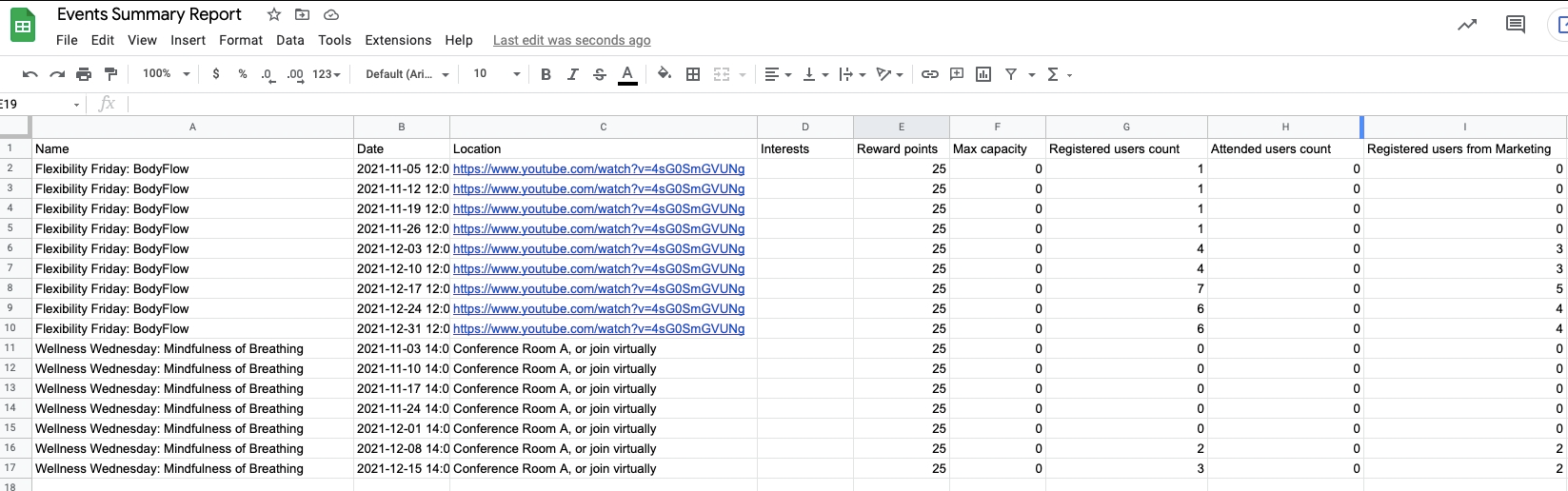
Events By User
This report lists all events by participant's name, email and activity date. This report can be pulled for a specific time range, or all time.

Rewards Reports
Rewards Summary
This report shows a summary of all employees' reward points balance and total number of points earned and redeemed. This report can be pulled for a specific time range, or all time.
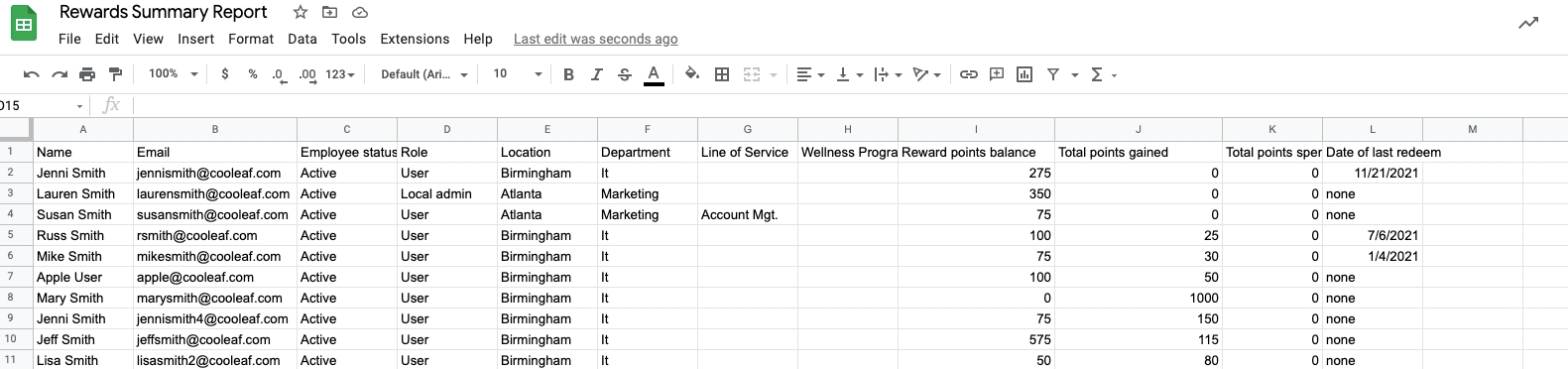
Redemption
This report shows a list of all redemptions that occurred during a certain time period by employee name, reward items, and date redeemed. If you need to find out how many points were withdrawn, this report is for you.
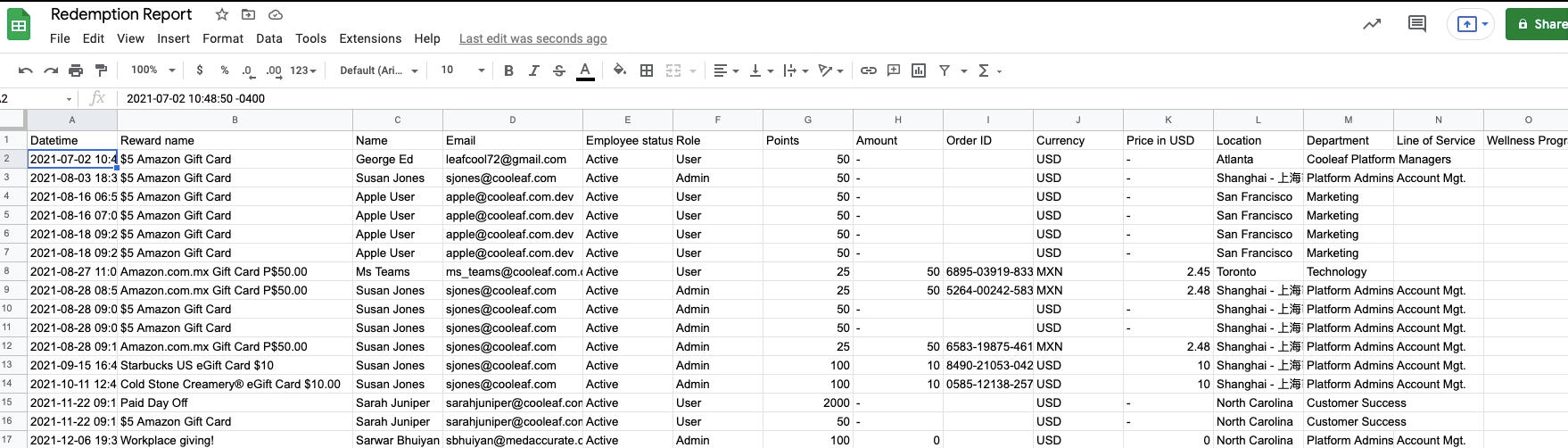
Rewards By Activities
This report shows the reward points issues to employees for activity participation generated by the system.
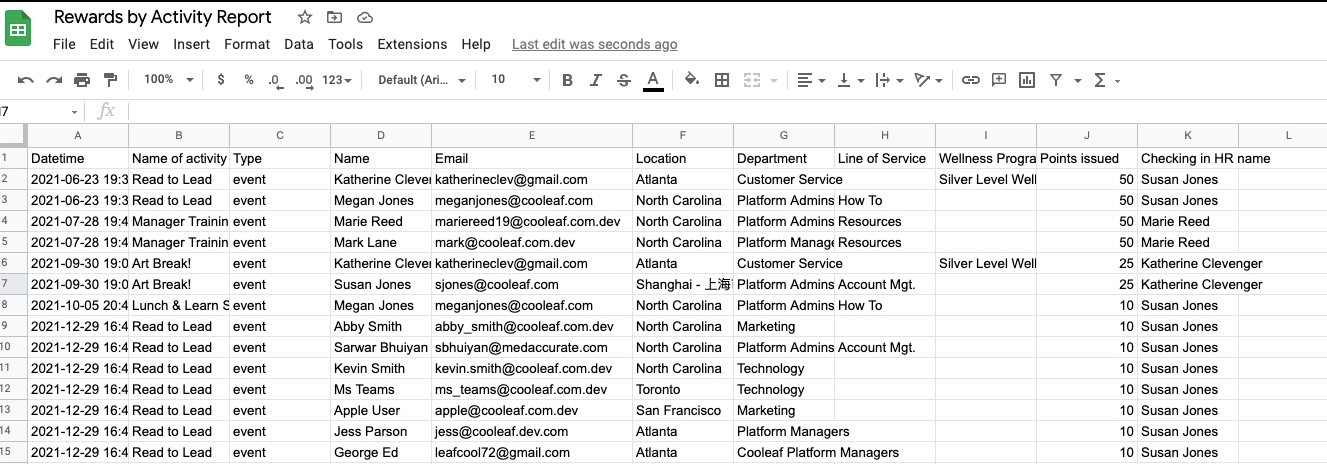
Rewards By Peer Recognition
This report shows all reward points issued to employees for peer recognition including spot recognition and celebrations.
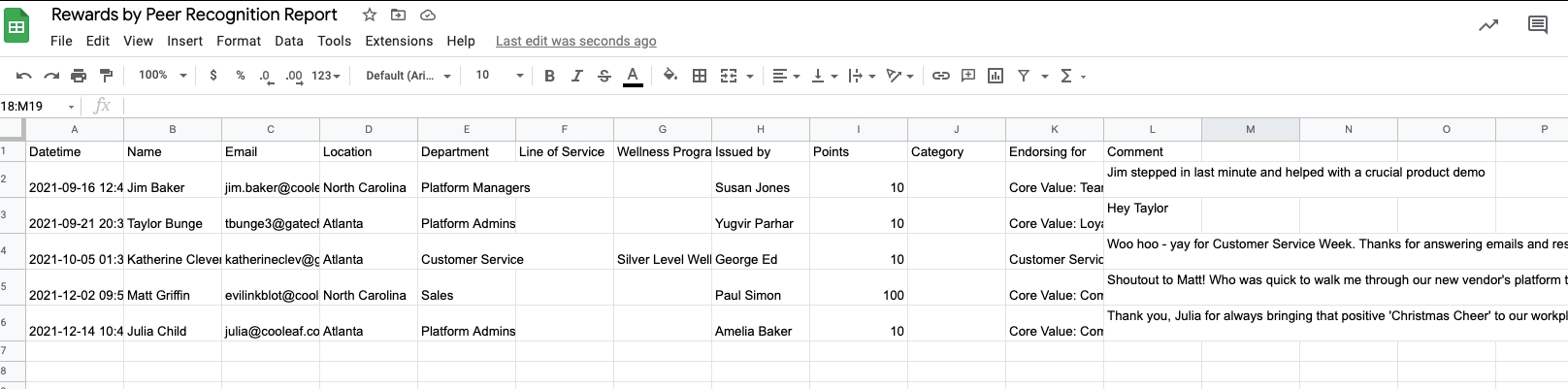
Rewards Combined
This report shows all reward points issued by both peer recognition and activity participation.

Rewards By Category
This report shows a summary of all recognitions issued categorized by reward programs and endorsements.
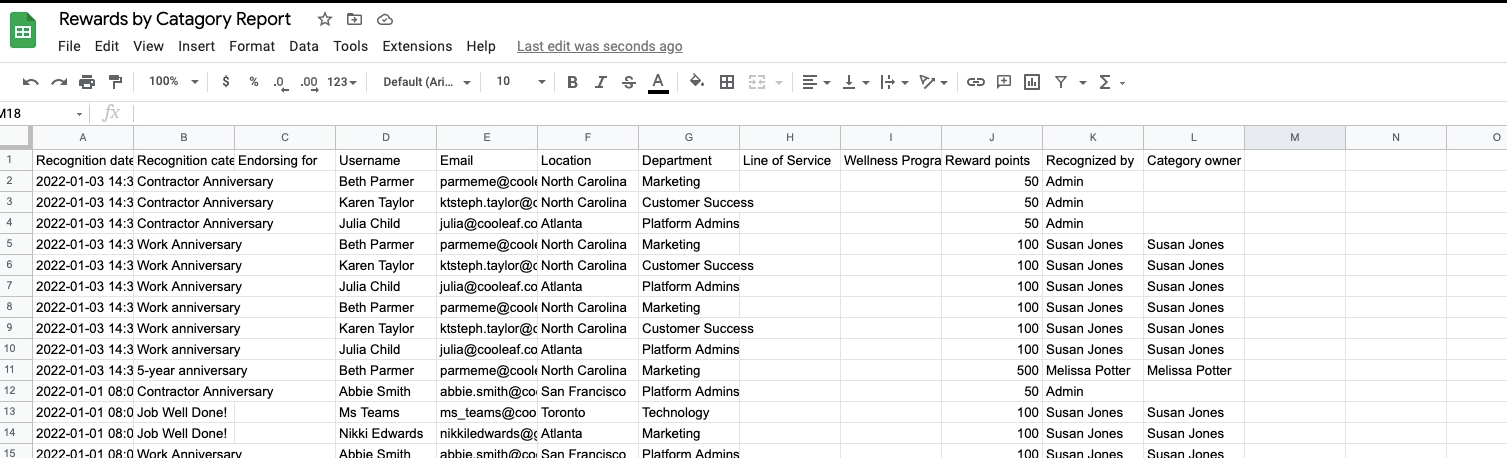
Gifting Report
This report shows rewards sent to users with additional fields.
Challenge Reports
Challenges Summary
This report shows a summary of challenge participation by employee's name and reward points earned.
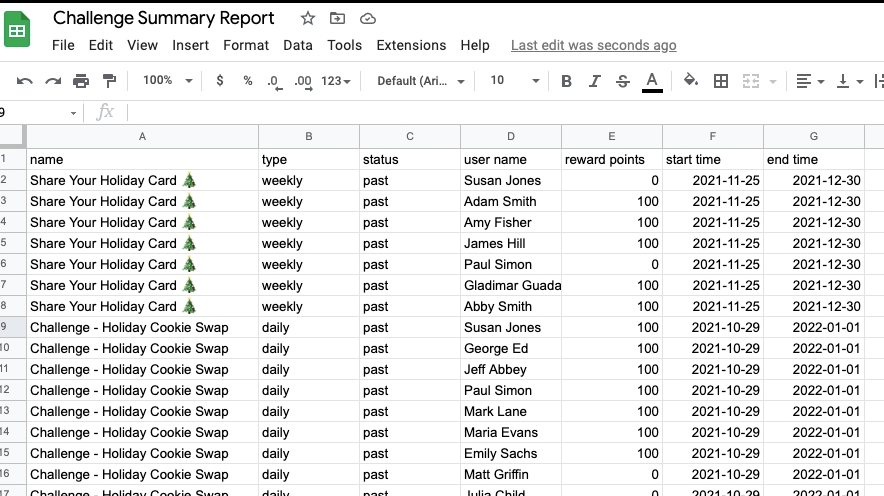
Challenges By User
This report shows a list of all challenges broken down into participant's name, location, and activity date.
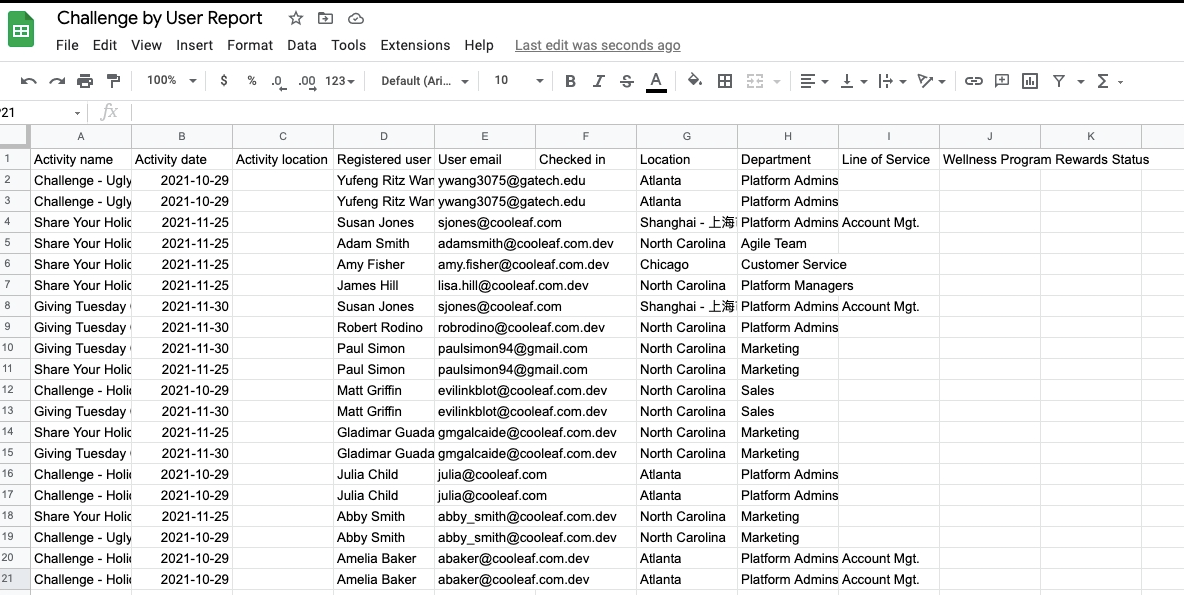
Posts Reports
Posts By Tag
This report shows a summary of all posts listed by title, tags, username and date published.
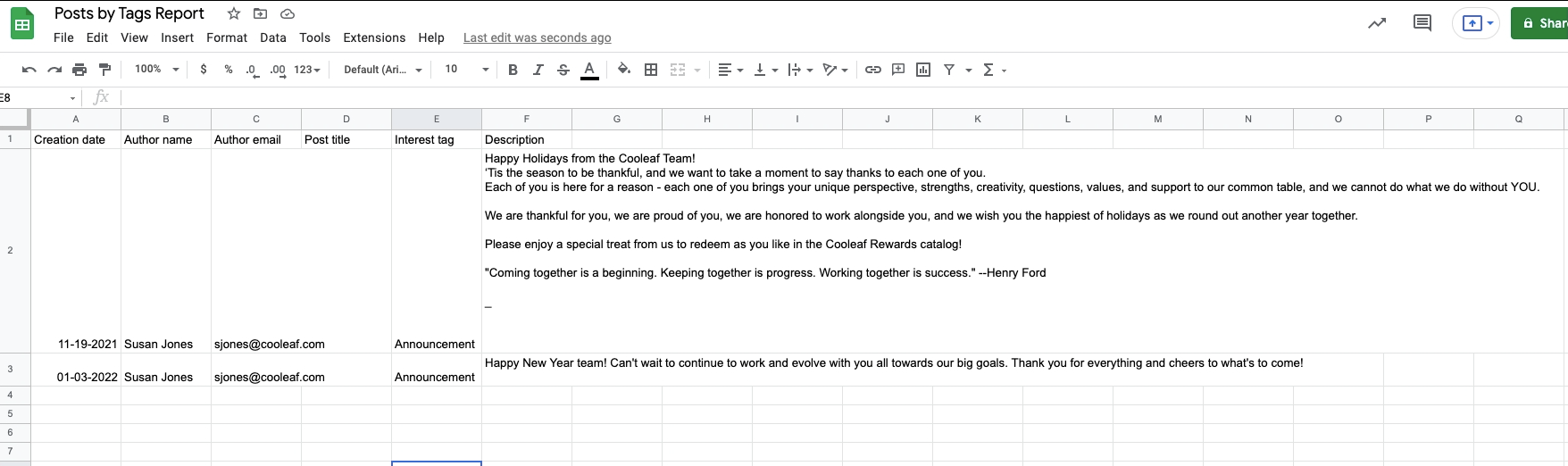
Tips for Using Reports
When used effectively, the reports feature can offer you powerful insights into your team’s productivity. Interested in creating a leaderboard of your top performers? Download the ‘Rewards by Category’ report to see which employees earned the most recognition points for logging specific activities. Need to find out which of your recent challenges bestowed the most reward points? Download the ‘Challenges Summary’ report to find out.
