Table of Contents
Manage Tags (Admin)
 Updated
by The Cooleaf Success Team
Updated
by The Cooleaf Success Team
Tags are used to help categorize and organize your organizations. Tags are specific and unique to each organization.

Understanding Tags
Tags are used to track activity as well as categorize and organize your users within the platform.
There are three types of tags:
1. Structure Tags are determined by your organization and are used to structure the users or employees. These are sometimes identified as worker profile information identifiers or fields.
You can define multiple structure levels and sub-levels such as Locations (to distinguish multiple office locations), Departments (such as Finance, Marketing, Operations, or Professional Services), and even Teams.
Each user is assigned their structure tags upon registration.
Sample structure tags:
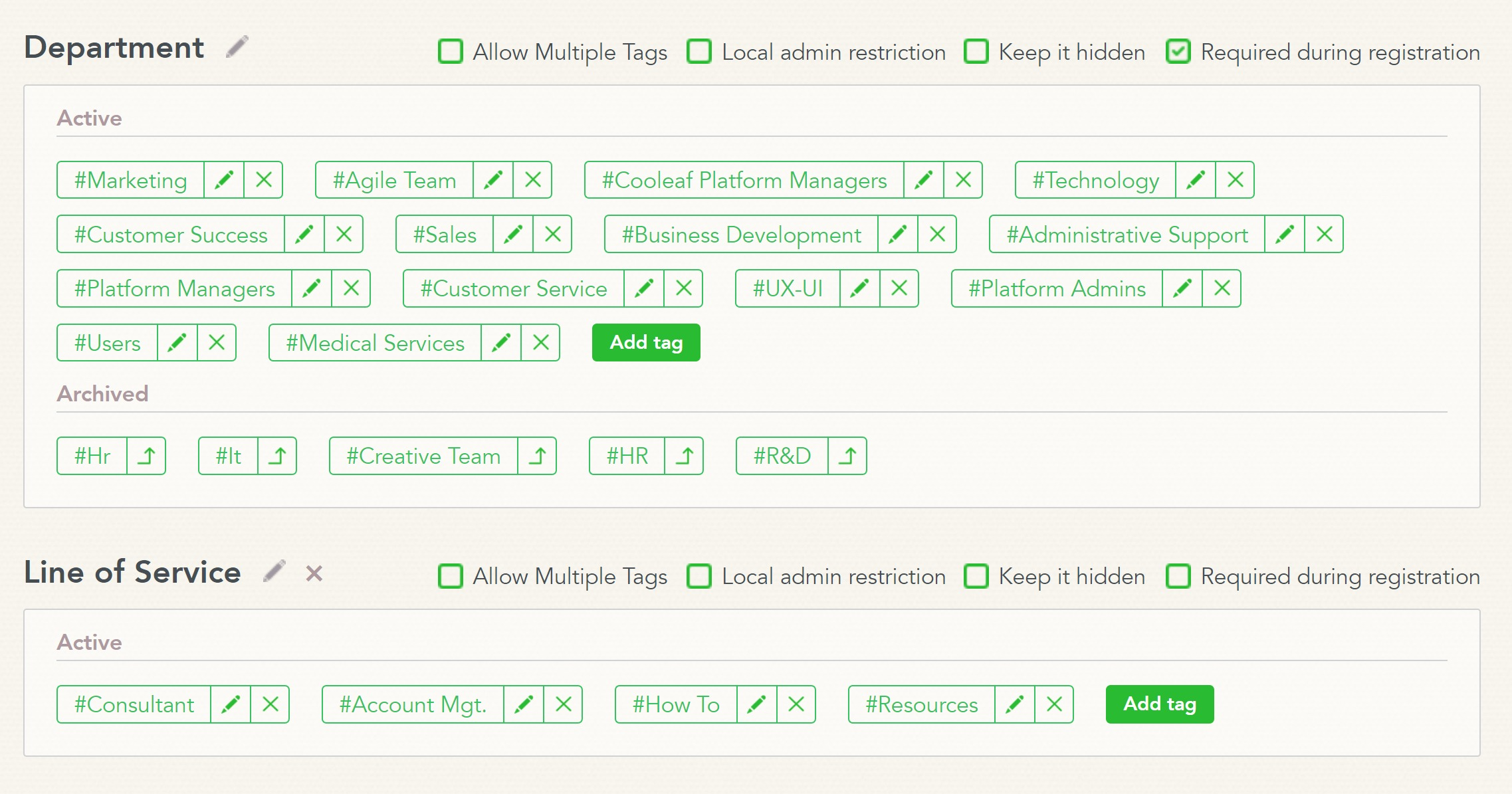
2. Interest Tags are available to all users and are required when creating a Post or Recognize and help categorize or organize your post. We recommend choosing a few general tags (such as Health & Wellness), tags for each of your core values, and tags for more organization-specific purposes (like Announcement for team announcements or DayofGiving for a specific initiative you have running). Start with about 10 interest tags.
Recommended interest tags:
- Day of Giving
- Announcement
- Health & Wellness
- Event Participation
- Innovation
- Teamwork & Collaboration
- Volunteering & Giving Back
- Customer Service
3. Hidden tags are no longer active in the platform.
Structure Tags
To edit or add a new structure tag, navigate to the Tags page in HR Panel, click 'Structure tags'.

Structure tags are organized by structure level or a type of structure tag. To rename a structure level, click the pencil icon next to the structure level.
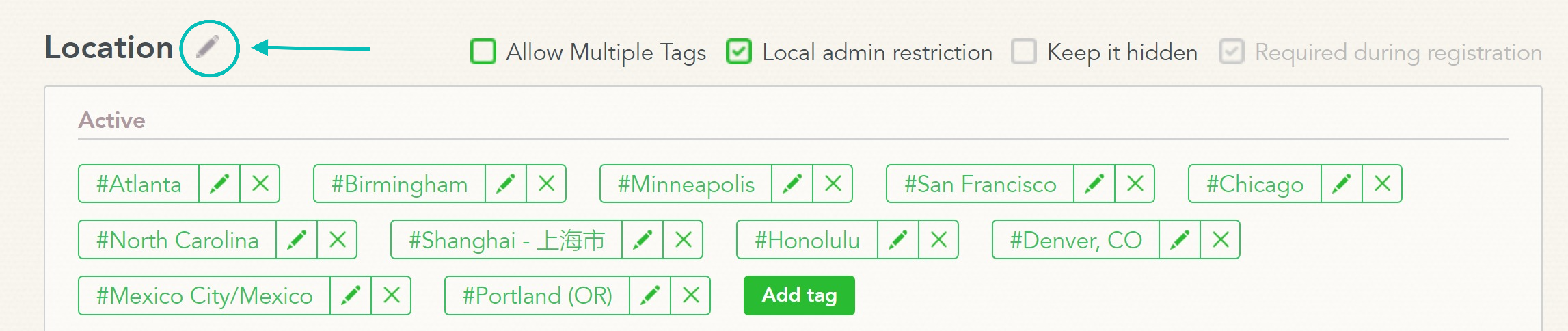
At least one type of structure tag is required during account registration. To require a structure level tag, select "Required during registration".
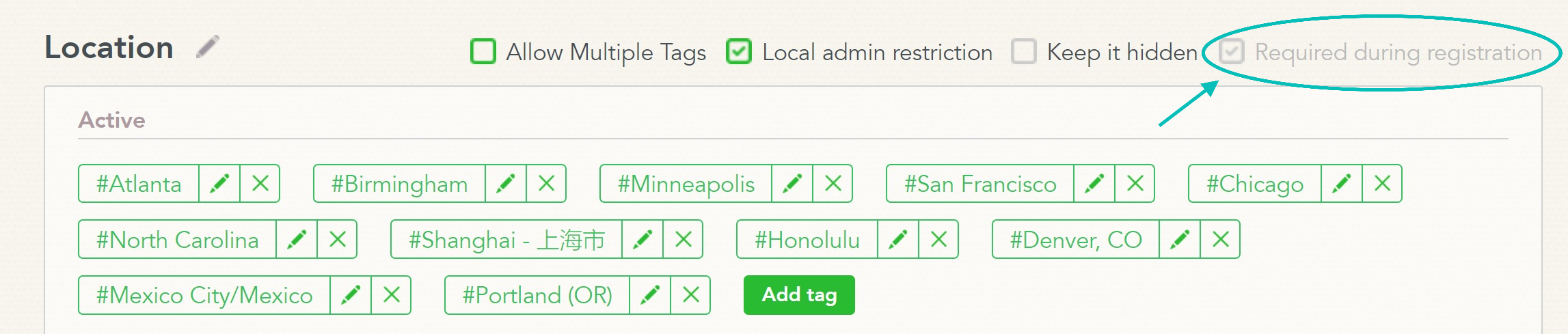
To keep structure tags hidden from regular users, select "Keep it hidden".
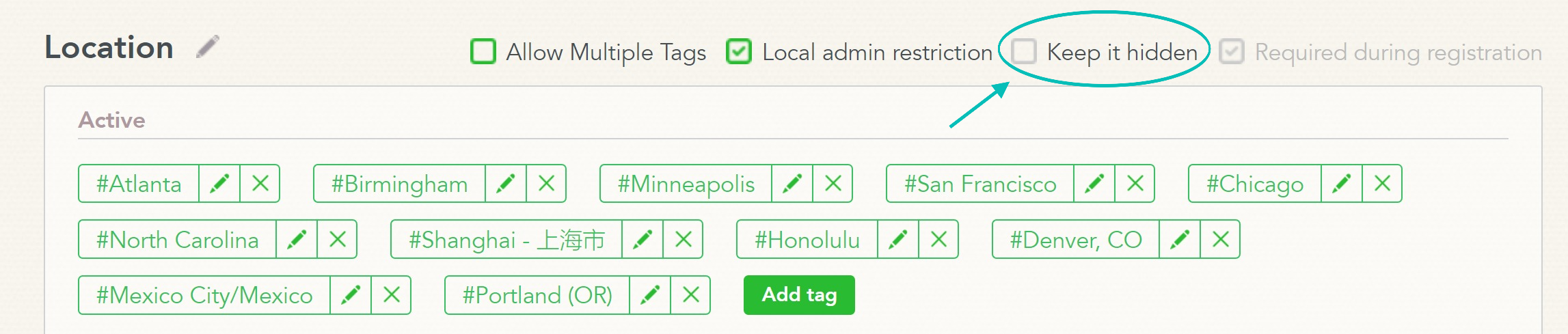
If you want your local admins to see employees within specific structure levels in the Manager Panel (beyond their direct reports), please talk to your Cooleaf CSM to have this feature activated on the backend. Once activated, admins can select which structure levels local admins cannot view by selecting "Local admin restriction" on the HR Panel. Please note, if left unchecked local admins will only see employees within their specific tag in that respective structure level.
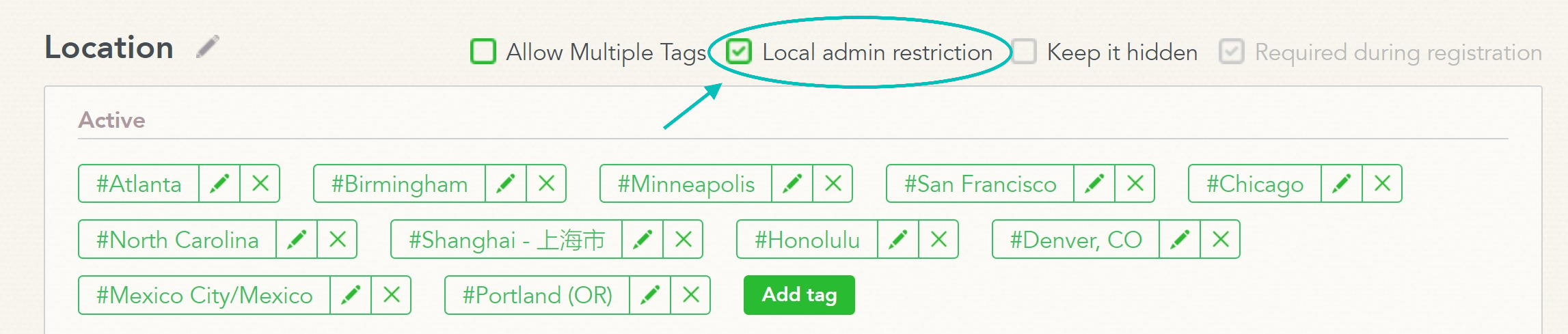
To allow multiple tags within one structure level to be added to employees, select "Allow Multiple Tags". If this box is left uncheck any census updates or HRIS syncs will overwrite the tag in that structure level for that employee.
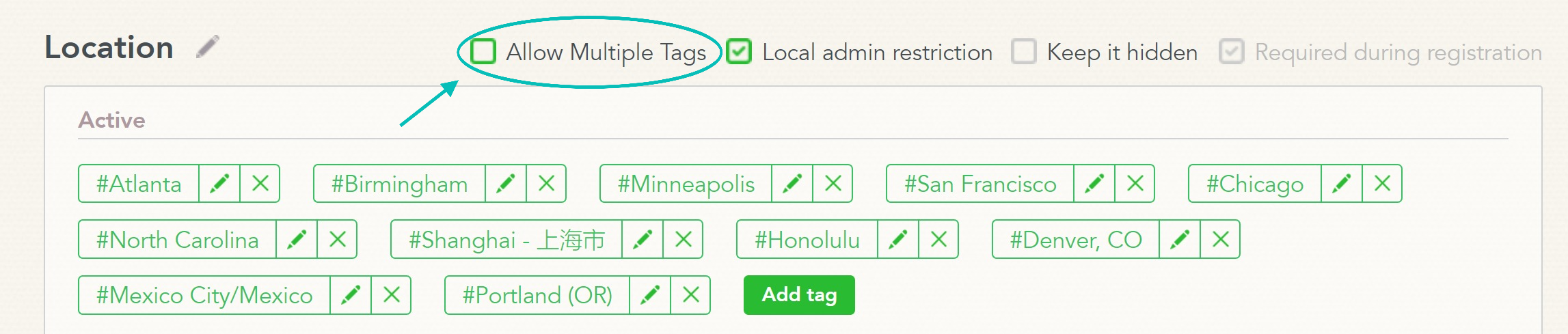
Edit or remove structure tags by clicking the pencil or 'X' icons. Any changes to the name of a structure tag will be reflected across the whole platform.
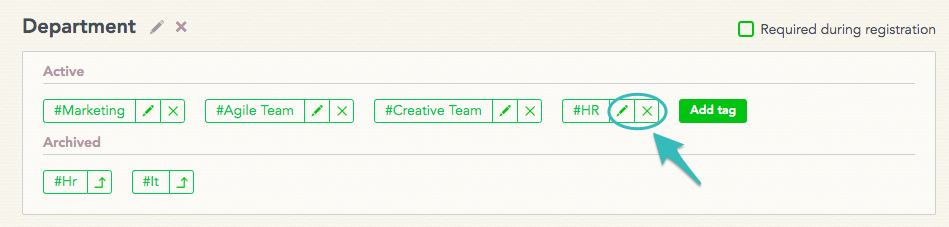
Clicking the 'X' icon archives the tag. Archiving a structure tag means that the tag will be removed from any users associated with this tag.
If you delete a required structure tag, you will be prompted to assign a new structure tag to any users with that tag.
Add a new structure tag by clicking Add tag.
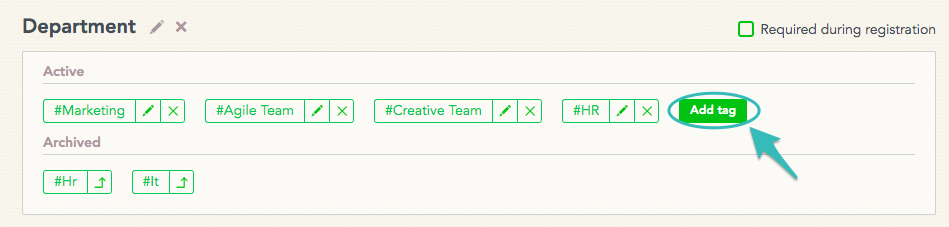
Interest Tags
To edit or add a new structure tag, navigate to the Tags page in HR Panel and select, Interest tags.

Edit or remove existing interest tags by clicking the pencil or 'X' icons. Any changes to the tag will be reflected across the whole platform. Archiving an interest tag will also delete it from any posts, recognitions, or challenges associated with that tag.

Add a new interest tag by clicking Add tag.

