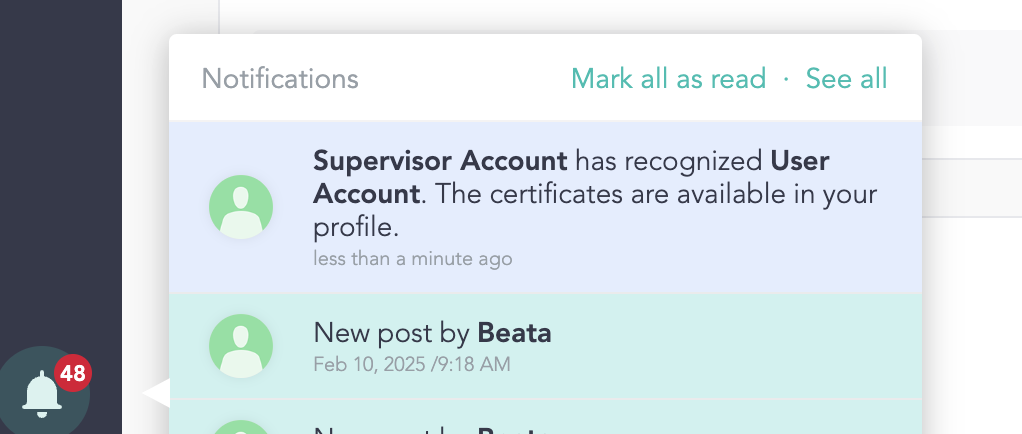Recognition Certificates (Admin)
 Updated
by The Cooleaf Success Team
Updated
by The Cooleaf Success Team
The Recognition Certificate feature allows administrators and managers to create printable certificates for employee recognitions. When a recognition is issued, both the issuer and recipient receive an email containing a downloadable PDF of the certificate. If enabled, the recipient’s direct manager will also receive a notification.
Users can access their certificates through the Certificates page, which is available via their Personal details page or through a direct link in their email notifications. This page provides an organized view of all recognitions, with options to search, filter by category (Given, Received, Direct Reports), and select a date range.
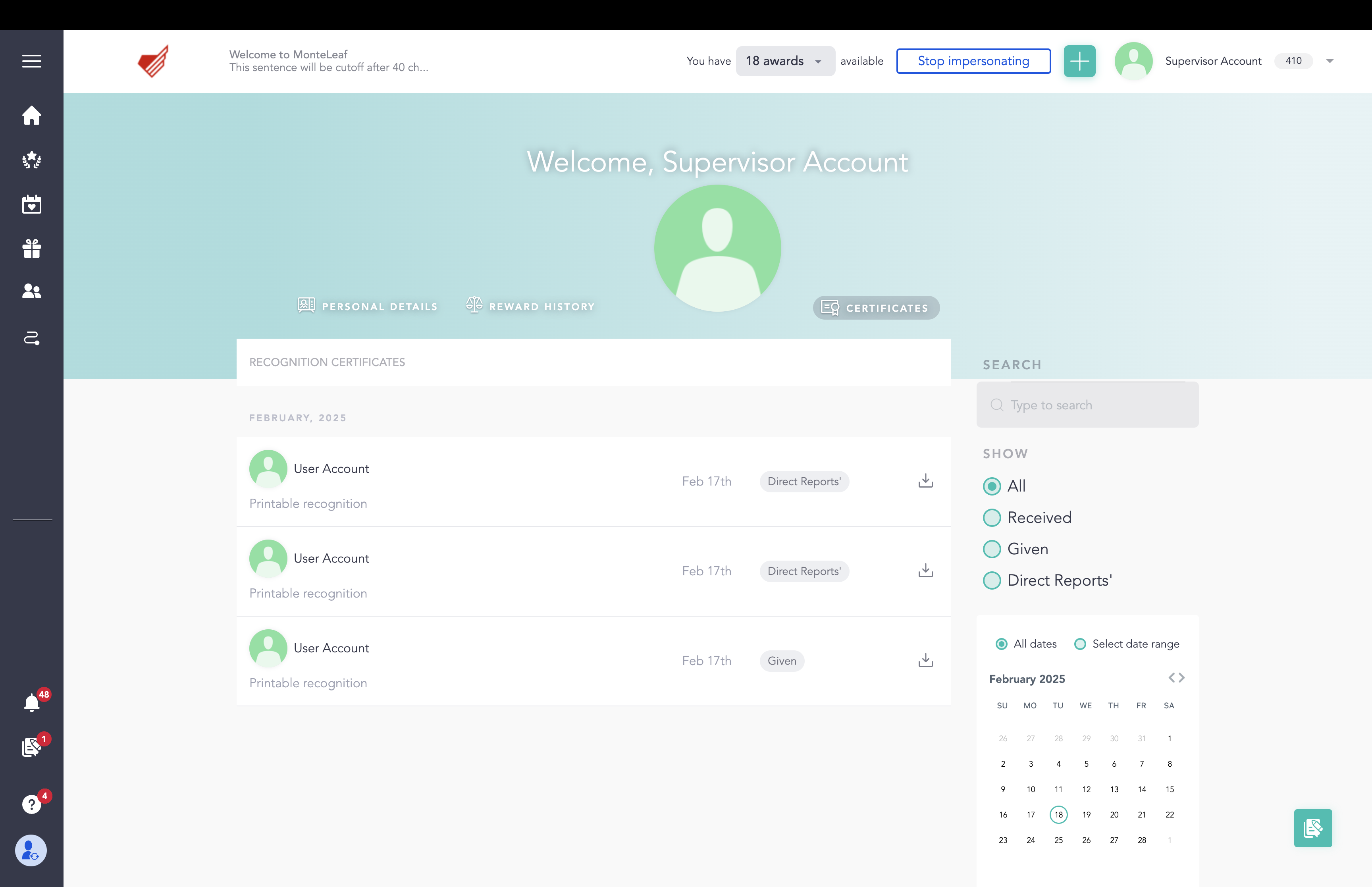
Each certificate is designed with a clean and structured layout, including the recipient’s name, award name, recognition message, issuer details, and a QR code linking to the rewards redemption page. This feature enhances the recognition experience by offering a tangible, professional acknowledgment of achievements while ensuring easy access to rewards.
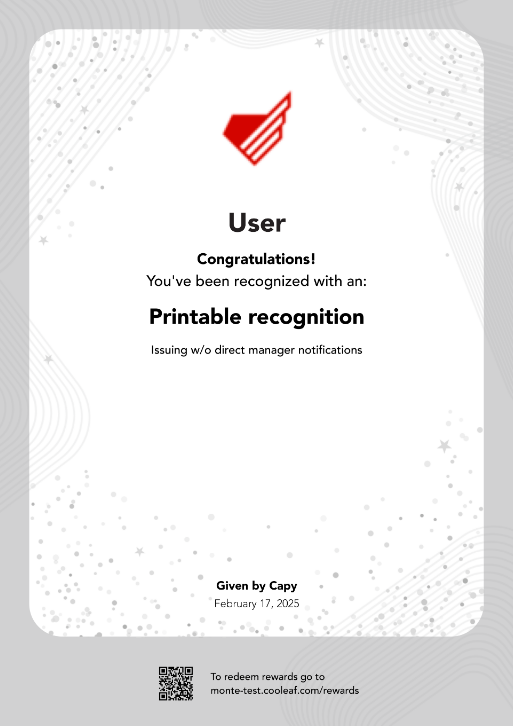
How to Configure Recognition Certificates
Recognition certificate feature is available only for below award types:
- Manager award
- Peer award
- Celebration award
In the award creation form for Manager, Peer, and Celebration award, there is a new section called Recognition certificate.

When Generate printable recognition certificate for every recognition is enabled, Send email and in-app notifications to the Direct Manager is enabled by default. However, this setting can be disabled if Direct Managers should not receive notifications about their direct reports receiving recognitions with printable certificates.
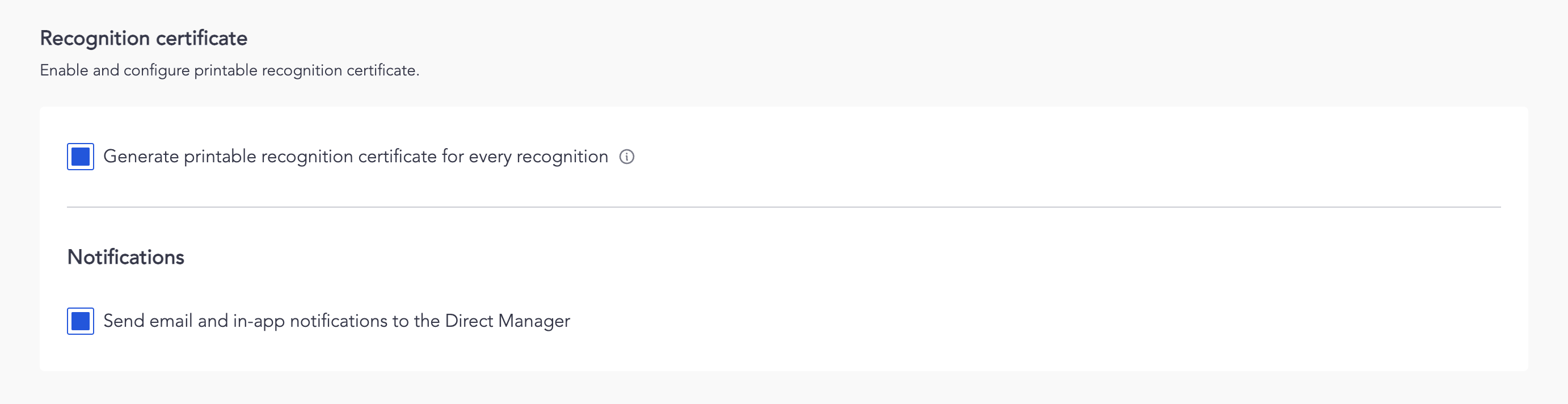
Issuing Recognition Certificates
User Panel (Main Feed)
- Navigate to the main feed and click Recognize someone
- Fill in the following fields:
- Who would you like to recognize?: Recognize one or more people or teams. Note: When issuing a Recognition Certificate to multiple users, a multi-page PDF will be generated, with each recipient receiving their own page.
- Why are they awesome?: Write a meaningful recognition.
- add a tag: Add a relevant tag.
- add an award: Select an award that has Generate printable recognition certificate for every recognition enabled.
- Review the following settings before clicking Recognize:
- Visible to: Confirm who can see this recognition.
- Notify by: Choose how recipients and others will be notified.
- Click Recognize. This will issue the recognition certificate.
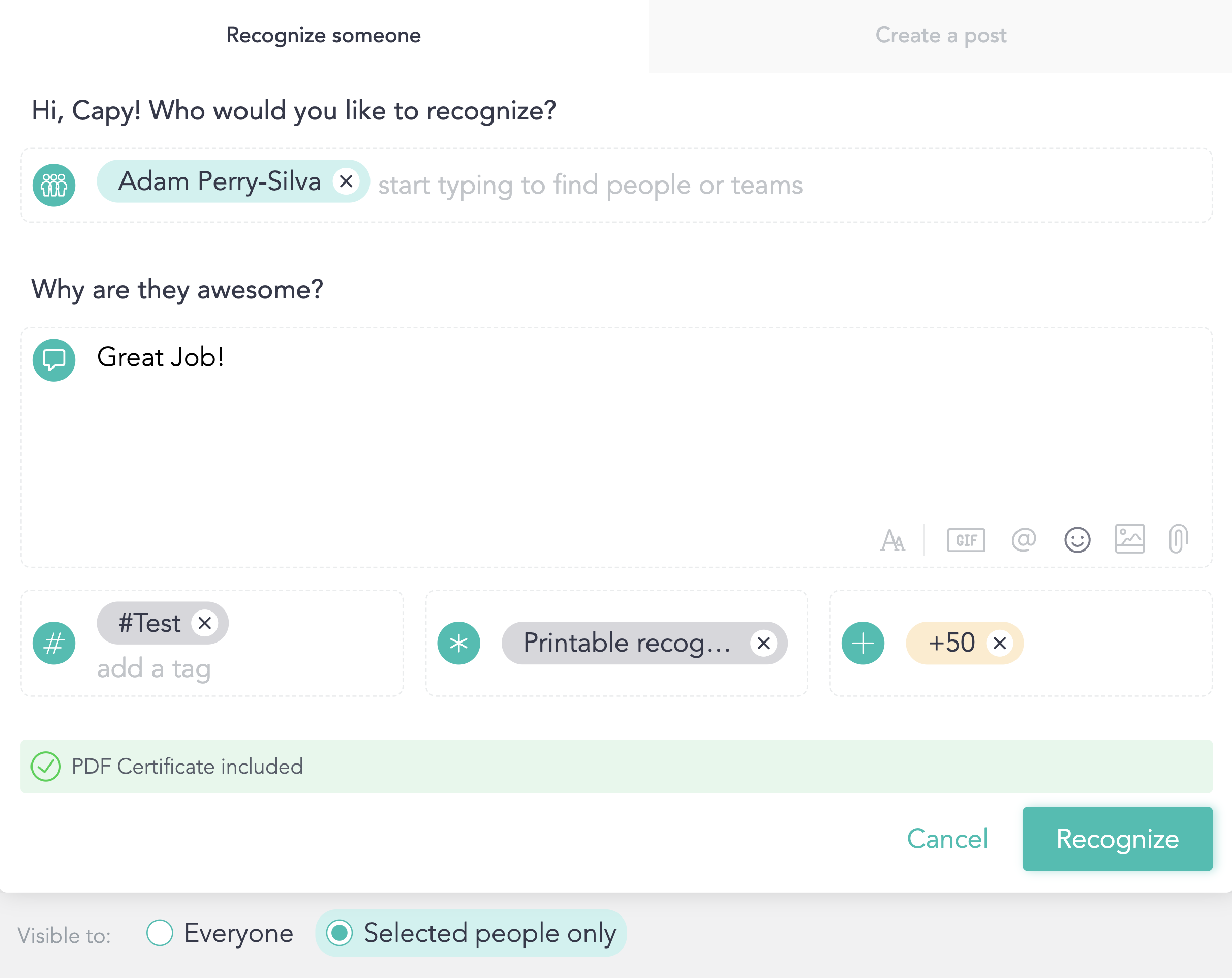
Manager Panel
Recognition certificates can be issued using the Bulk Recognition Tool and Scheduler Tool in the Manager Panel, allowing admins and managers to recognize multiple employees at once or schedule recognitions in advance.
Bulk Recognition Tool
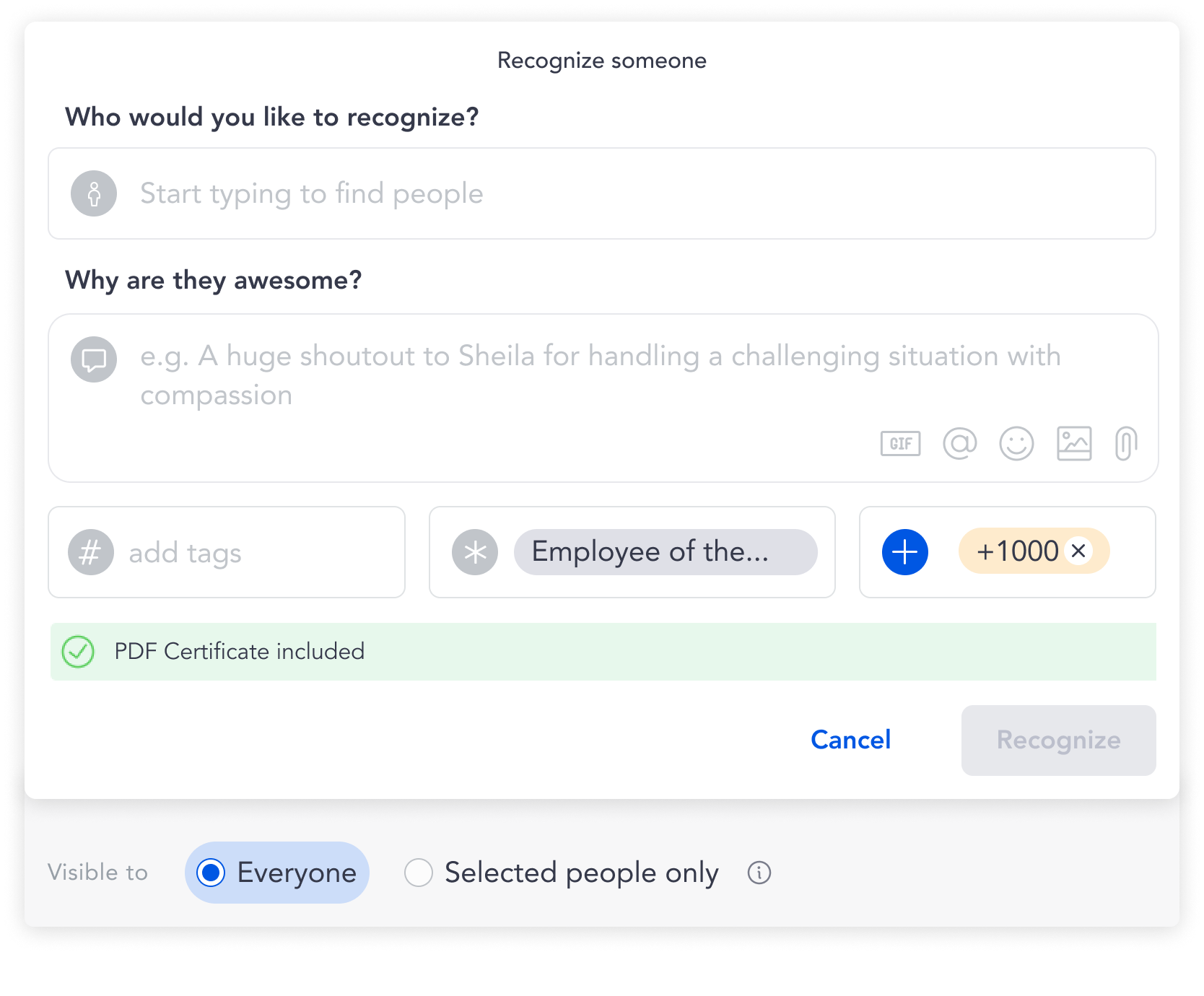
Scheduler Tool
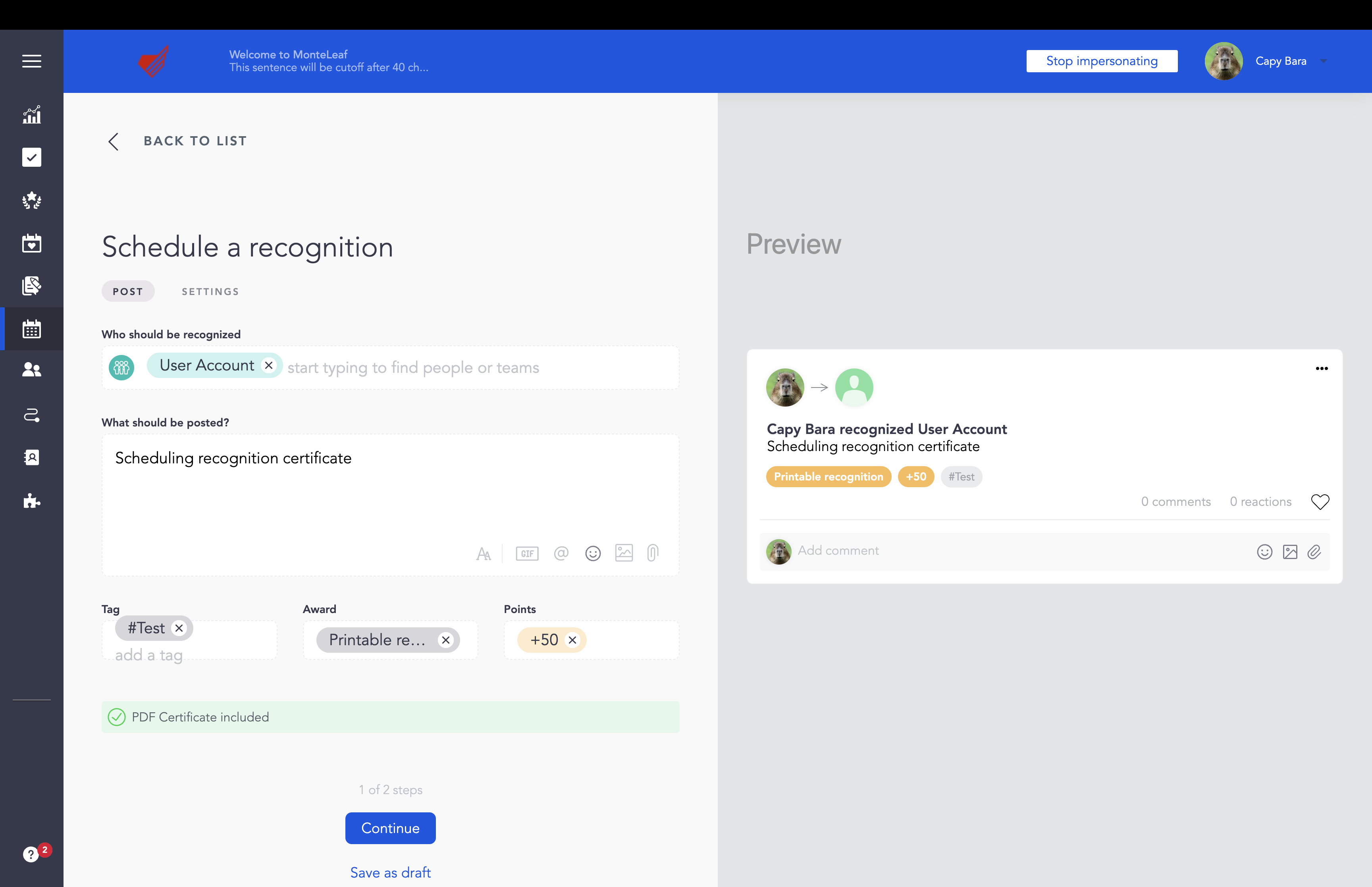
Mobile
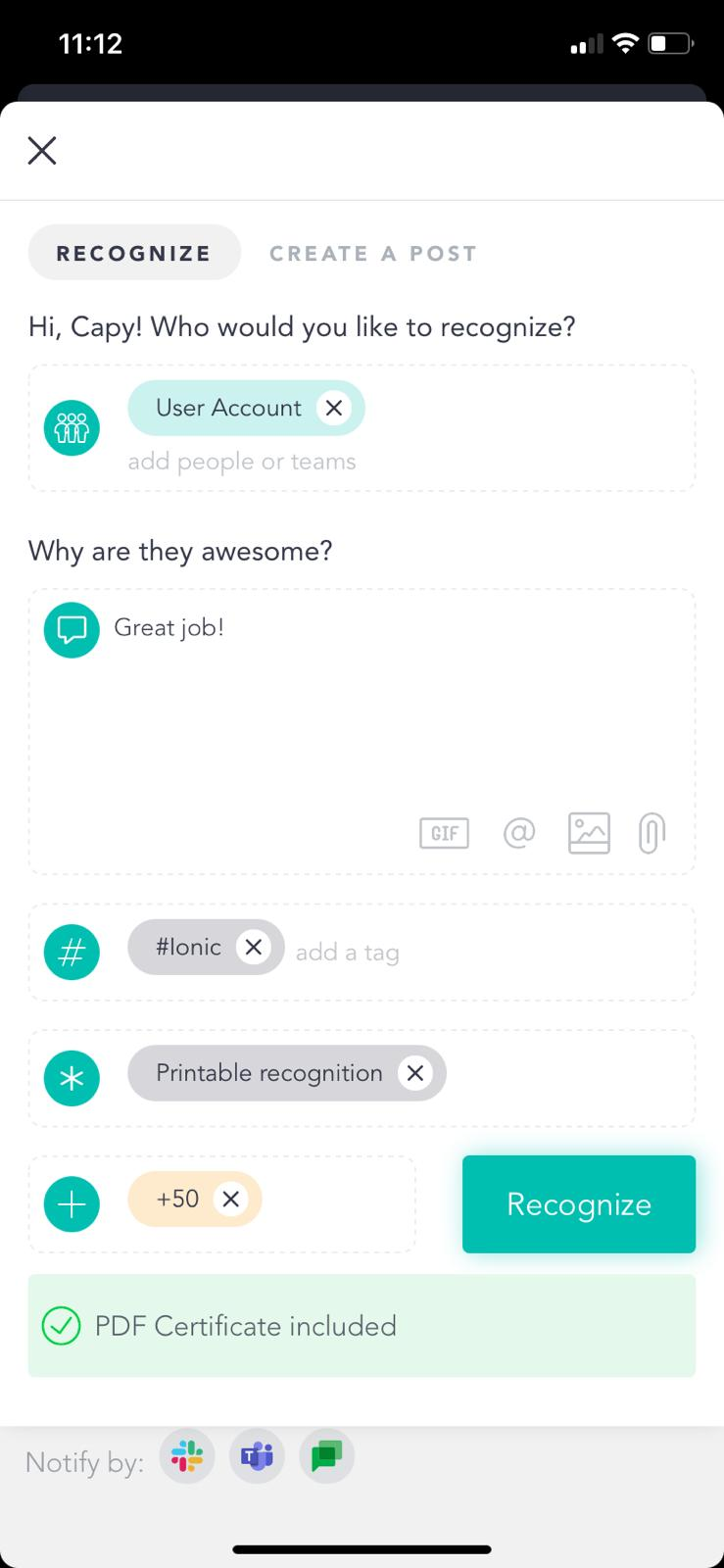
Viewing Recognition Certificates
Recognition certificates can be accessed through:
- Links to Download the Recognition Certificate located within email notifications -and-
- The Certificates page in the user's Personal details page
When a Recognition Certificate is issued, the issuer will receive an email notification and the recipient will receive both an email and an in-app notification.
The Send email and in-app notifications to the Direct Manager setting determines whether the recipient’s direct manager is notified when a recognition certificate is issued.
- Enabled: The recipient's direct manager will receive both an email and an in-app notification when their direct report receives a recognition certificate.
- Disabled: The direct manager will not receive any notifications. However:
- The issuer will still receive an email notification.
- The recipient will receive both an email and an in-app notification.
Email Notifications
For the Issuer
- Subject: You've issued a recognition. The certificate is here!
- Content: Contains details about the recognition
- The username(s) of the person(s) recognized
- The award name
- The number of points that were issued
- Includes links to:
- Download the Recognition Certificate -and-
- View all certificates on the Certificates page
- The rewards page
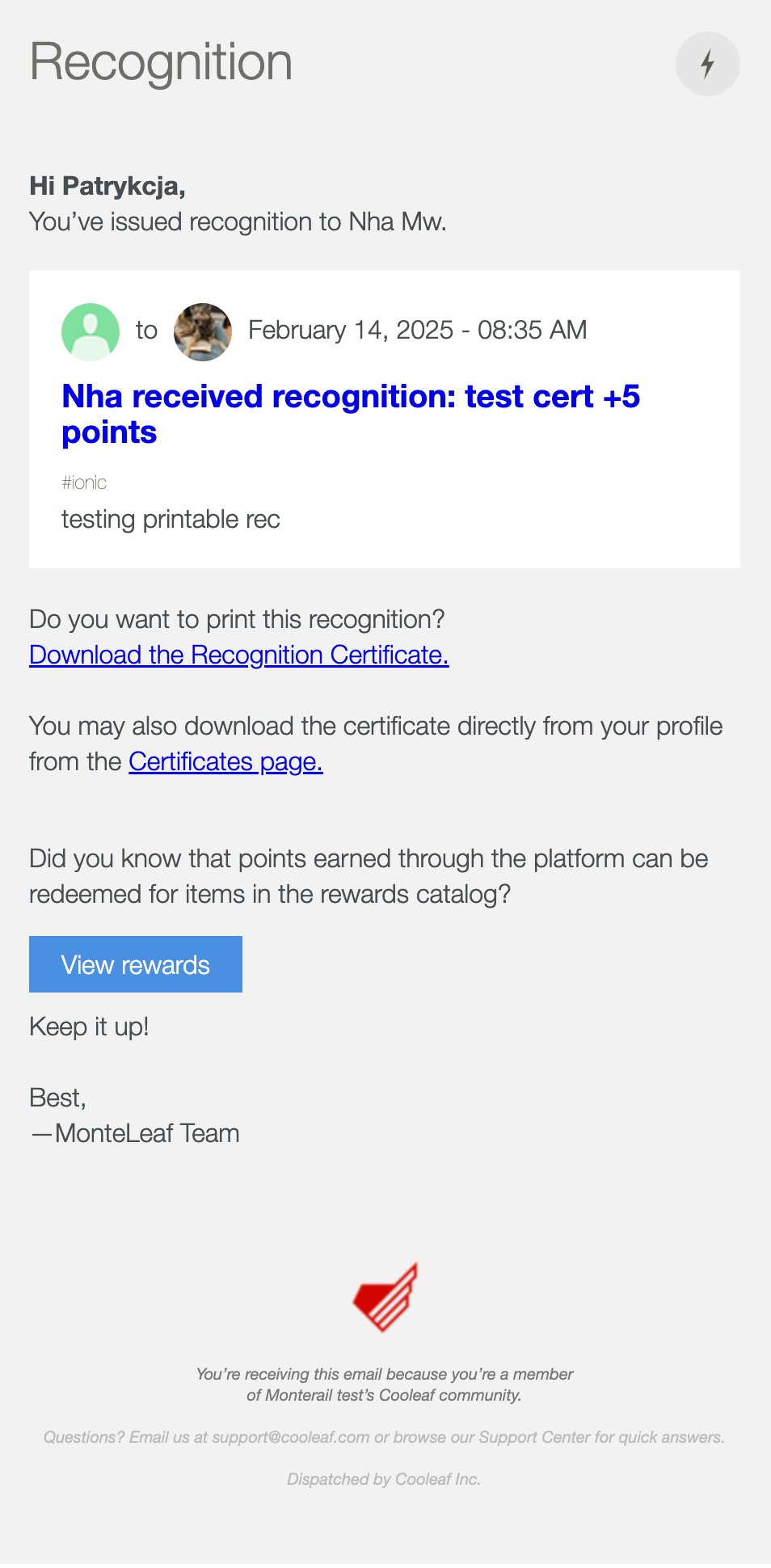
For the Recipient
- Subject: You've been recognized! The certificate is here!
- Content: Contains details about the recognition
- The username(s) of the person(s) recognized
- The award name
- The number of points that were issued
- Includes links to:
- Download the Recognition Certificate -and-
- View all certificates on the Certificates page
- The rewards page
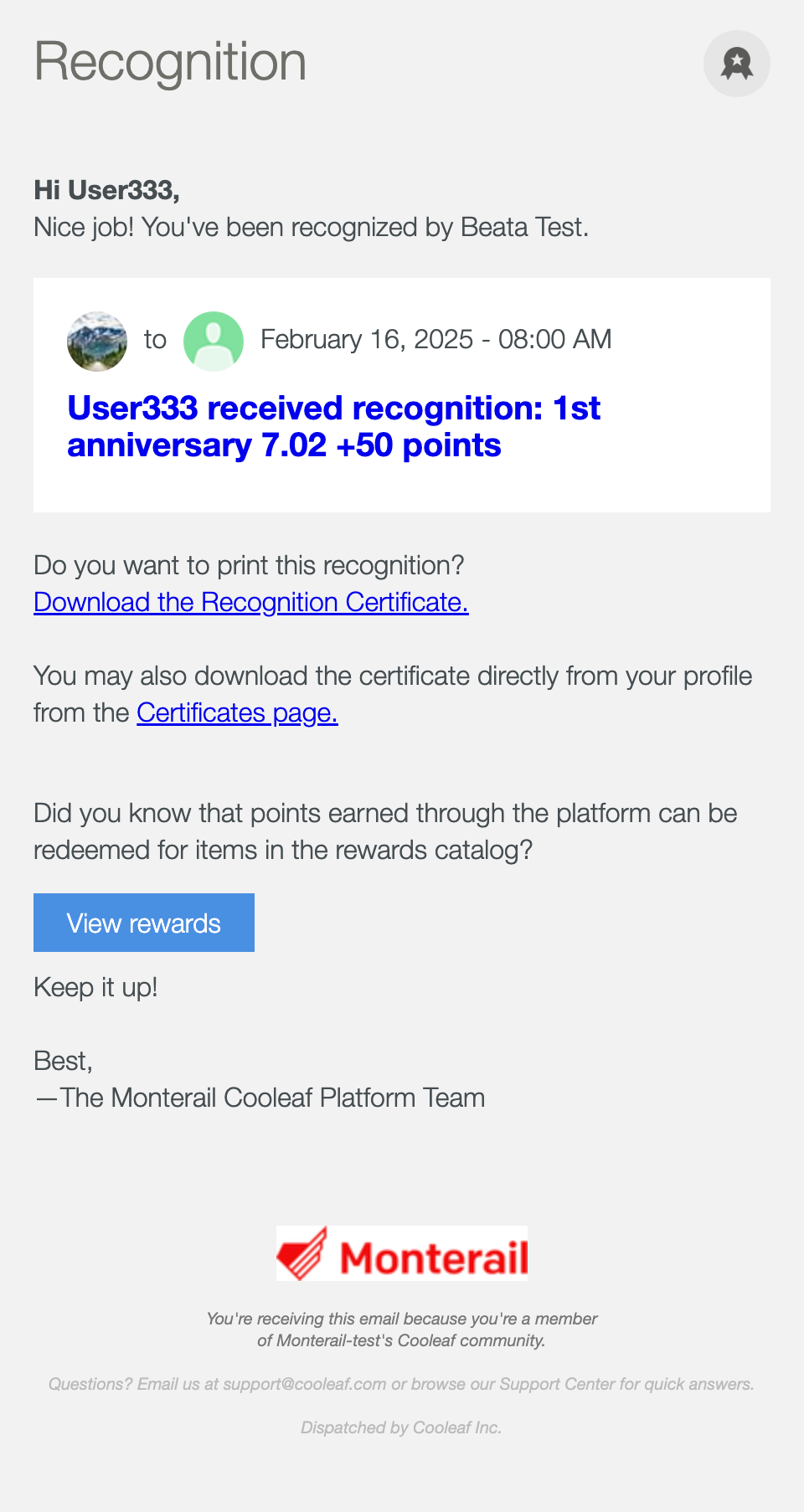
For Direct Manager (If Enabled)
- Subject: Your direct report has been received recognized! The certificate is here!
- Content: Contains details about the recognition
- The username of the direct report who was recognized
- The award name
- The number of points that were issued
- Includes links to:
- Download the Recognition Certificate -and-
- View all certificates on the Certificates page
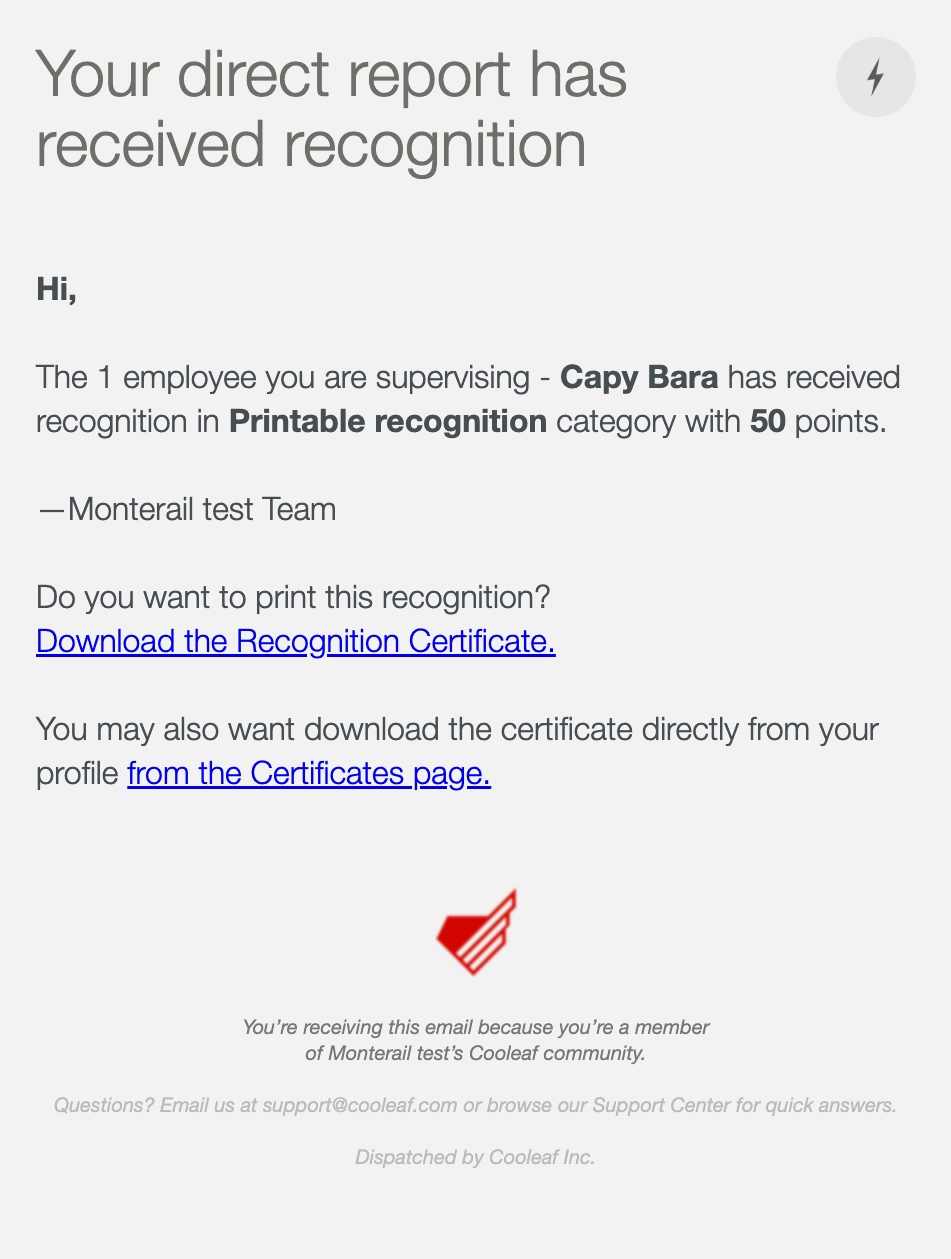
In-App Notifications
Clicking the notification opens a pop-out view of the recognition in the main feed but does not provide direct access to the certificate. Recognition certificates can only be accessed through:
- Links to Download the Recognition Certificate located within email notifications -and-
- The Certificates page in the user's Personal details page
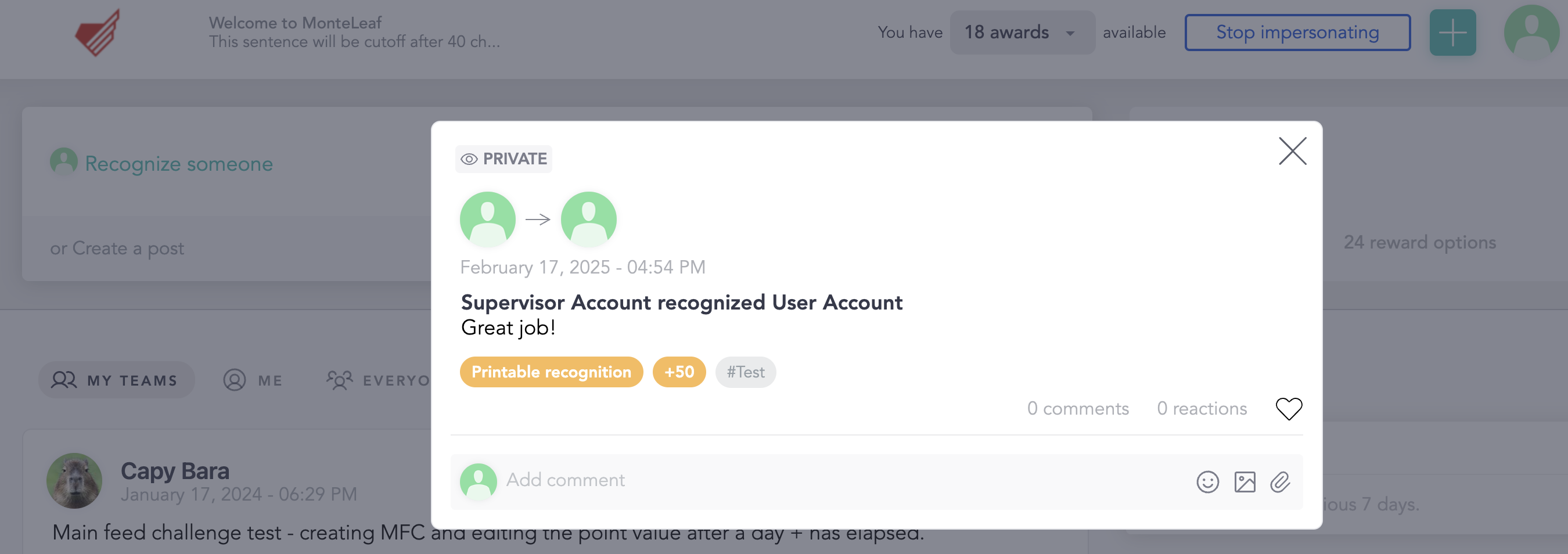
For the Recipient
You've been recognized by [Issuer]. The certificate is available in your profile.
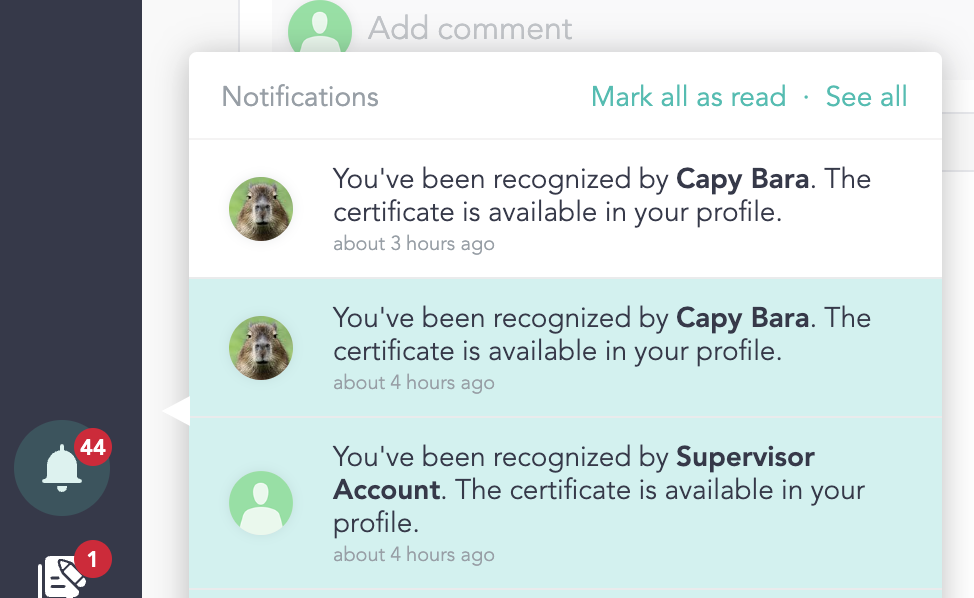
For Direct Manager (If Enabled)
[Issuer] has recognized [Recipient]. The certificates are available in your profile.