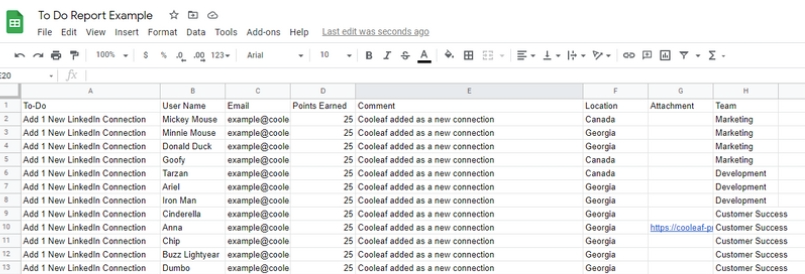Table of Contents
Manage Challenges (Admin)
 Updated
by Sydney Davis
Updated
by Sydney Davis
Use the Challenges page in Manage view to create and manage Cooleaf challenges.
What are challenges?
Challenges are employee engagement initiatives that reward positive behaviors such as leading a healthy lifestyle, enhancing innovation, attending industry events, and more. Challenges are fully customizable to your business’ needs. Read more here.
How do I create a challenge?
From the Challenges page, click the blue button that says ‘Create new.’
You will be asked whether you’d like to create a ‘business challenge’ or a ‘step challenge.’
Step challenges incentivize employees to reach a certain number of steps per day. Step challenges are linked to a step tracker, such as a FitBit.
Business challenges incentivize employees to meet a pre-defined business or wellness goal. Business challenges require participants to complete a task or ‘To-Do’ in order to earn reward points.
Challenge Templates
We offer a variety of premade challenge templates for you to choose from. Feel free to browse through them and use any that may be of interest to your colleagues, or support your business goals!
To find the template library, follow the steps above to create a challenge and choose business challenge. Then select see list of challenge templates.
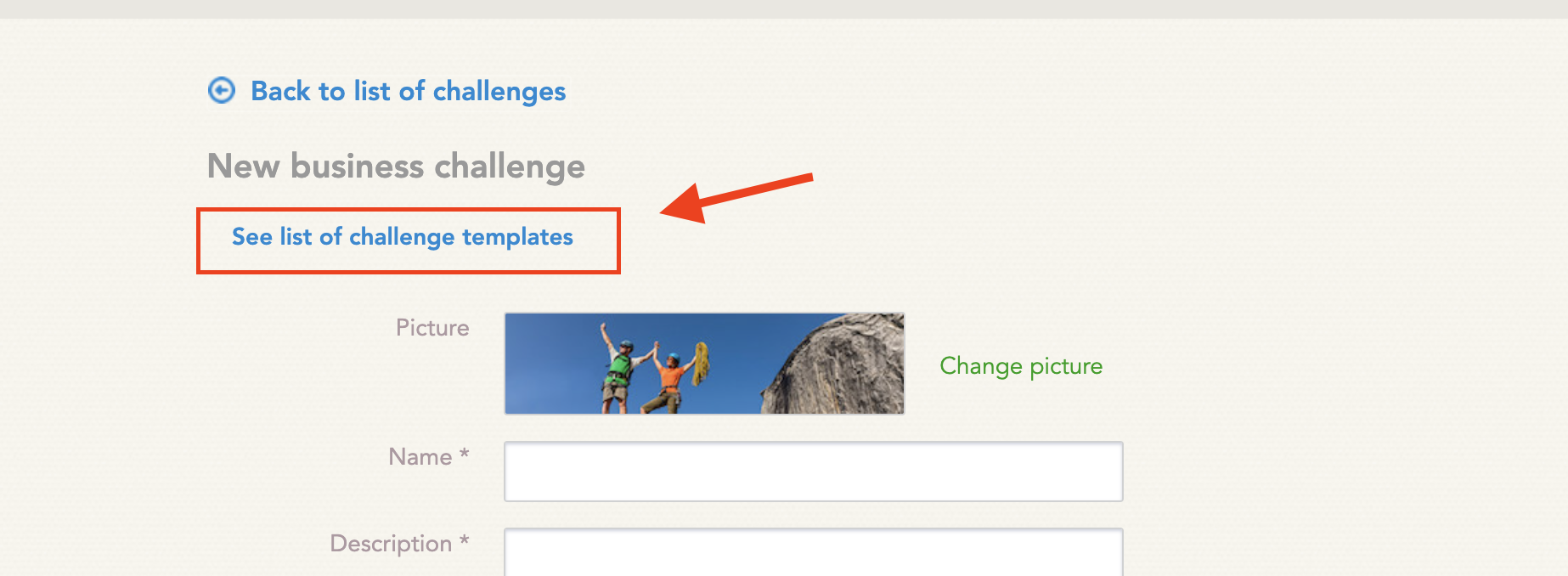
A dropdown menu will appear with all the challenges that are available for your organization. Click through the different categories to view the templates.
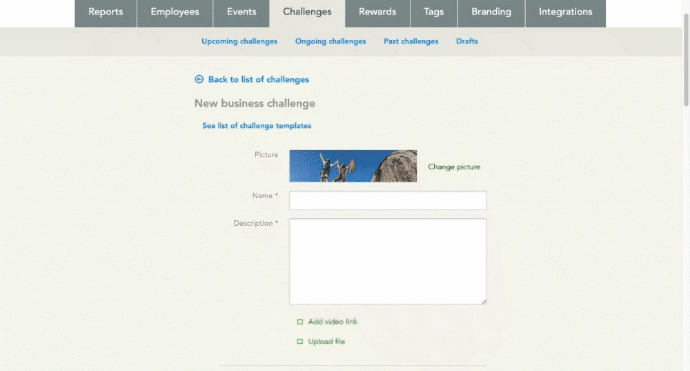
Once you have found a template you'd like to use, click on the challenge title or box to select it. Scroll to the bottom of the menu and click select. This will bring you to the challenge details, where you can edit the content and choose the settings.
Create a Step Challenge
Watch this video to learn how to set up a step challenge.
Create a Business Challenge
Watch this video to learn how to set up a business challenge.
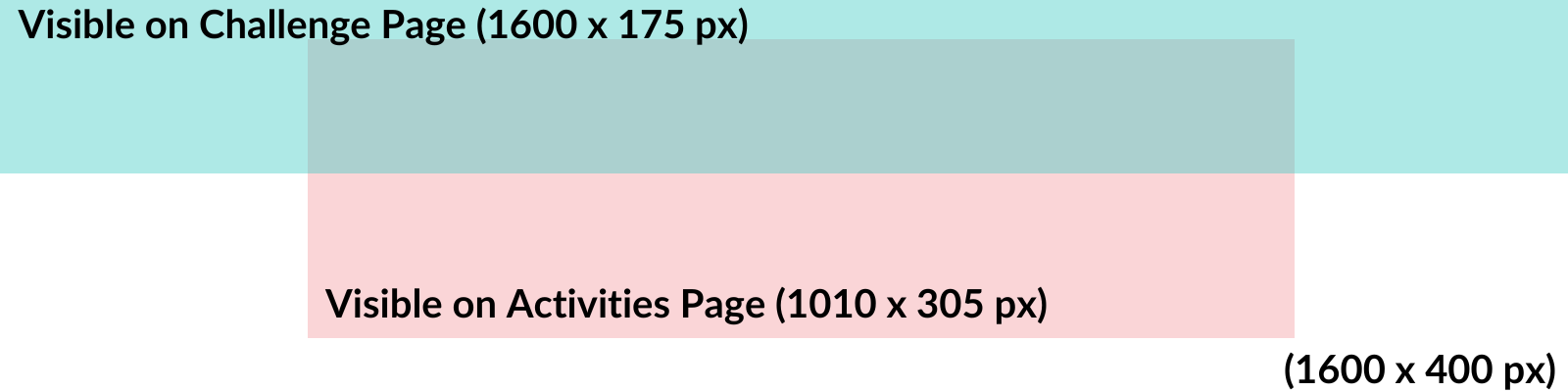
How do I create a Voting Challenge?
- Create a Business Challenge
- Create a To-Do. You can only have one To-Do in order for a Voting Challenge to run correctly.
- Enable Voting!
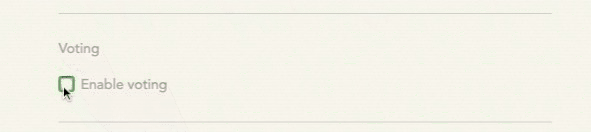
- Reset the Leaderboard so that Votes is at the top! You will need to select the square and top square to move the votes to the top.
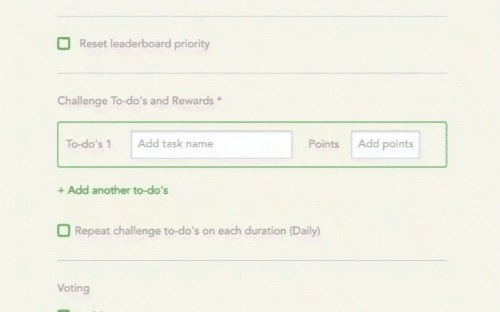
- DONE! Users will now have the option to "Vote" for their favorite To-Do response.
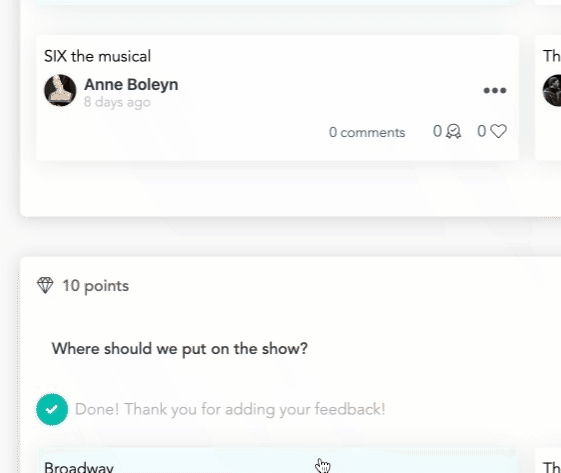
How do I edit a challenge?
- From the Challenge page in Manage view, find your challenge on the list of upcoming challenges.
- Click the green button that says ‘Edit challenge'.
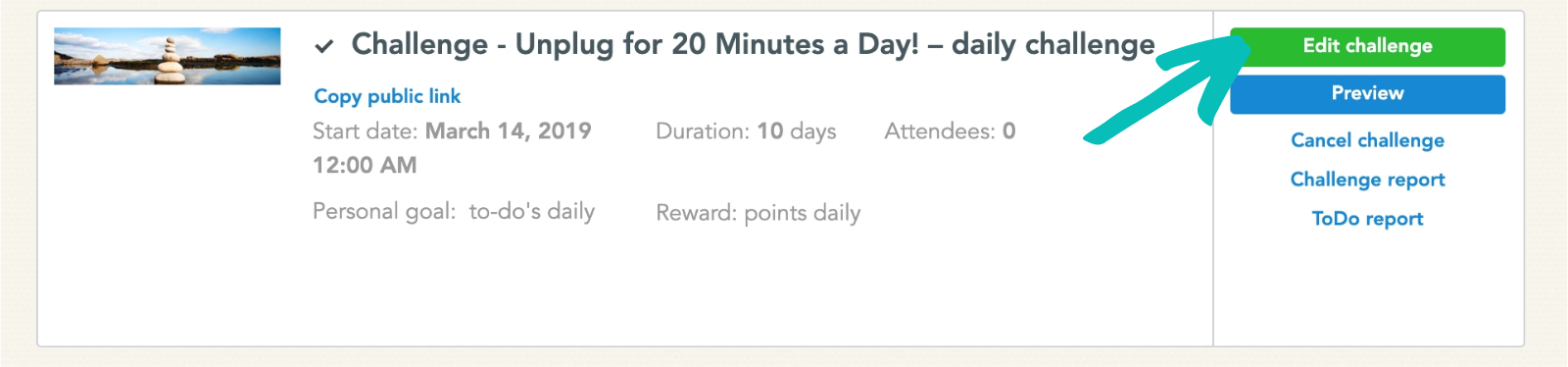
How do I cancel a challenge?
- If your Challenge is a Draft, navigate to the Challenges page in the HR Panel in Manage view and find your challenge in the Draft list.
- If your Challenge has a "Pubish At:" date and time, first select "Cancel Publish"
- Now, select "Remove Draft"
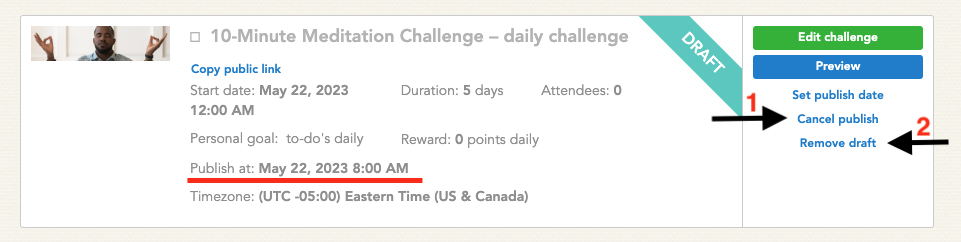
- If your Challenge has been published, navigate to the Challenges page in Manage view and find your challenge on the list of Upcoming or Ongoing Challenges.
- Click ‘Cancel challenge’.
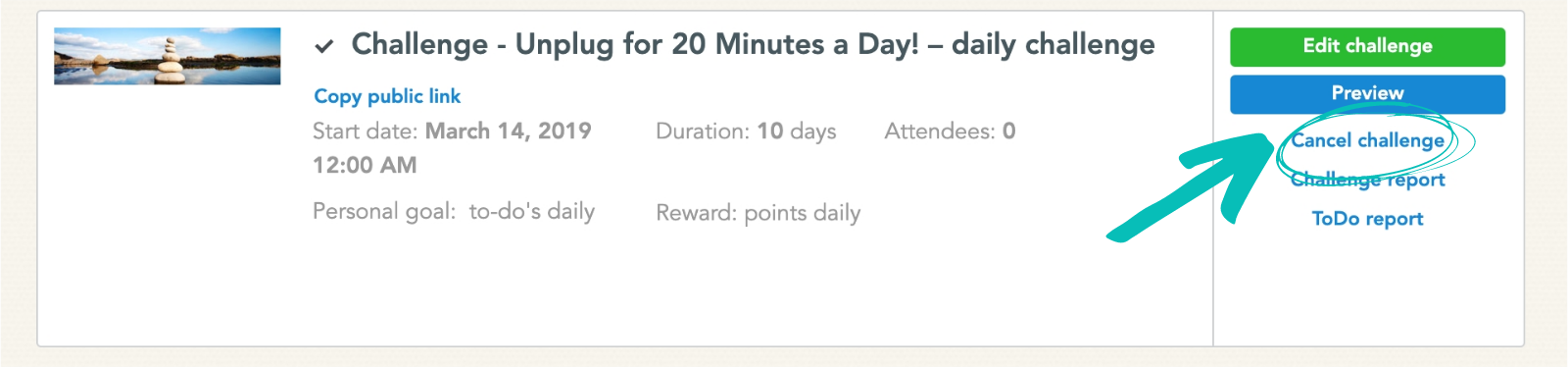
How do I download a challenge report?
To download a report with a list of challenge participants, follow the steps below.
- From the Challenges page in Manage view, find your challenge on the list of upcoming, ongoing, or past challenges.
- Click ‘Challenge report’. The report will automatically be sent to your email address.
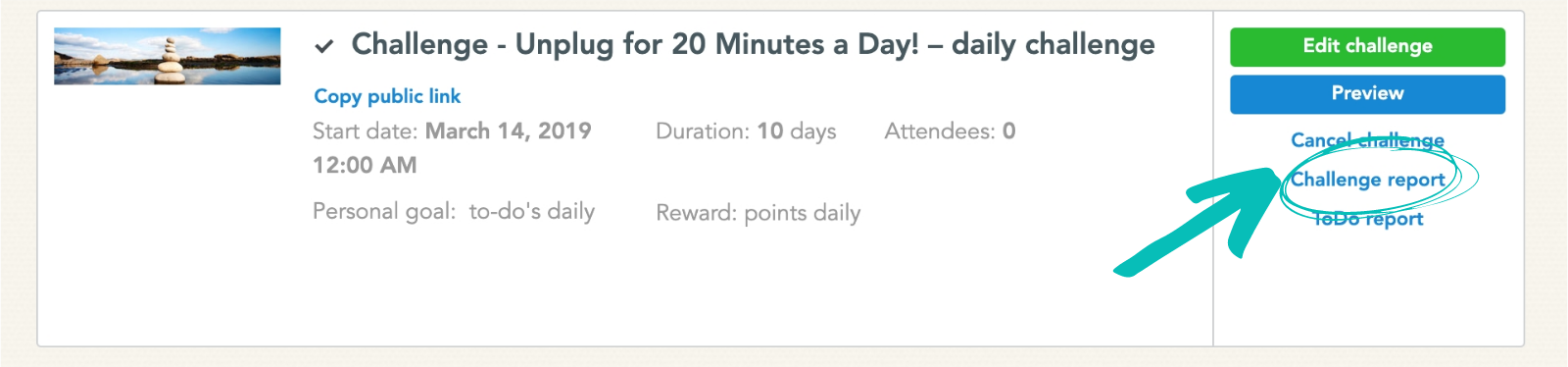
The Challenge Report will include the following activity: name, username, user email, the sum of points, location, department, and line of service/department.

How do I download a ToDo report?
- From the Challenges page in Manage view, find your challenge on the list of upcoming, ongoing, or past challenges.
- Click ‘ToDo report’. The report will automatically be sent to your email address.
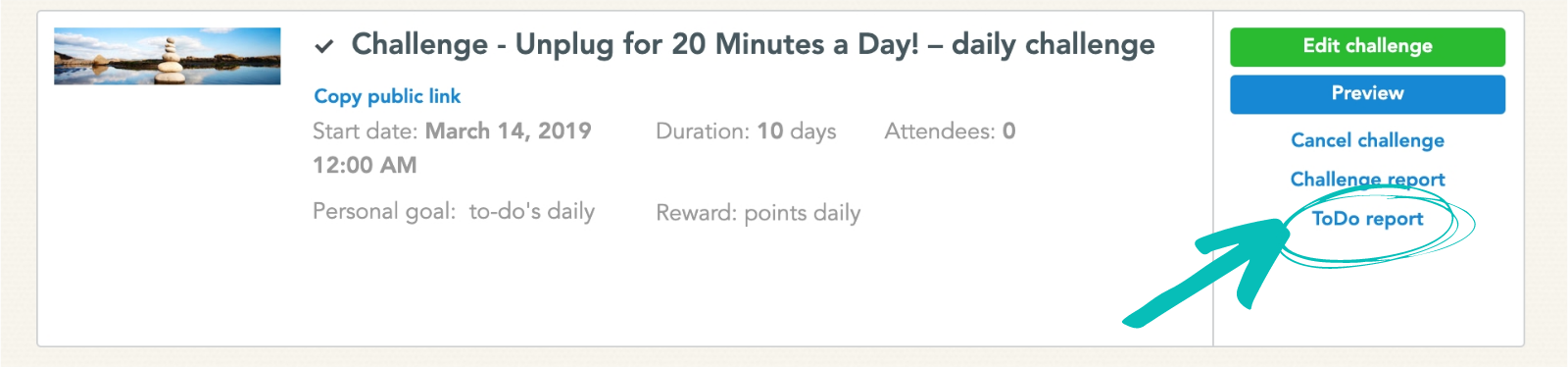
The ToDo report will include the following activity: To-Do, username, user email, points earned, comment, location, attachment, and team.