Table of Contents
Content Formatting & Attachment Options
 Updated
by Cooleaf Support Team
Updated
by Cooleaf Support Team
Oftentimes, plain text just doesn't express our emotions, excitement, and enthusiasm around recognitions or posts. Add some✨flair✨using our rich text formatting tools and attachment options to make your content stand out!
Text Formatting Tools
Emphasize important words, organize your thoughts, and more using our rich formatting tools. To access, select the  symbol. The formatting options will appear on the left.
symbol. The formatting options will appear on the left.
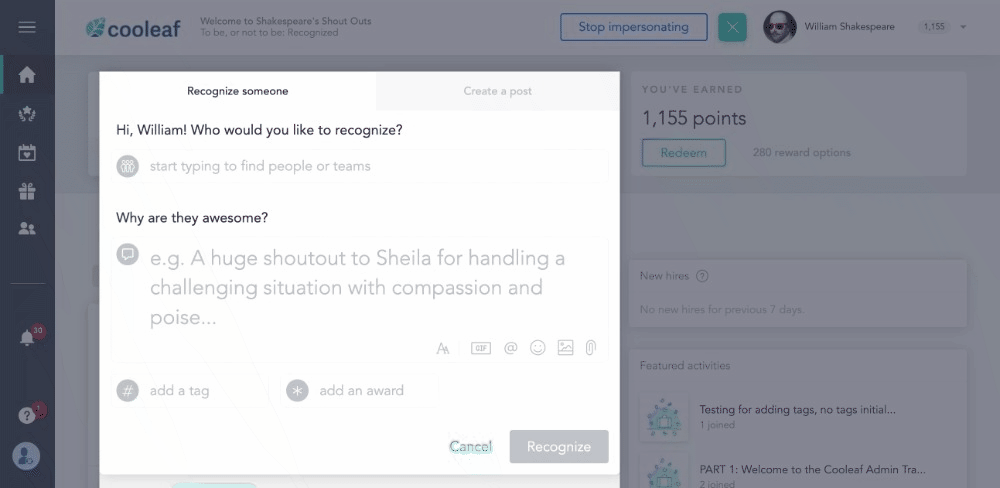
Bullet List
You can use the bullet list to:
- list all of the awesome things someone did to go above and beyond.
- Share a list of upcoming events with your team.
- Any and all things list-related!
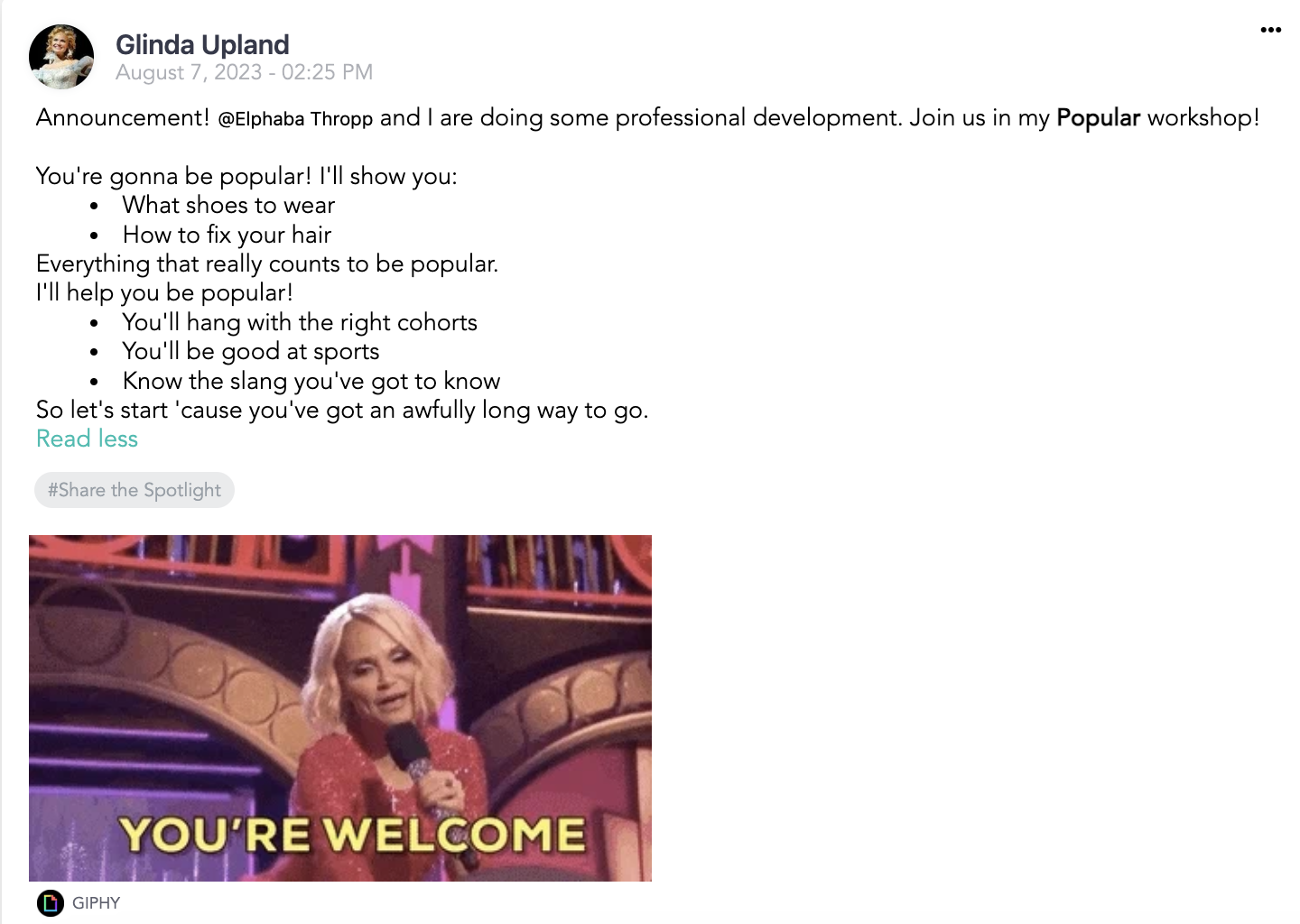
Ordered List
Ordered lists are numbered bullet points. These can be used for:
- Sharing the top 5 things you admire about someone on their birthday or work anniversary.
- Listing the steps to complete a task like updating email signatures or changing your LinkedIn cover photo to represent your amazing organization!
- Anything sequential or list-related!
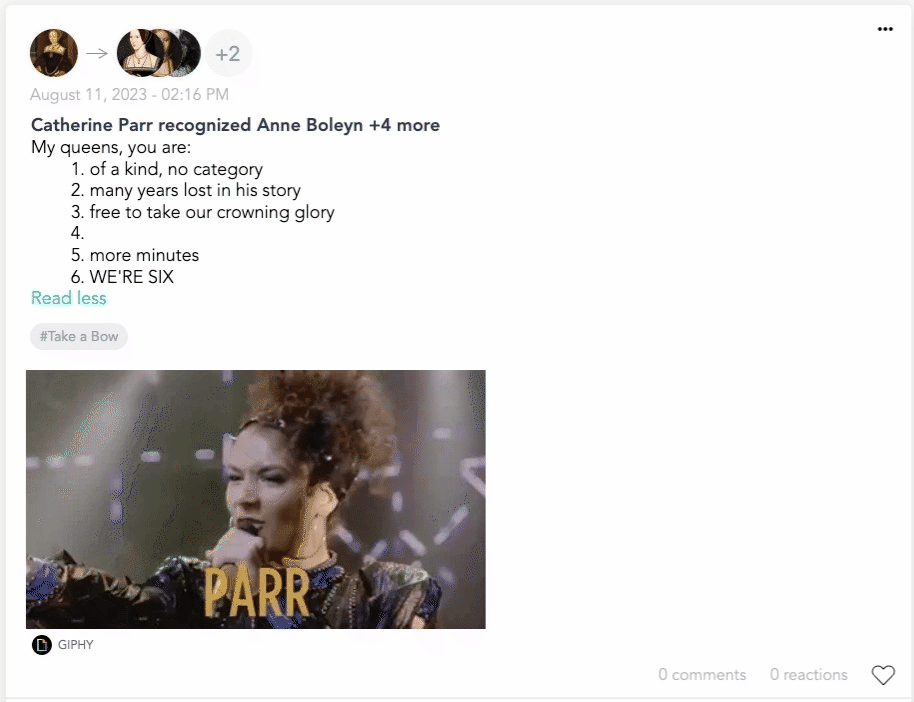
Link
Links can be used to share a funny YouTube video or a learning and development article. The best part about this feature is that you can connect the link to a selected text instead of copy-pasting a long (and visually unappealing) URL! Here's how:
- Find the link you want and copy the URL.
- Select the text you want to connect the link to by clicking and dragging your cursor over the text to highlight it.
- Click the link icon
 and paste the URL into the pop-up field.
and paste the URL into the pop-up field.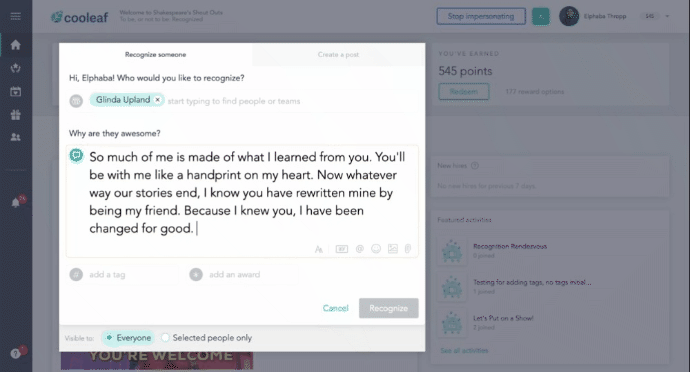
- To remove the link, highlight the text and click the link icon again.
Strikethrough
Strikethrough is used to cross out text. You might use this tool to cross off bucket list items in your profile, or insert a cheeky joke into a recognition. To use, highlight the text you want to strikethrough and click the  icon.
icon.
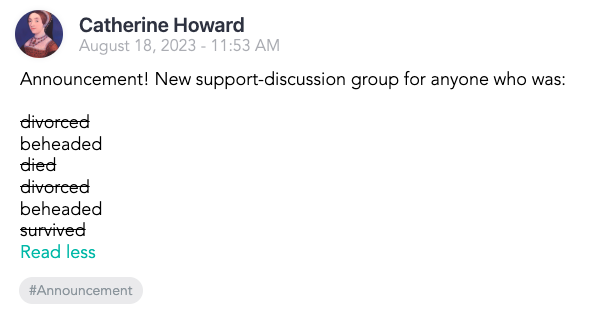
Italic
Italics are used for emphasis and bringing attention to important words or phrases. To italicize, simply highlight the text you want to emphasize and click the  icon from the formatting toolbar.
icon from the formatting toolbar.
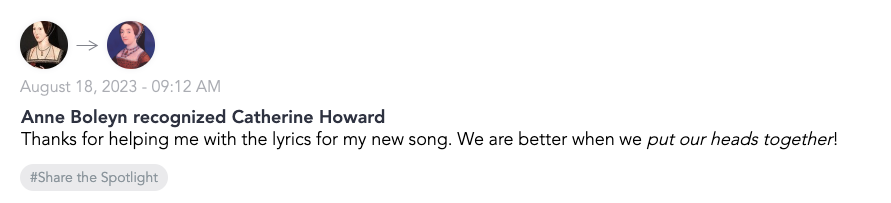
Bold
Bold text is used to emphasize and bringing attention to important words or phrases. To make text bold, simply highlight it and click the  icon from the formatting toolbar.
icon from the formatting toolbar.
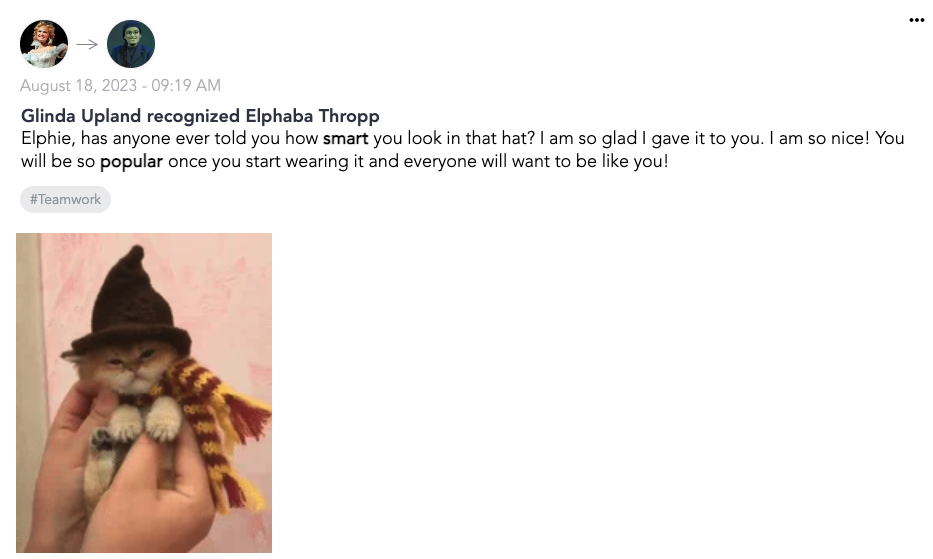
Add GIF
Attaching the perfect GIF to your recognition or post is a guaranteed way to make your audience smile. The right GIF will make your post one of a kind!
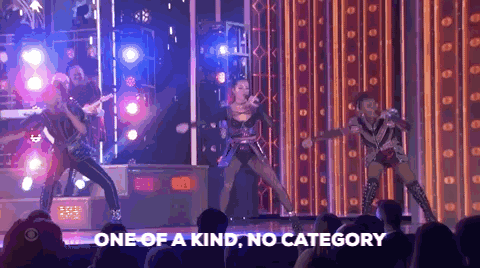
- To find the perfect GIF, click the
 icon.
icon. - Begin typing a word or phrase relevant to your recognition or post. Get creative!
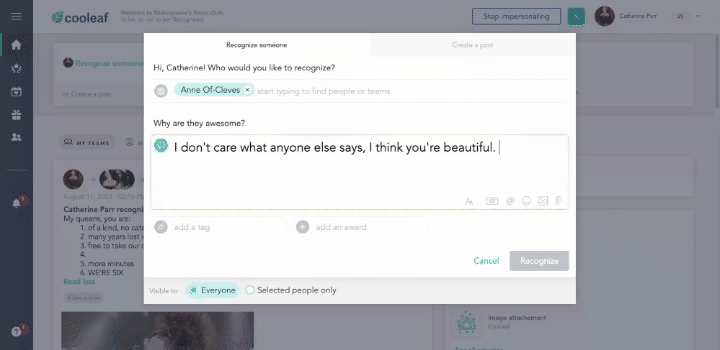
- Click on the GIF you choose and it will automatically attach to your post!
Mention Someone
Was there someone else who witnessed your colleague's awesomeness? Are you hosting a book club with a teammate? You can mention and tag others in the body of your posts and recognitions and they will get a notification!
- To mention someone, click the @ icon or use the @ symbol on your keyboard.
- Begin typing their name as it appears in Cooleaf.
- A dropdown will appear with all the names matching your spelling, select the correct person to tag. You can mention multiple people! Each person mentioned will get a notification when you complete your post.
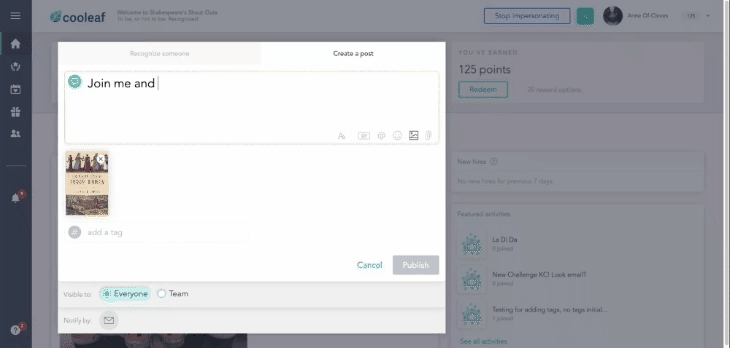
Add Emoji
Let's face it, everyone loves emojis! 🎉 🥳 Add emojis to your recognition or post to express emotions or add fun visuals. 😍
- To add an emoji, make sure your cursor is placed where you want the image to appear.
- Click the
 icon and find the emoji you want to use. You can either scroll or type a keyword to search.
icon and find the emoji you want to use. You can either scroll or type a keyword to search. - Click on the emoji you'd like to use and it will automatically appear where your cursor is in the text! ⬇️
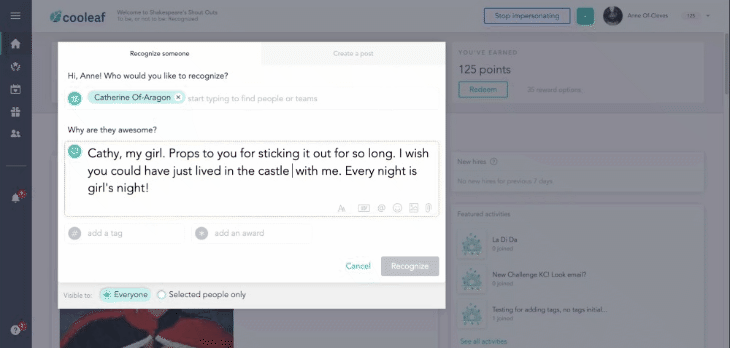
Attach Image
Whether it's a photo capturing your colleague's incredible moment or a delightful "throwback" to the day you and your work bestie first met, you can easily attach images to your posts. There's no limit to your imagination with the attach image feature, but there's a small catch – you can attach only one image or attachment at a time! So make it count, and let your visual storytelling shine through in every post.
- Select the
 icon.
icon. - Locate the image file from your computer or mobile photo library. Select the image and click open. The photo will automatically attach to your post! You can remove the photo by selecting the X in the top right corner of the attachment.
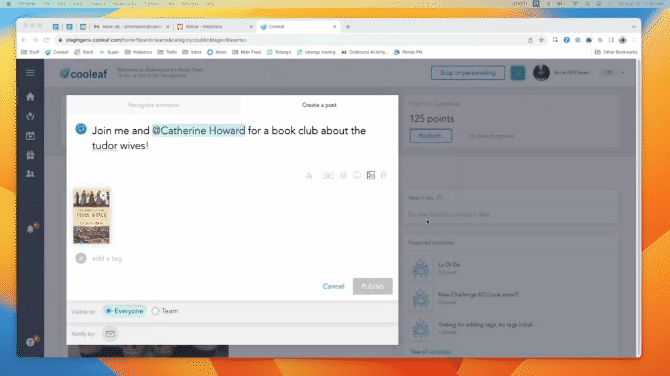
Attach Video
Attaching videos can be a fun way to enhance your posts and recognitions. Maybe you want to share a song that reminds you of the person you are recognizing or a favorite mindfulness video during a busy week! There are two different ways to embed videos in your post:
- Copy and paste a public or unlisted YouTube link into the text box, and your video will automatically embed in your post or recognition (private videos won't embed).
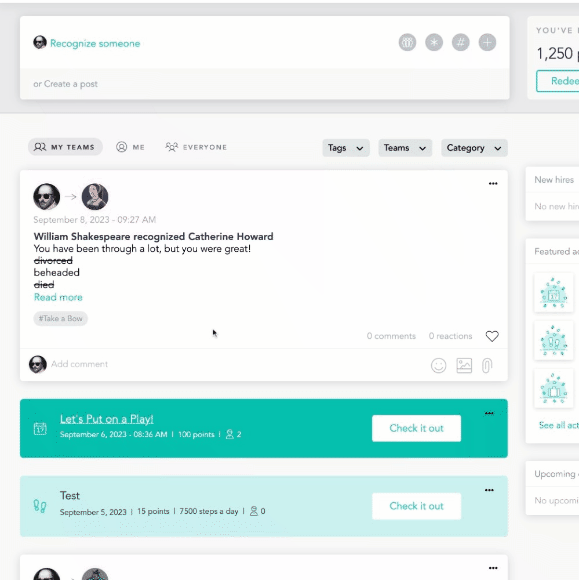
- You can also upload a video by attaching a file. Supported video file types are .mp4 and .gif.
- See more in the Attach File section below.
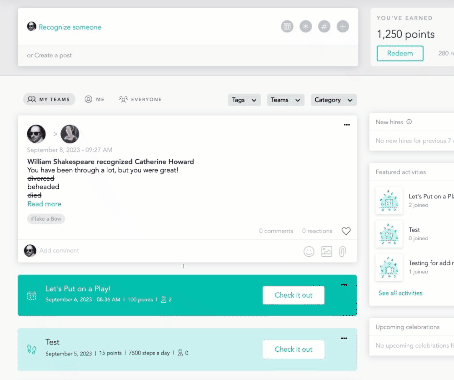
Attach File
You can attach files to your posts and recognitions in case you want to share a data snapshot, a new company policy, or a flier for your new discussion group! All you have to do is:
- Select the
 icon.
icon. - Locate the file on your computer or mobile device and select open. The file will automatically attach to your post! You can remove the file by selecting the x in the top right corner of the attachment.
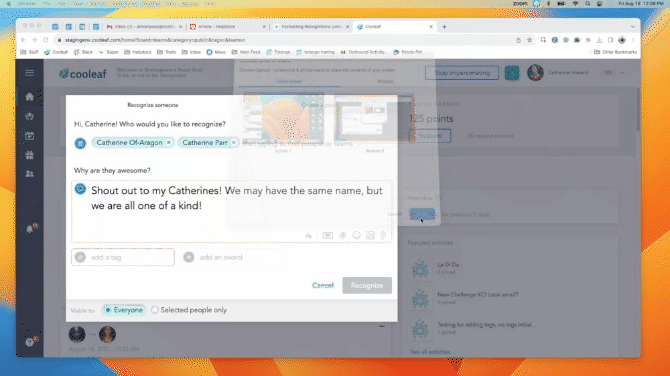
Enhance your Cooleaf experience by using these formatting and attachment options to create engaging and dynamic content throughout the platform!
Let us know if we did good on this article with a 😍 review below!
