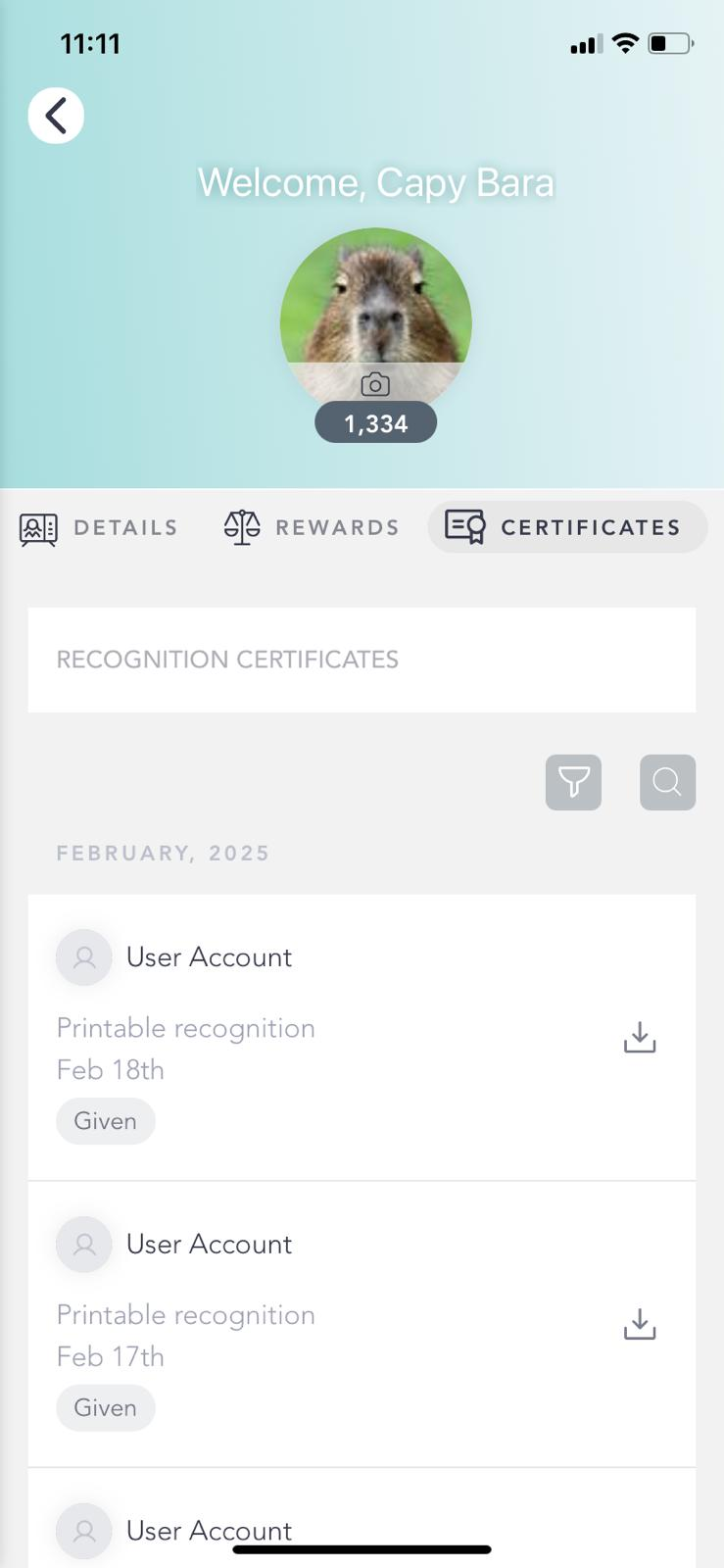What are Certificates?
 Updated
by The Cooleaf Success Team
Updated
by The Cooleaf Success Team
Recognition Certificates are a way for your organization to formally acknowledge your achievements and contributions. When you receive a recognition, you’ll get an email with a downloadable PDF of your certificate. This serves as a tangible reminder of your hard work and dedication. If enabled, your direct manager will also be notified, ensuring your recognition is seen and celebrated.
You can access all your certificates at any time through the Certificates page, which is available via your Personal Details page or through the direct link in your email notification. This page lets you view, search, and filter your recognitions by category (Given, Received, Direct Reports) or by date range. Whether you want to save, print, or share your achievements, the Recognition Certificate feature makes it easy to keep track of your successes.
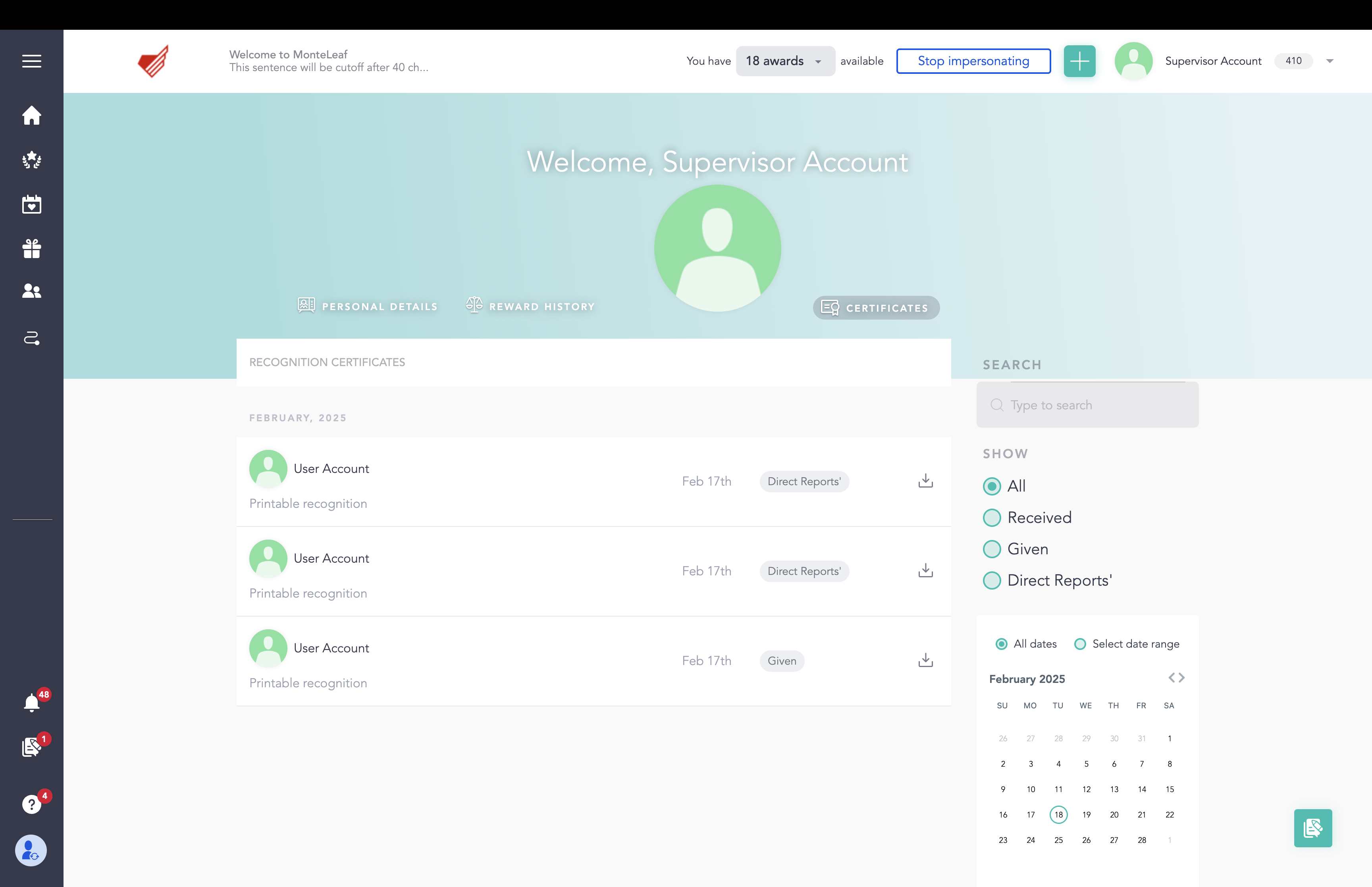
Viewing My Certificates
The Certificates Page provides users with a centralized location to view and download their recognition certificates. This page can be accessed in two ways:
- Via the Personal Details Page: Users can navigate to their Personal Details Page and select the Certificates page section.
- Through Email Notifications: Each recognition email includes a Certificates Page hyperlink that directs users to their certificate history.
What’s Displayed on the Certificates Page
The page lists all recognition certificates associated with the user and includes the following details for each certificate:
- Who was recognized – Displays the name of the individual(s) or team(s) who received the recognition.
- When they were recognized – Shows the date the recognition certificate was issued.
- Why they are seeing the certificate – Each certificate is categorized as one of the following:
- Given – Recognitions the user has issued.
- Received – Recognitions the user has received.
- Direct Reports – Recognitions received by the user’s direct reports (if applicable).
- Download Icon – A clickable icon that allows users to download the certificate as a PDF.
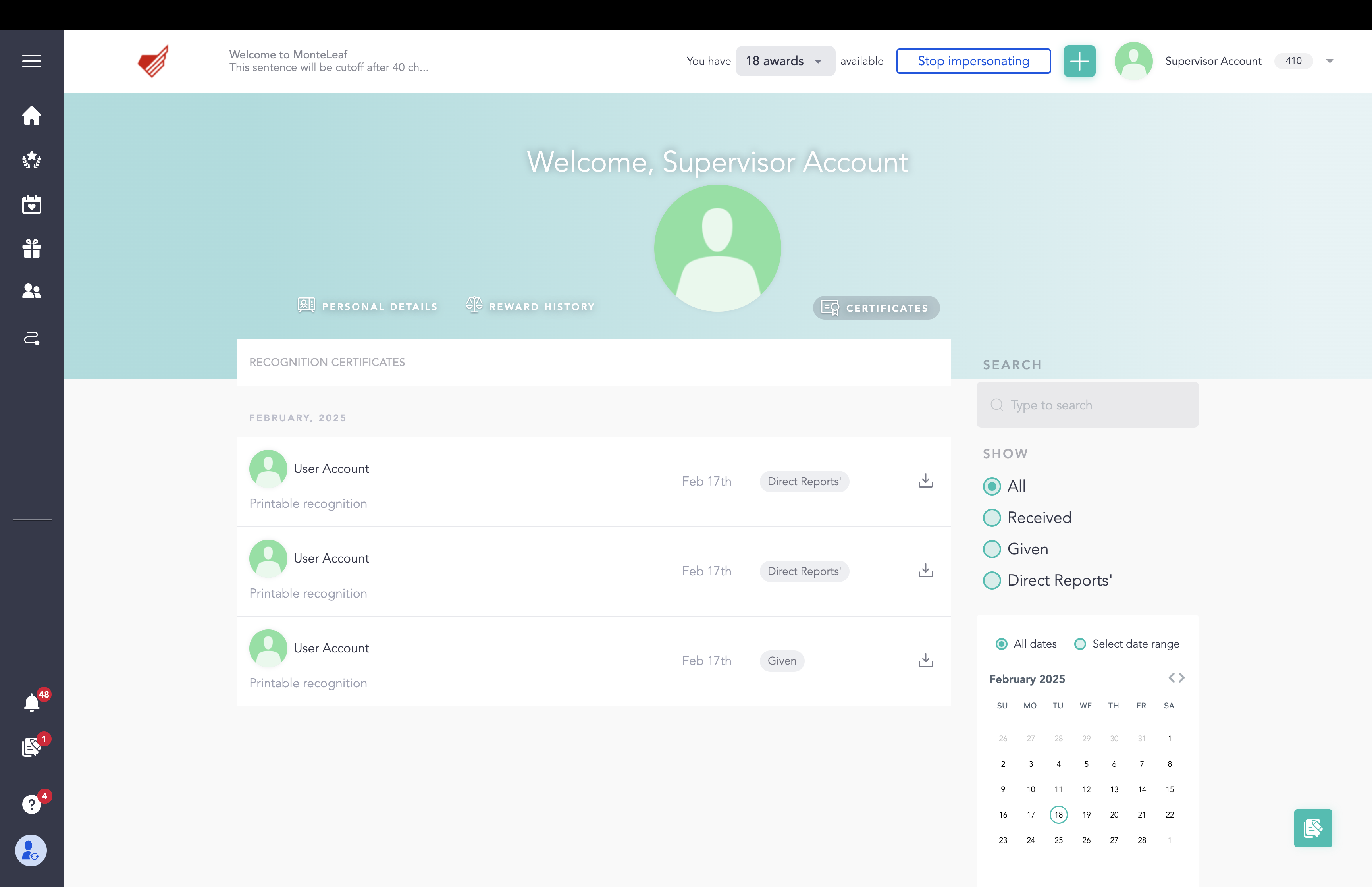
Searching and Filtering Certificates
To help users quickly find a specific recognition, the Certificates page includes the following tools:
- Search Bar: Allows users to search for a certificate by name, date, or other relevant details.
- Category Filters: Users can filter their certificates by:
- Given – Only shows recognitions the user has issued.
- Received – Displays recognitions the user has received.
- Direct Reports – Lists recognitions received by the user’s direct reports.
- Date Range Filter: Users can specify a start and end date to narrow down certificates within a specific time frame.
Certificates Page on Mobile
The Certificates page is also accessible on the mobile app, allowing users to view and download their recognition certificates directly from their mobile devices. Users can navigate to their Personal Details page within the app to access their certificates anytime, ensuring easy and convenient recognition management on the go.