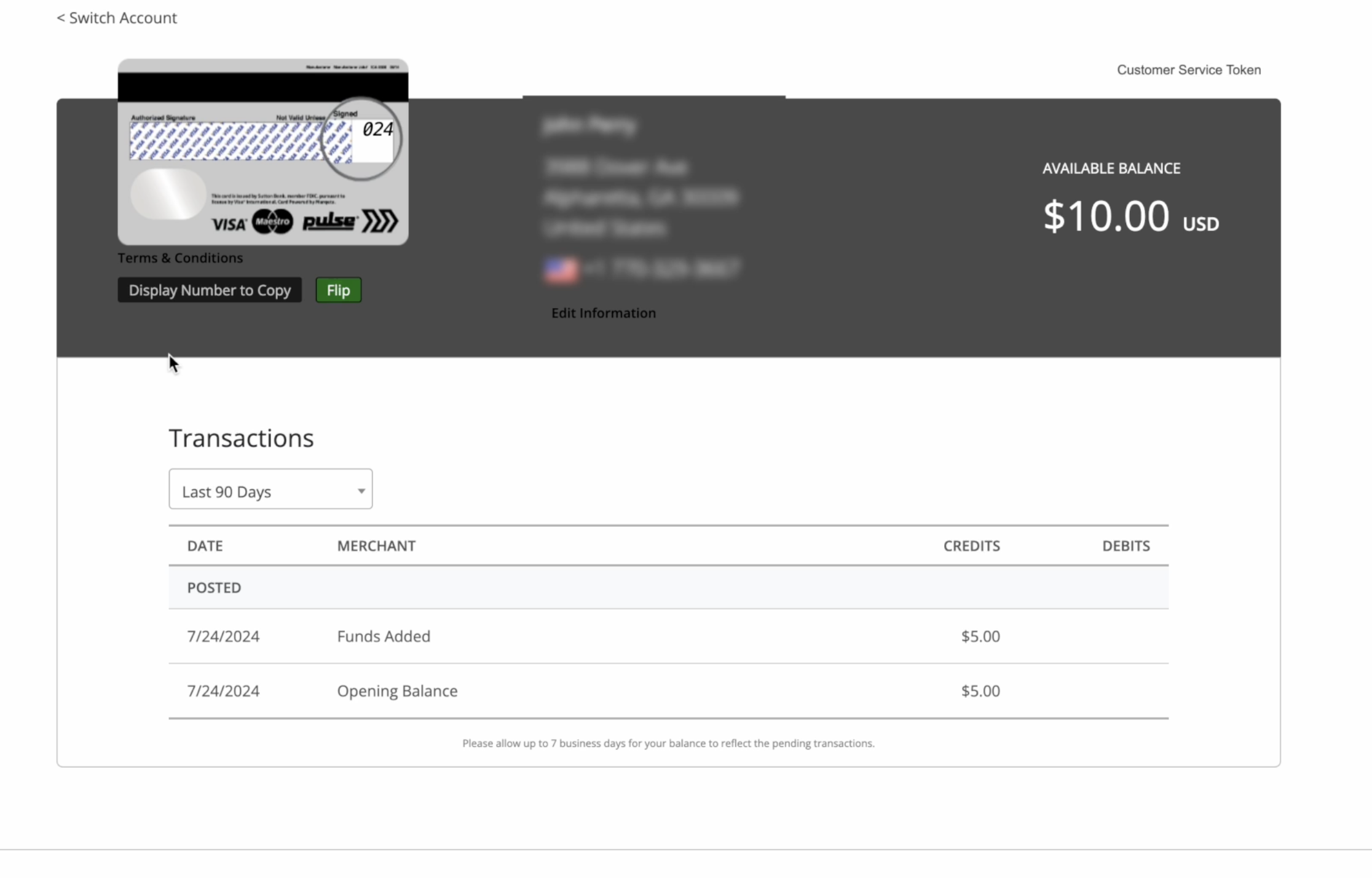Table of Contents
Redeeming and Reloading Your Reloadable Visa Card
 Updated
by John Perry
Updated
by John Perry
Redeem the Reloadable Visa and click through the invite email
- Click on the New Virtual Visa Card in the Cooleaf Rewards Catalog.
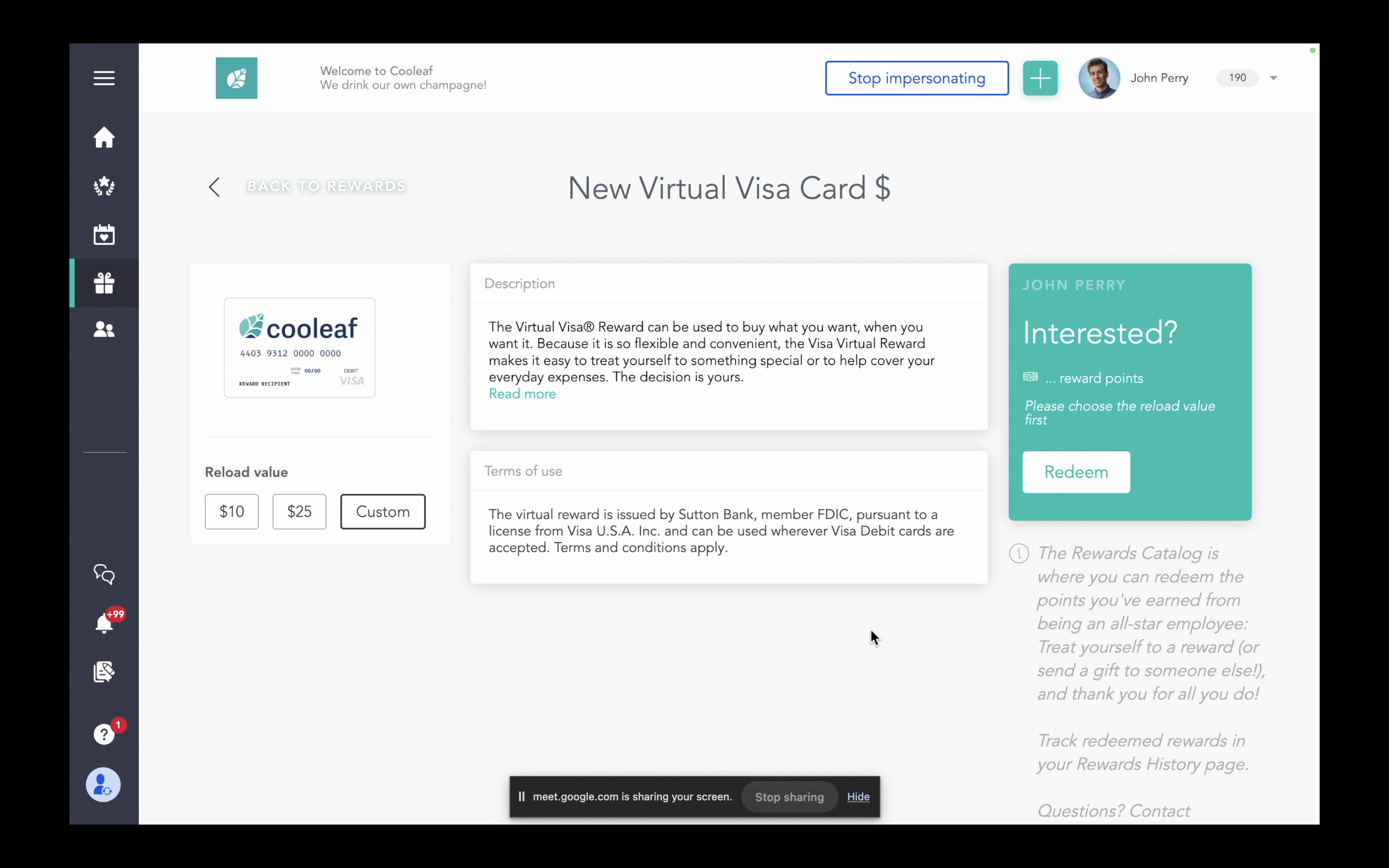
- Select one of three value options: $10, $25, or a Custom $ amount, then click Redeem.
If redeeming a custom value, enter the $ amount you want added to your Virtual Visa, click Redeem again, then click Confirm Redemption to complete the redemption.
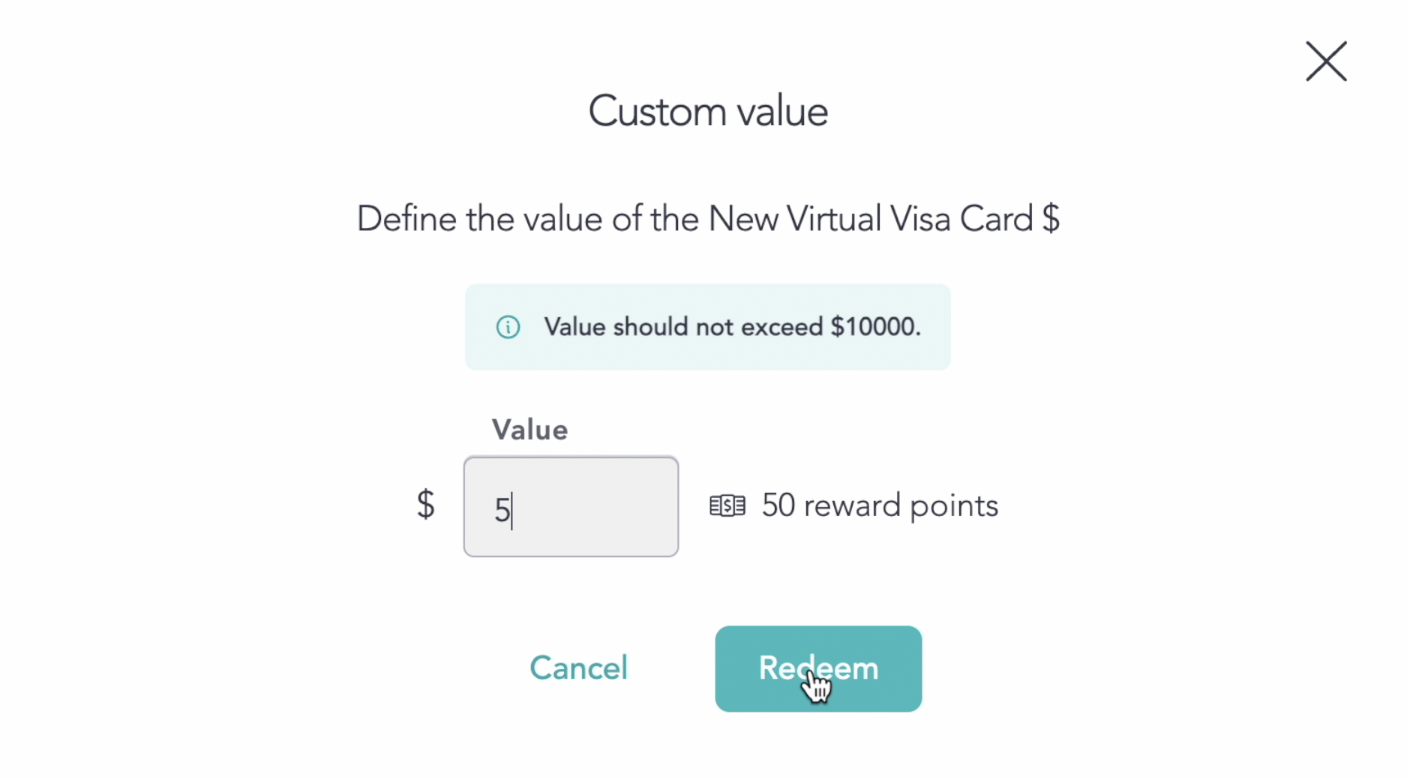
- Check your email inbox for an email titled Congratulations! You are receiving a Visa® virtual account.
- Click the green Redeem My Virtual Card! button, and you will be directed to a separate webpage.
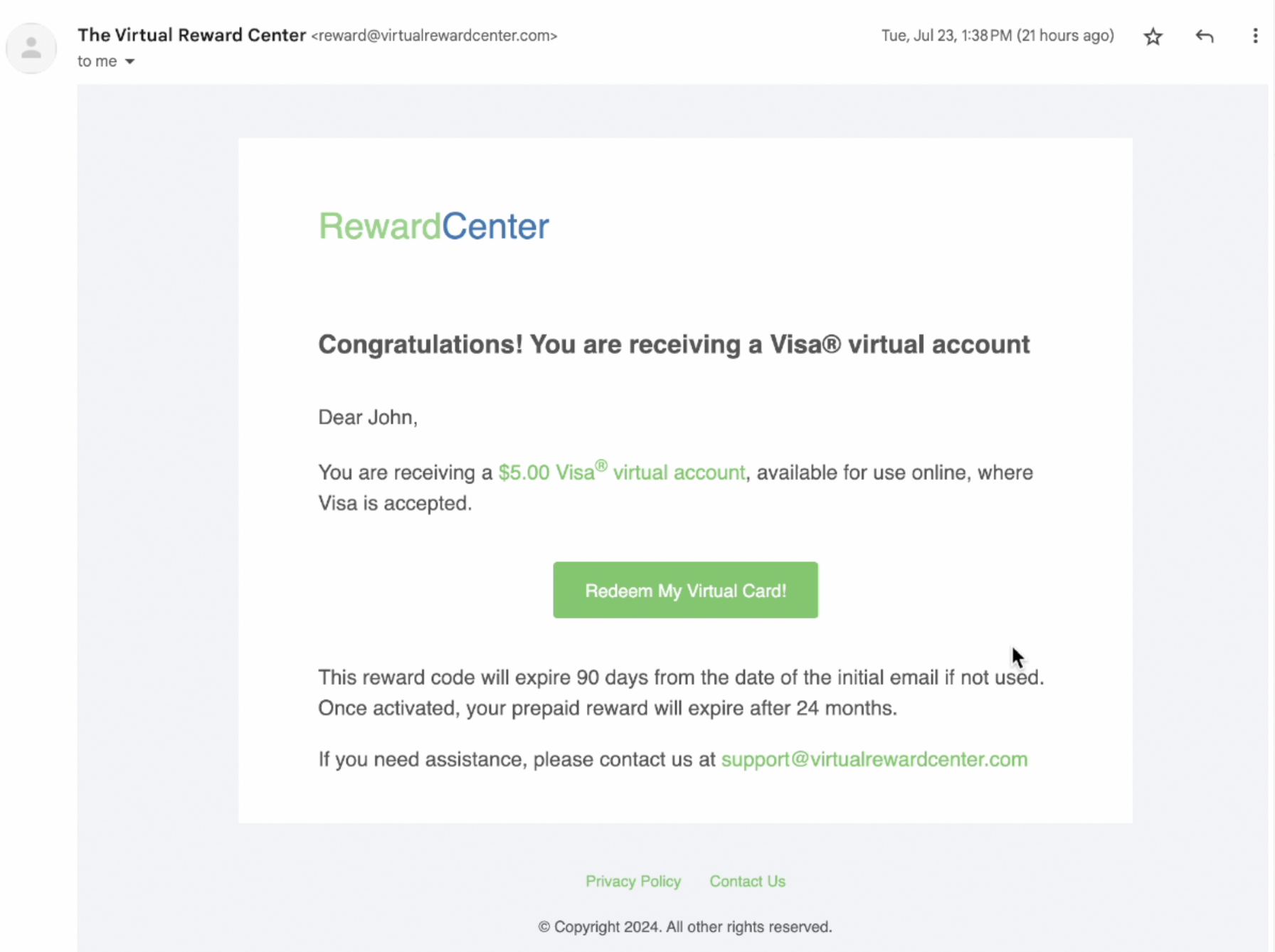
- On this next page, you will see a 20-digit code, and another green button that says Activate My Card. Copy your code, then click the green button, to take you to another page with an Enter Code field. You should already see your 20-digit code in this field, but if you don't, paste the code here.
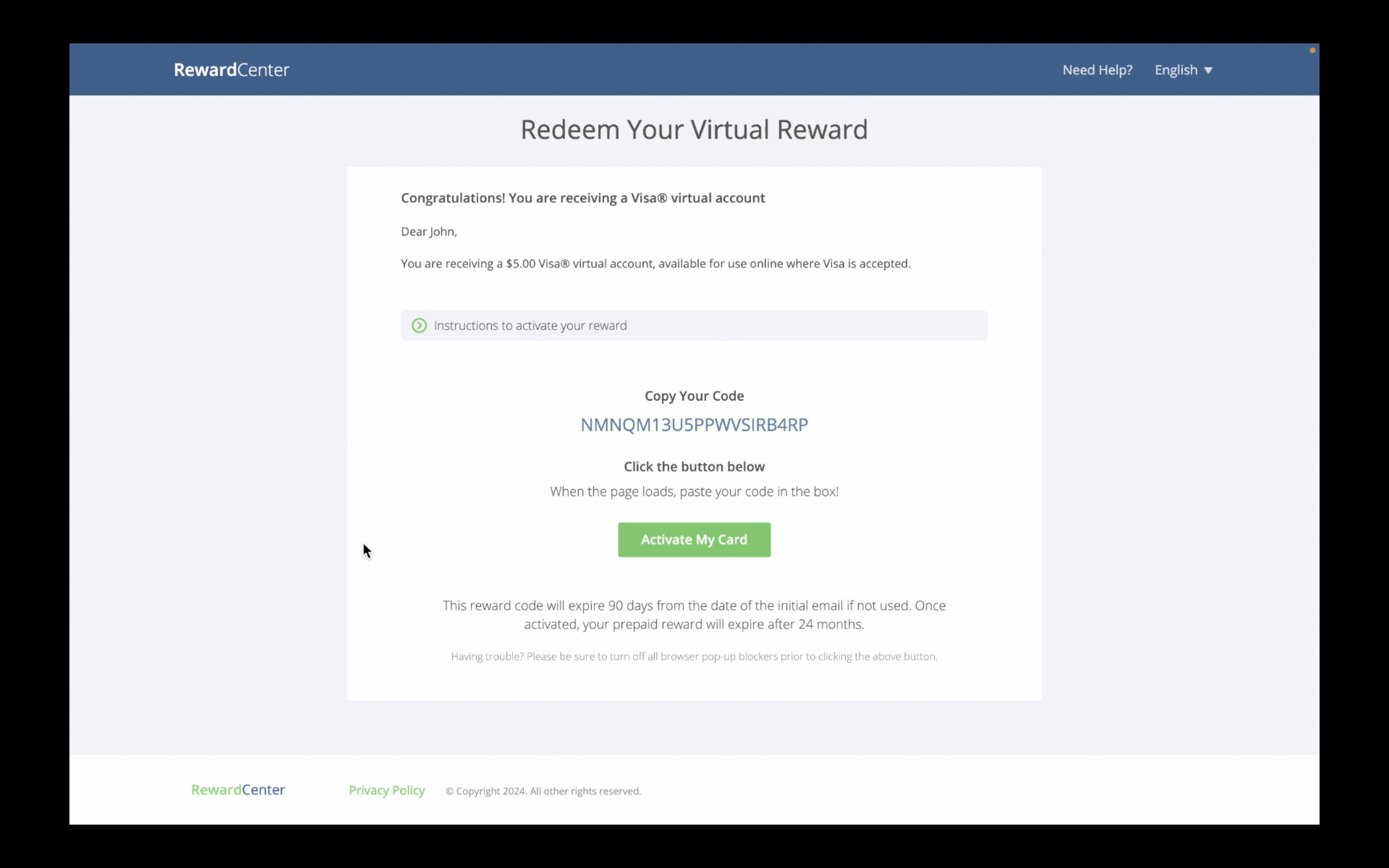
Click Submit to take you to the next webpage.
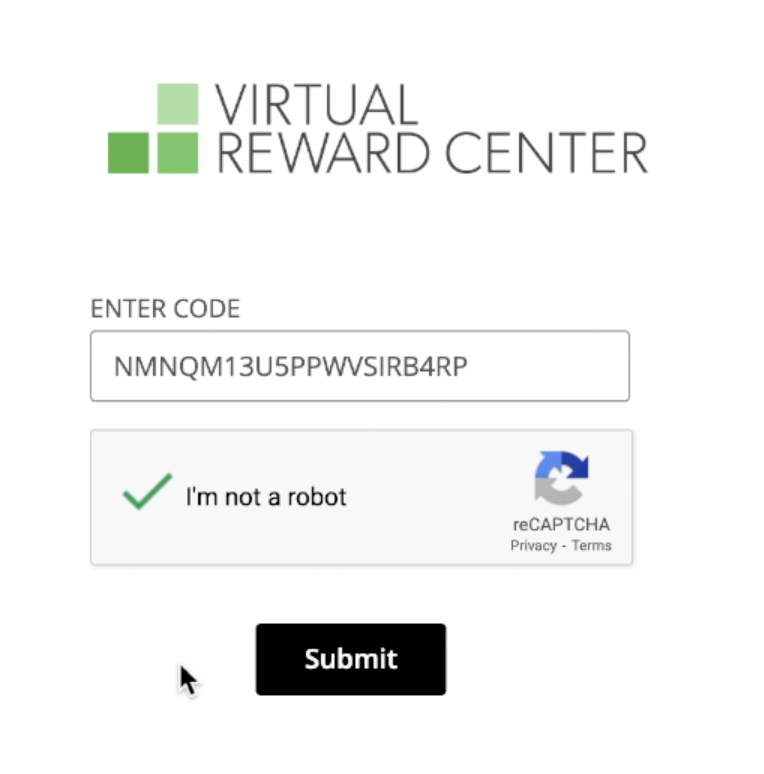
Activate your Virtual Reward Center account
You have now arrived at the Virtual Reward Center website. This is the site where you will manage your Virtual Visa Card and all subsequent card reloads. To activate your Virtual Reward Center account:
- Enter your email then create a secure password.
- Enter your address details, read and accept the terms and conditions, then click Finish.
- You will be asked to submit an activation code. Check your inbox for an email with a 6-digit code. Copy and paste the code from the email into the field and click Submit.
- Congrats! Your card is now activated! You will now see the main Virtual Reward Center dashboard. Here you can:
- view your card details
- view transaction history
- read FAQs and contact support
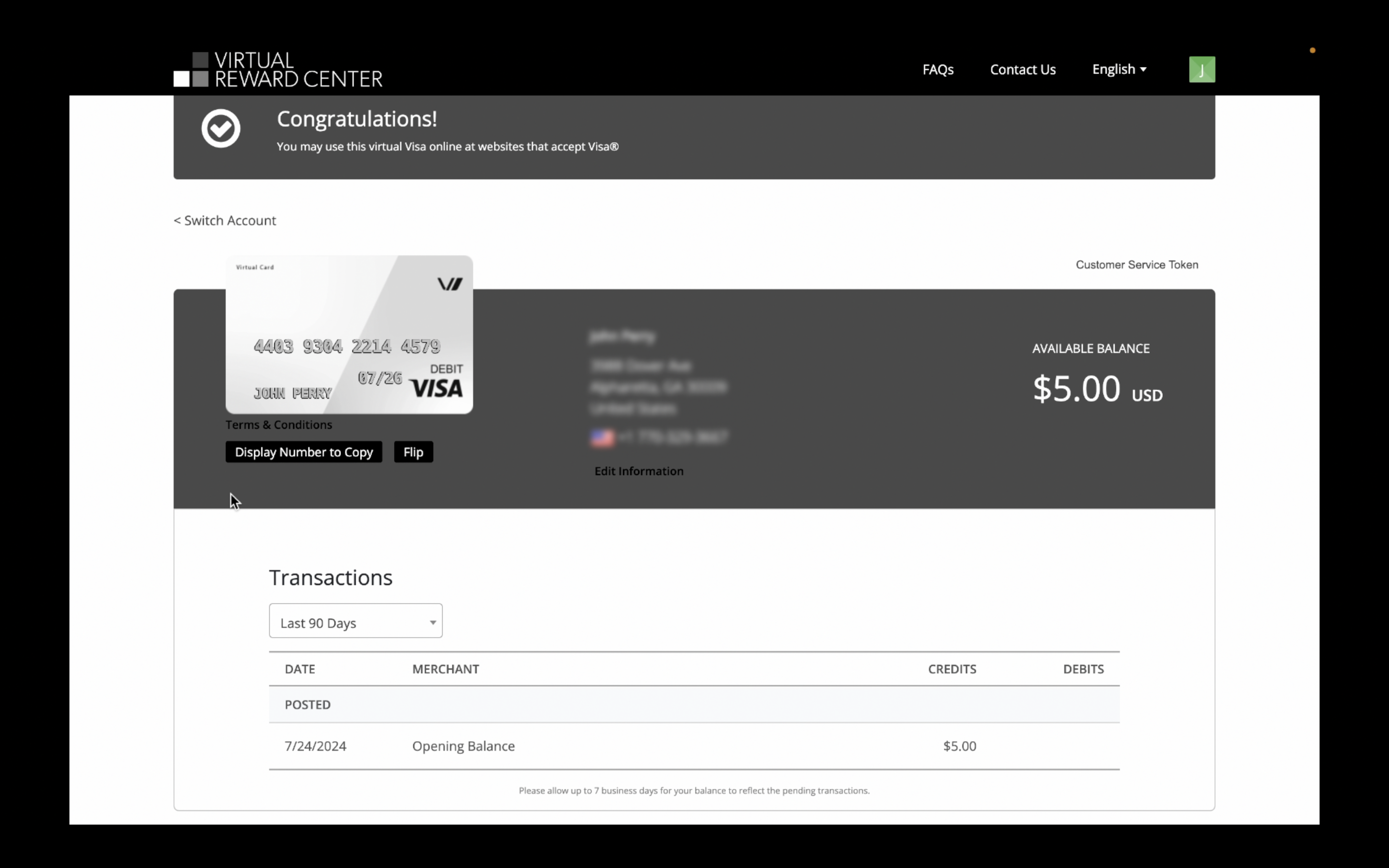
You can access your account at any time by visiting the following link: Manage Your Virtual Visa Card
Reload your Visa
Need more funds added to your card to make a purchase? We've got you covered! Simply:
- Click on the Virtual Visa Card Reload reward in the Cooleaf Rewards Catalog.
- Select one of three value options: $10, $25, or a Custom $ amount, then click Redeem.
If redeeming a custom value, enter the $ amount you want added to your Virtual Visa, click Redeem again, then click Confirm Redemption to complete the redemption.
- Check your email inbox for an email titled Congratulations! You are receiving a Visa® virtual account.
- Click the green Redeem My Virtual Card! button, and you will then be directed to the Virtual Reward Center website.
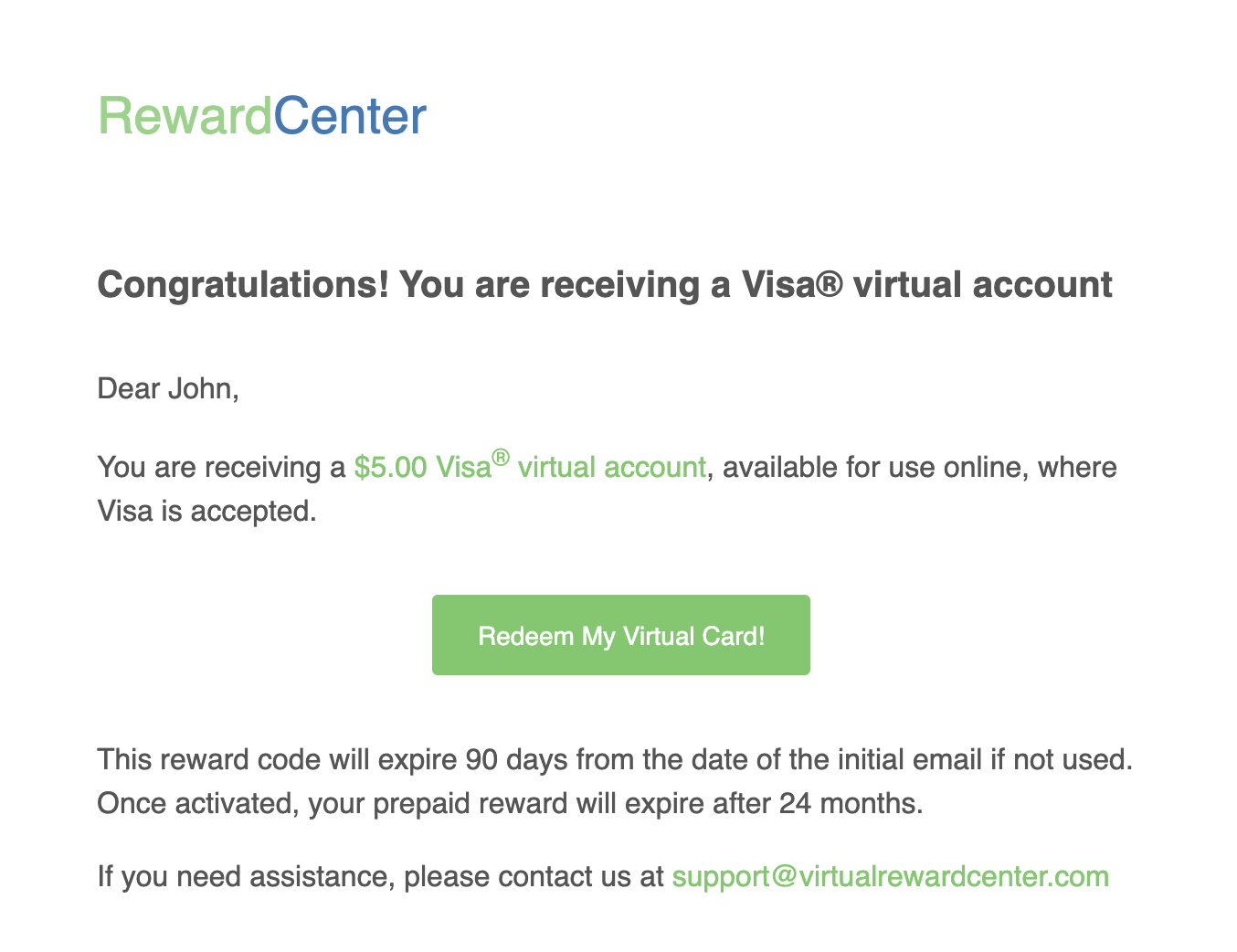
- Sign in to your Virtual Reward Center account by entering your password and verifying your 2FA credentials.
- Congrats! Your card reload funds have been added to your card! You will now see the main Virtual Reward Center dashboard. Here you can:
- view your card details
- view transaction history
- read FAQs and contact support