Cooleaf G2 Instructions
 Updated
by John Perry
Updated
by John Perry
Here are the steps for you to complete your review of Cooleaf on G2.
- Go to This Page and click the blue Review Now button.
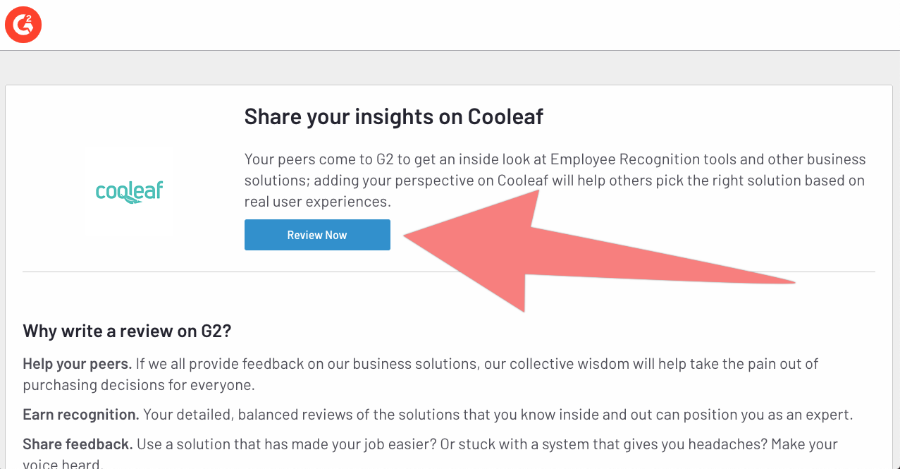
- Next, click Continue to Login on the top right corner of the screen.
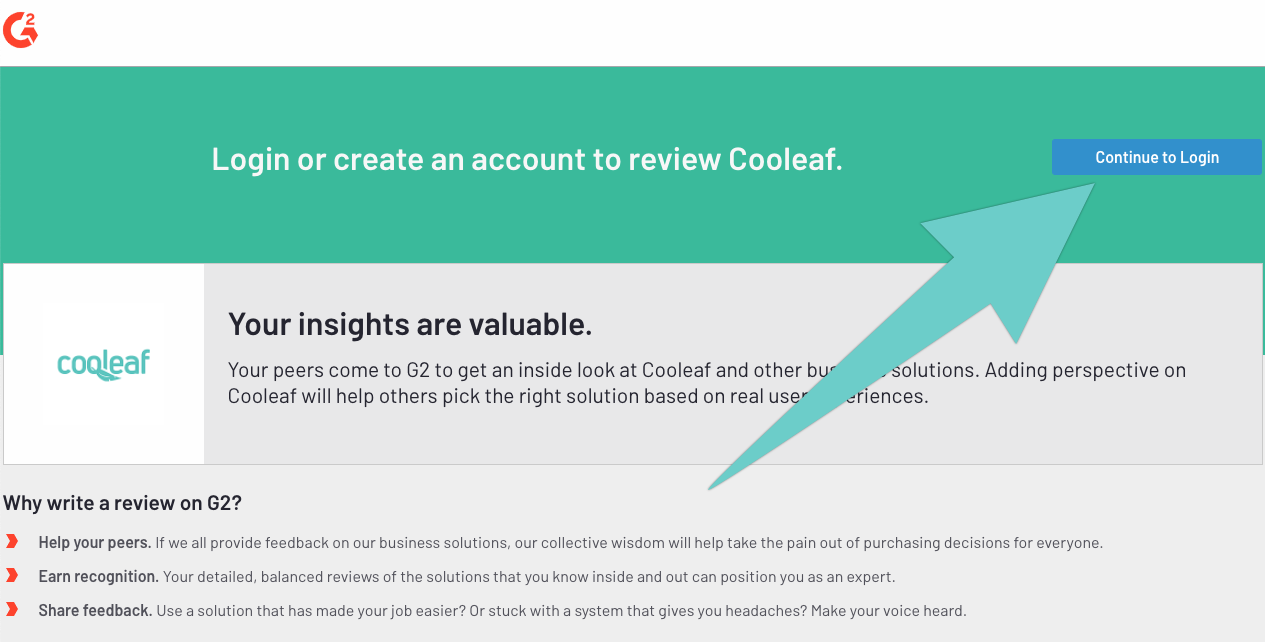
- Sign in or create an account with your corporate email address, Gmail, LinkedIn or Facebook account.
- If you choose the Gmail, LinkedIn, or Facebook options, you will need to complete the account authentication process. If you chose the email option, you will be asked to verify your email after you complete the registration on G2 crowd. If you don’t receive the verification email within 30 seconds or so, please be sure to check your email spam folder.
- Now, you’ll begin your review and we’d love if you can give us a 10 on the first question! You’ll also begin typing your review title, and will be likely prompted to click Next to provide more details on your review; please be sure to write a few sentences on your responses when prompted for free form answers; continue to click next and work your way down the fields.
- As you complete fields, please continue to press Next to reveal more questions and details of your review. We appreciate you taking the time to fill out all of the fields and continue to press Next and you will begin to see feature questions; we’d love if you can answer us with top ratings across all of these questions!
When you get to this question, For which purposes do you use Cooleaf?, please select All of the above
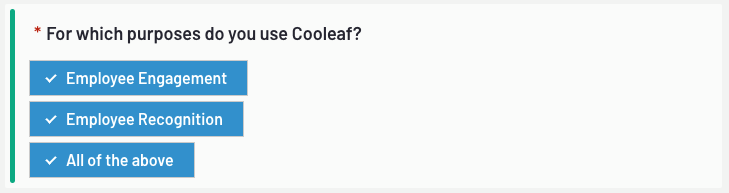
- You will be asked to submit a screenshot of Cooleaf as a current user of the application. Please open a new tab or browser window, take a screenshot and submit it on the step for this review...this is really important so please do not skip this step!
For the following question, answer  . This is very important, b/c if you answer Yes here, your review won't be counted.
. This is very important, b/c if you answer Yes here, your review won't be counted.
 . This is very important, b/c if you answer Yes here, your review won't be counted.
. This is very important, b/c if you answer Yes here, your review won't be counted.
- Keep clicking down to next, further, further and you will be asked about features related to employee recognition (we’d appreciate highest ratings on everything!)...and then you’ll finally get to the part of the review where you’ll need to affirm your responses and will not be able to click Next anymore and will only see submit. It should look something like this:
- Once you click submit, you will receive confirmation of everything and be prompted to share it on your social networks like LinkedIn (you certainly don’t have to do this but we’d love it if you did share it!)
Once you click that you should see this:
- Please allow 2-3 business days for G2 to approve your review. Once your review is approved, you will receive an email with the subject line Approved: Your G2 Review of Cooleaf
Once you receive this approval email, please forward it to the Cooleaf team member who initially contacted you.
Congratulations! Once we receive your approval email, you will receive your eGift card!
Thanks so much again for your review of Cooleaf!
