Table of Contents
Manage Discussion Groups
 Updated
by The Cooleaf Success Team
Updated
by The Cooleaf Success Team
Manage Discussion Groups
Cooleaf's Discussion Groups are a great resource for allowing employees to find other people with shared interests, as well as for organizing topical conversations into one location. Whether you host Employee Resource Groups or Book Clubs, Pet Enthusiasts or Mentoring Opportunities, these Discussion Groups provide a dedicated space for connection and sharing right in your platform.
Create a Discussion Group
- Navigate to your Manager Dashboard via the icon at the bottom of your left navigation bar
- If Discussion Groups functionality is enabled for your organization, you will see a Community icon on the left navigation of your Manager Panel. This is where you will manage your Discussion Groups
- To create a new Discussion Group, click the "Create New" button in the upper right corner, fill out the name, the description of the group, and select your Coordinator.
- You can make edits to the name, description, or changes coordinators from within the Manager Panel.
- Once the Discussion Group is created, it will be public for users to view, join, and comment via the Community page of the platform's User Panel, specifically housed within the sub-tab "Discussion Groups".
Track engagement with my Discussion Groups
- Within the Community page of your Manager Panel, you will see a list of all active Discussion Groups. This page shows some helpful insights such as:
- Coordinator and Creation Date of the Discussion Group
- Number of participants who have joined the Discussion Group
- Total number of posts
- Total number of comments on posts
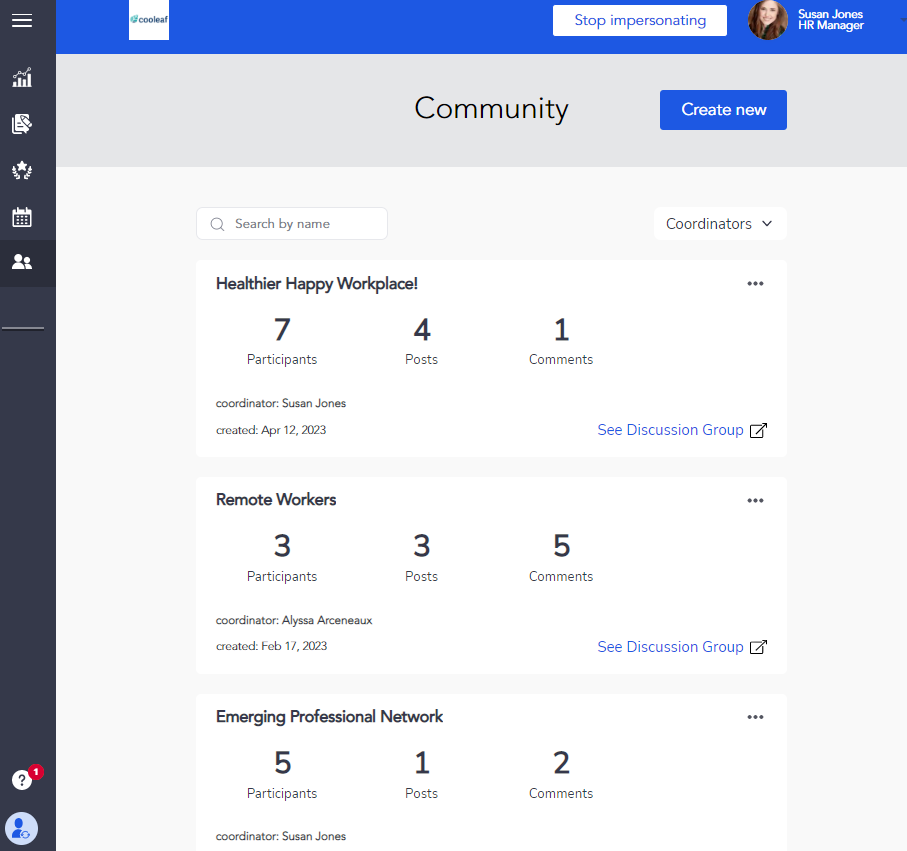
- The Community page of your Manager Panel also allows you a quick way to:
- Search for specific Discussion Groups by name in the search bar
- Filter the page to view Discussion Groups created by a specific Coordinator
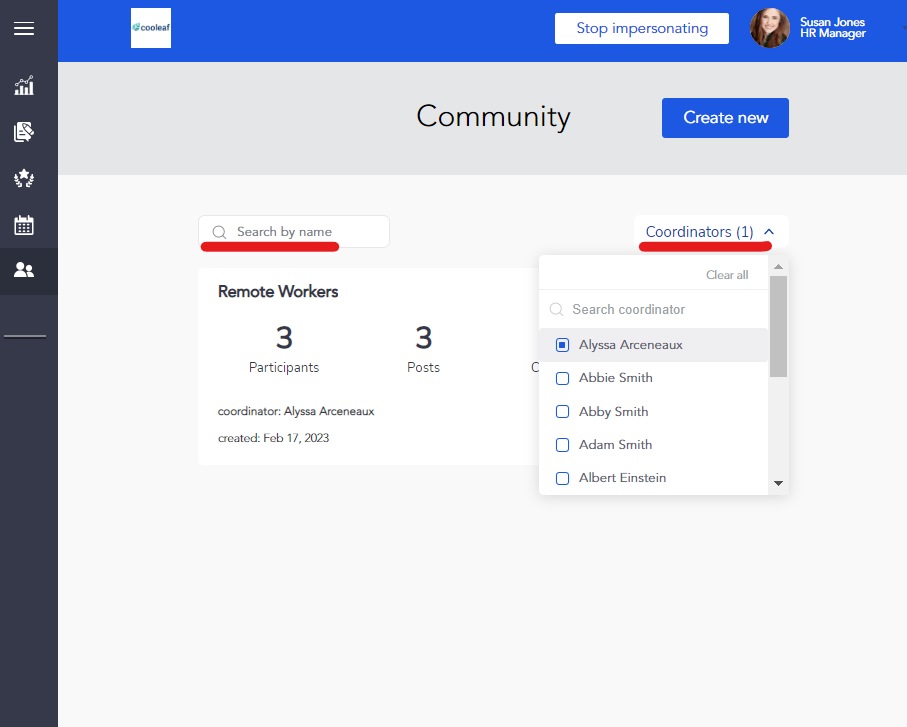
- In the Community page of the User Panel:
- See a quick snapshot of the Last Activity Date for all Discussion Groups on the Discussion Groups page. The Discussion Groups are listed in order of the most recent activity (whether recently joined participant, recent post, or recent comment) for ease of tracking engagement.
- Within each Discussion Group, the newest content floats to the top of the group's feed. Additionally, "Recently Added" and "Recently Commented" visual tags alert you to what content is newest
- Search posts within the Discussion Group by Author using the filter option
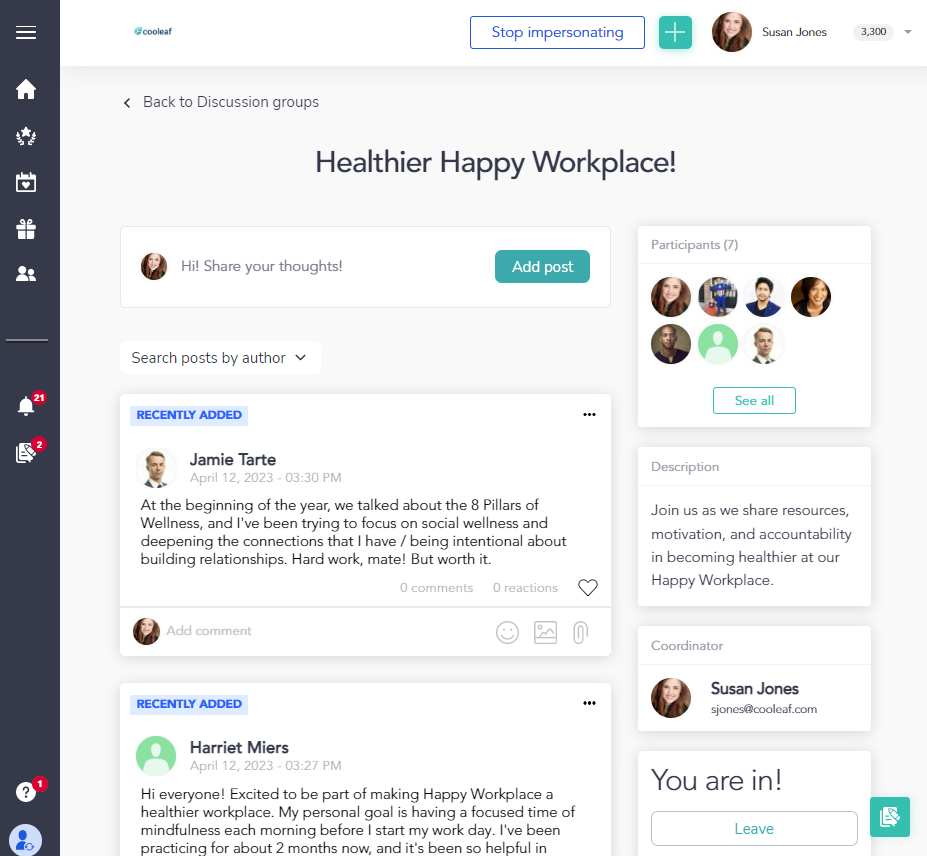
Help us Enhance our Support Articles! ⬇ ⬇ ⬇
If you found our article helpful and informative, please give it a 😍 rating. Your positive feedback fuels our efforts to provide excellent assistance. If you believe there's room for improvement, feel free to rate it with a 😐 or 🙁 and provide detailed feedback. Your insights are invaluable in helping us create even better content for you in the future. Thank you for contributing to our continuous improvement!
